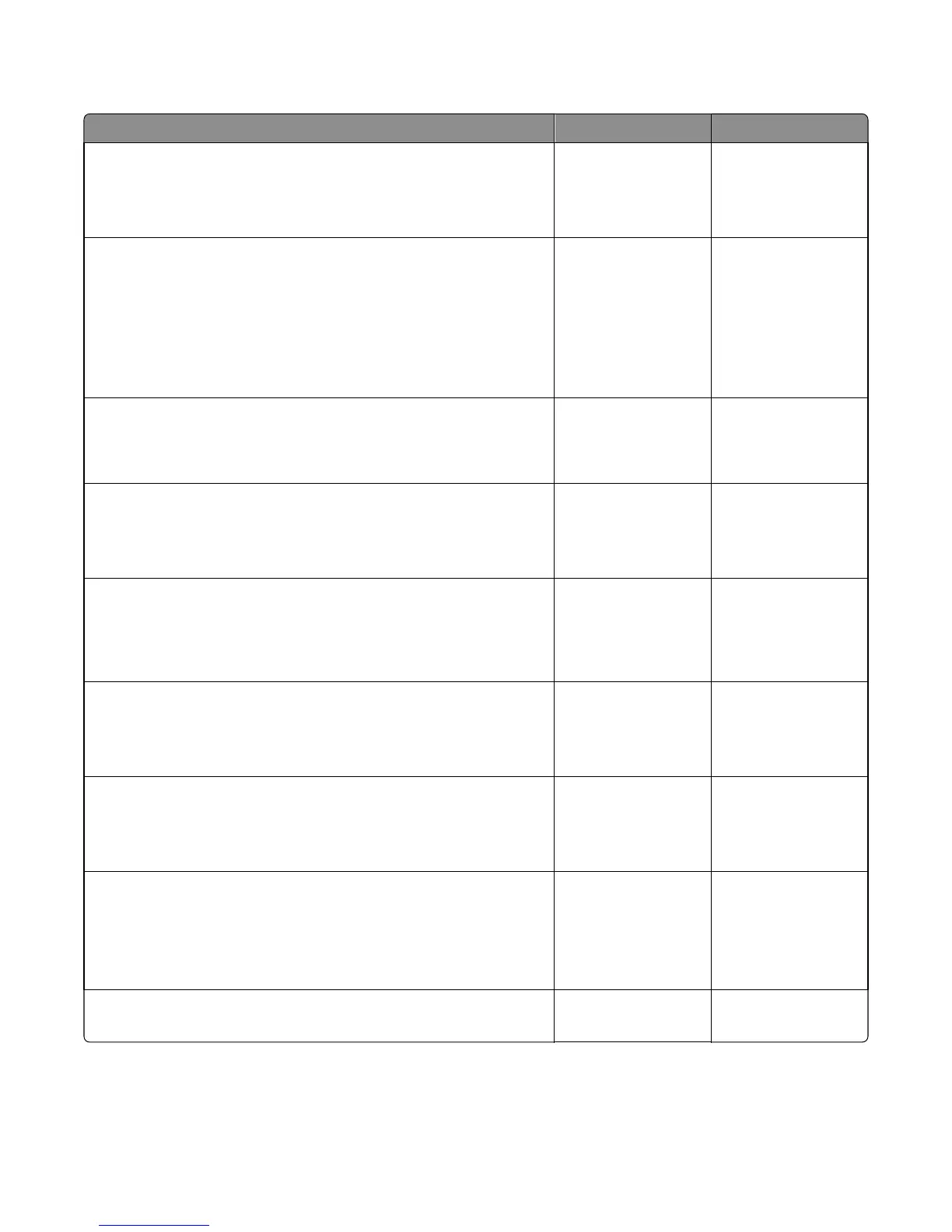Option tray jam service check
Action Yes No
Step 1
Restart the printer.
Does it fail to complete the POST sequence and display a 242.01 error?
Replace the option
tray.
Go to step 2.
Step 2
a POR into the Diagnostics menu and perform a feed test:
Diagnostics Menu > Input Tray Tests > Feed Test >
Select an option tray > Continuous
b Cancel the test after five pages.
Does the printer successfully feed the five pages into the output bin?
The problem is solved. Go to step 3.
Step 3
Does the printer display a 242.06 error?
Replace the ACM
assembly. See “ACM
assembly removal” on
page 217.
Go to step 4.
Step 4
Check the pick roller assembly.
Is it free of wear or damage?
Go to step 5. Replace the pick roller
assembly. See “Pick
roller removal” on
page 214.
Step 5
Check the separator roll assembly.
Is it free of wear or damage?
Go to step 6. Replace the separator
roll assembly. See
“Separator roll
assembly removal” on
page 215.
Step 6
Check the tray guides and wear strips.
Are they free of wear or damage?
Go to step 7. Replace the tray insert.
Step 7
Check the ACM assembly.
Is it free of wear or damage?
Go to step 8. Replace the ACM
assembly. See “ACM
assembly removal” on
page 217.
Step 8
POR into the Diagnostics menu and perform a feed test:
Diagnostics Menu > Input Tray Tests > Feed Test > Select an option tray
Does the pick/lift motor gearbox pass the test?
Go to step 9. Replace the option
tray.
Step 9
Does the error remain?
Contact the next level
of support.
The problem is solved.
4514-420, -430
Diagnostic information
71
