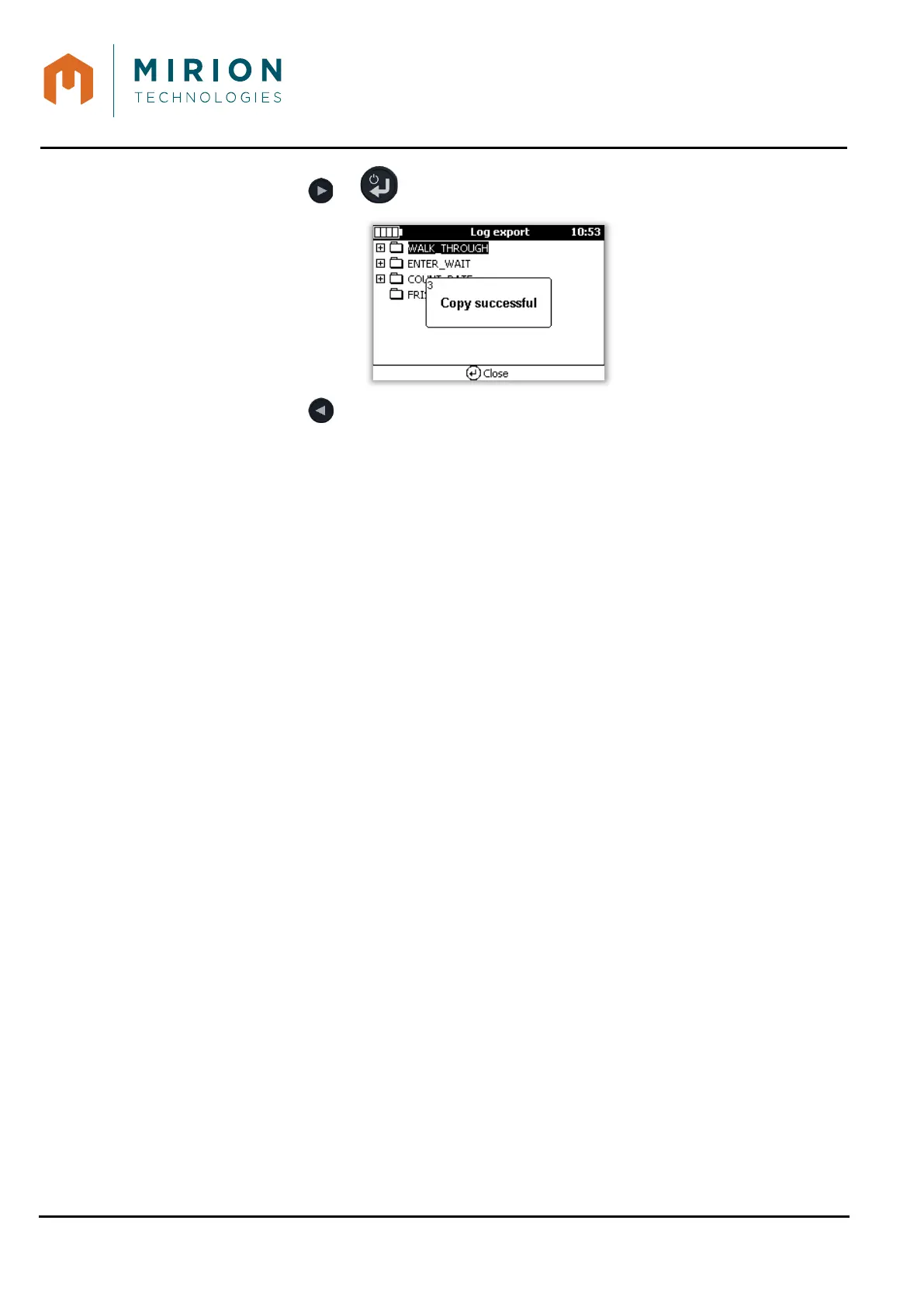USE MANUAL
MINISENTRY-2
107911_D User manual MINISENTRY-2_En.docx
MIRION TECHNOLOGIES (Canberra) S.A.S, BP249, ZI de Vauzelles, 3760
5. Press the key or the directory or LOG file
6. Press the key to return to the main menu.
14.3 BACKING UP AND BROWSING LOG FILES ON A COMPUTER
LOG files can be viewed and exported directly to a computer using the Microsoft Windows © file
explorer.
1. Using the USB cable, connect the Monitor to the computer.
2. Select the function « Connect to a PC » (Refer to § 12.1).
It appears in the file explorer as an external storage device named « MINISENTRY2 ».
The LOG files are stored in the « LOG » directory, at the root of the « MINISENTRY2 » device.
15 UPDATE OF MINISENTRY-2
The update can be done in two ways:
• From a USB stick
• From a computer
15.1 UPDATE FROM A COMPUTER
1. Using the USB cable, connect the MiniSentry-2 to the computer.
2. Select the function « Connect to a PC » (Refer to § 12.1).
3. Using the Microsoft Windows © explorer, copy the « mip_avior_fw_ms_0_0_0.bin » file to
the root.
4. Disconnect the MiniSentry-2 from the PC (Refer to § 12.2).
5. Turn off and unplug the MiniSentry-2 from AC and external battery.
6. Turn on the MiniSentry-2 and wait for the update to complete.
7. Check the software version at the bottom of the screen at startup or in the « Parameters »
menu.
