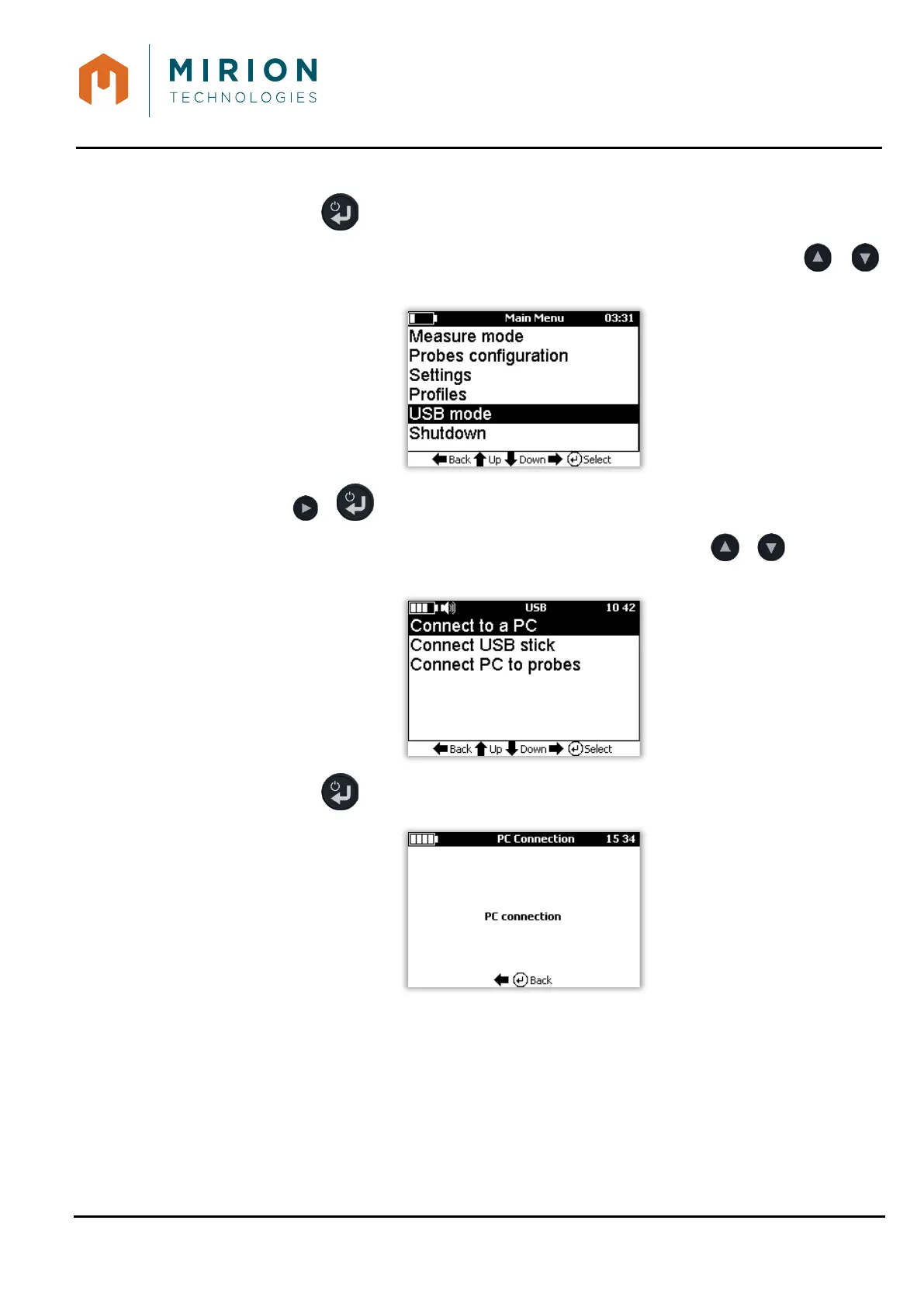USER MANUAL
MINISENTRY-2
107911_D User manual MINISENTRY-2_En.docx
MIRION TECHNOLOGIES (Canberra)S.A.S., BP249, ZI de Vauzelles, 37602
12.1 COMPUTER CONNECTION
1. Press the key to access the main menu.
Note: The « Measure Mode » line is selected by default. If necessary press the or
keys to select the « USB Mode » line
2. Press the or key to display the « USB Mode » screen.
Note: The line « Connect to a PC » is selected by default. Press the or keys to select
the line
3. Press the key to turn on the USB mode. The following message is displayed.
4. Connect the USB Cable. For computers with Windows 7 or later (with no user restrictions), the
device driver installation is done automatically and the « MINISENTRY_2 » appears in the file
explorer as an external storage device.
