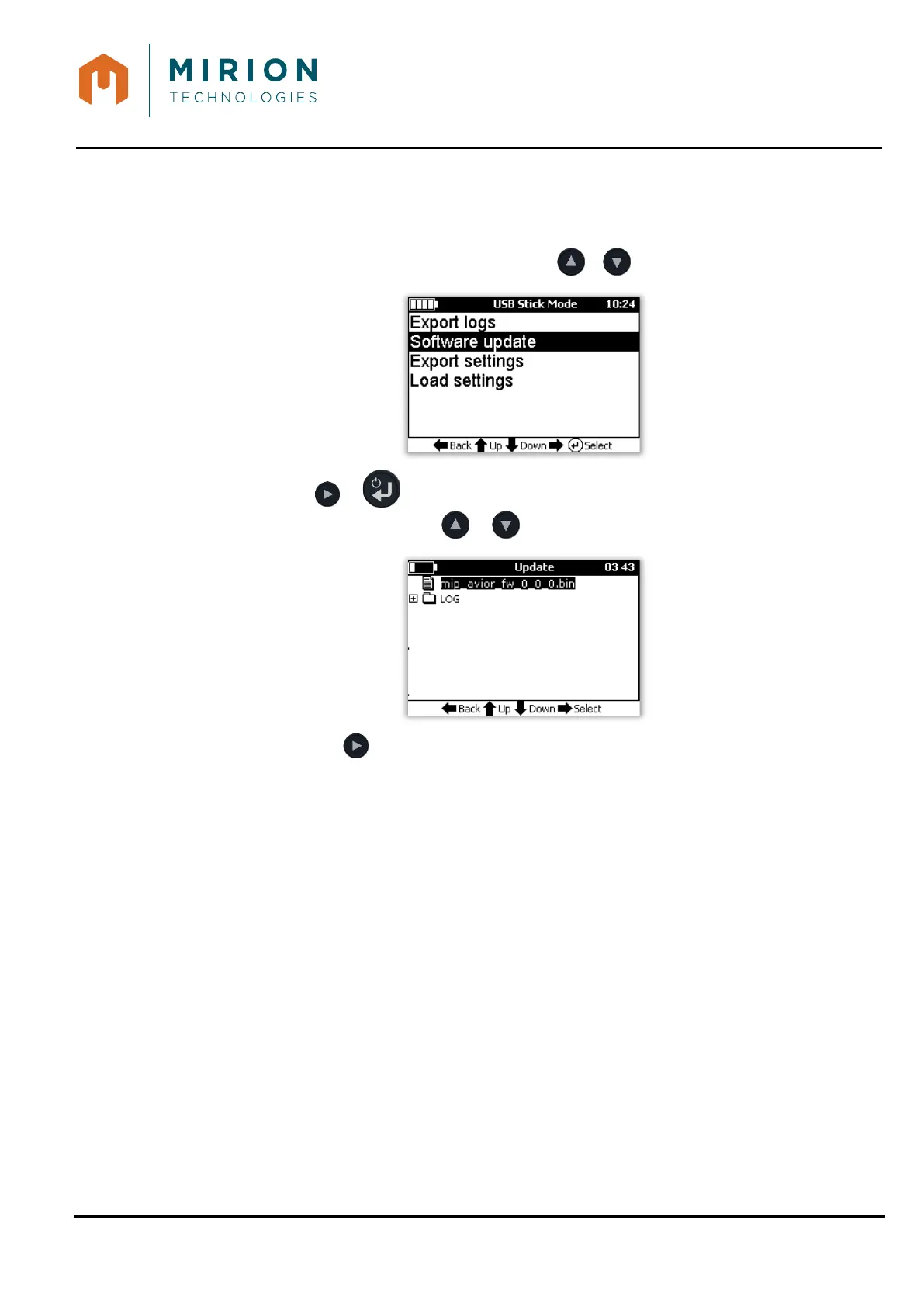USER MANUAL
MINISENTRY-2
107911_D User manual MINISENTRY-2_En.docx
MIRION TECHNOLOGIES (Canberra)S.A.S., BP249, ZI de Vauzelles, 37602
15.2 UPDATE FROM USB STICK
1. Connect the USB stick to the MiniSentry-2.
2. Select the « Connect USB stick » function (refer to § 12.3).
3. Select the line « Software Update » with the or keys
4. Press the or key to display the contents of the USB stick and select the file
(extension « .bin ») with the or keys.
5. Press the key to start the update: the copy of the update file is done then the
MiniSentry-2 restarts automatically.
6. Check the software version at the bottom of the screen at startup or in the « Parameters »
menu (see § 9.10.10).
