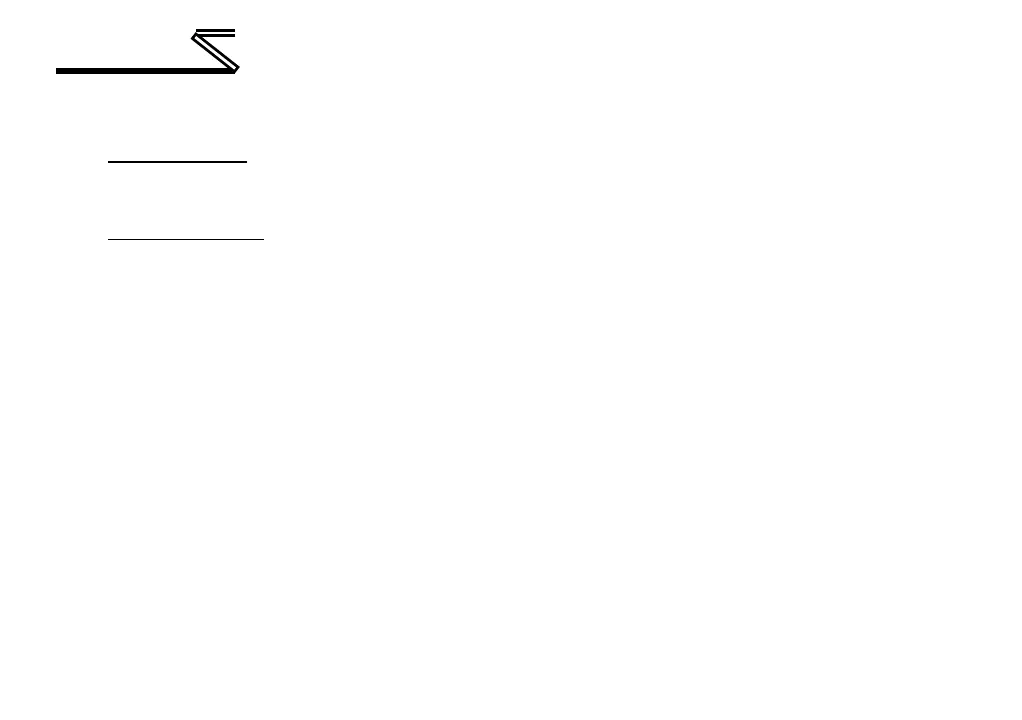4. Ensure that the device is in a safe state prior to initiating the firmware update. The card may be
temporarily inaccessible during the firmware update process.
5. Locally via USB: Connect a USB cable between the card and the PC and open the studio. If the
studio contains newer firmware, it will automatically prompt you to update the firmware. Proceed
with the firmware update.
6. Remotely via FTP: Connect an Ethernet cable and ensure that the card has compatible network
settings.
7. Once the firmware update process has started, do not interrupt the card as this may corrupt the
firmware. Do NOT manually power-cycle the inverter or reboot the card. Do NOT disturb the USB or
Ethernet (FTP) connection.
8. After the firmware update has been completed, the card will reset automatically. When the card
boots up again, it will be running the new application firmware, which can be confirmed by observing
the version displayed in the Device…Device Info or the web server’s information window (refer to
section 6.2.1).
9. If new default web server content is available, load the new web server (refer to section 7.4).
