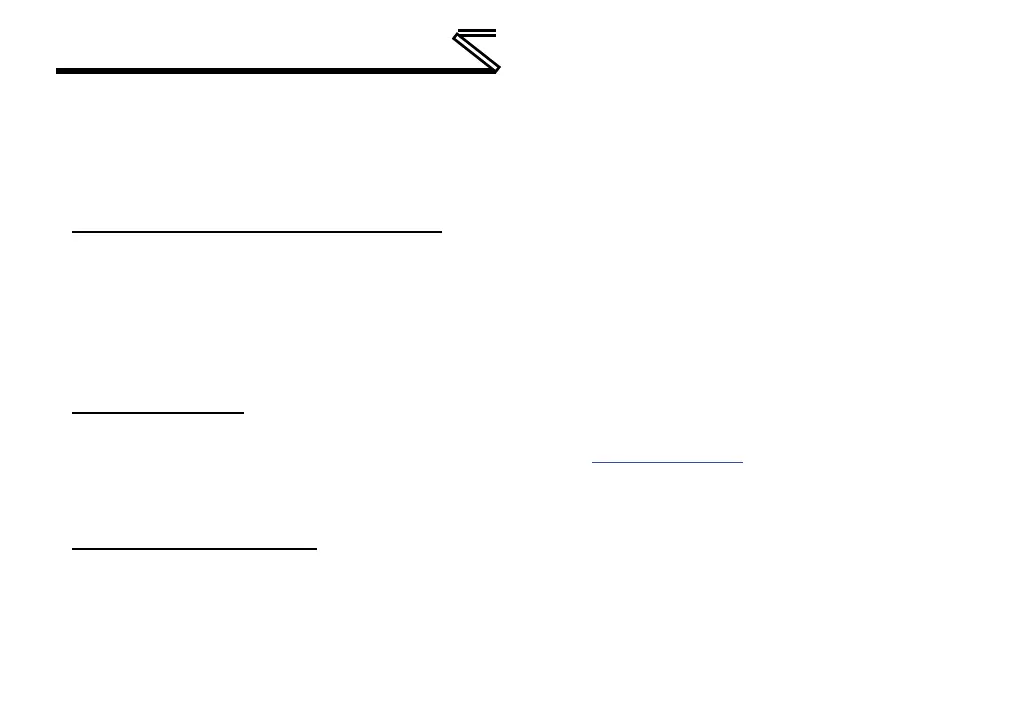MITSUBISHI CONFIGURATION STUDIO
• Right-click on the device in the Project panel and choose Go Offline from the context-sensitive
menu.
• Select Go Offline with Device from the Edit menu when the device is selected.
• Click on the Go Offline button in the toolbar when the device is selected.
Downloading a Configuration to a Device
To download a configuration to an online device, first select the device under the Device
Configurations heading in the Project panel, and then navigate to Device…Download Configuration
to Device. If the studio is currently online with only one compatible device, then the configuration will be
downloaded to the online device. Otherwise, a device selection prompt is displayed to select which
device to download the configuration to. Do not power off the device or interrupt the connection once the
download is in progress as this may corrupt the firmware and/or the configuration.
Updating Firmware
The studio automatically manages firmware updates when going online with a device and downloading a
configuration to a device. Download the latest studio from the product web page
to obtain the latest
firmware. Do not power off the device or interrupt the connection once the update is in progress as this
may corrupt the firmware and/or the configuration.
Resetting an Online Device
To reset an online device, first select the device in the Project panel and then navigate to
Device…Reset Device.
