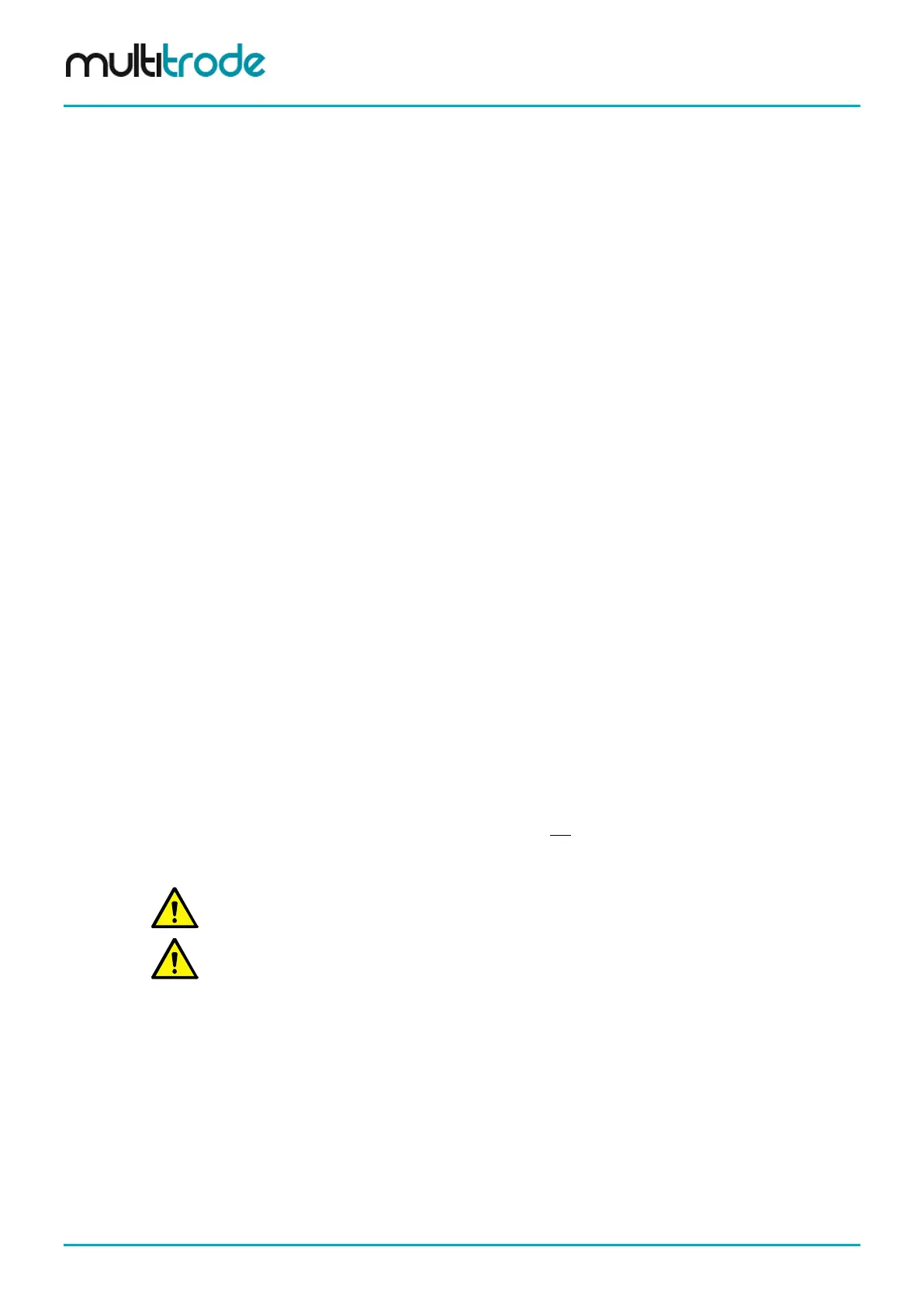MultiSmart Installation & Operation Manual
33.2 Security Key Setup
The Security (or Dallas) key allows a quick and easy method of accessing the MultiSmart web pages whilst
maintaining a high level of security, as only those users with a Security key (in which the Administrator has
registered the PIN) can gain access to the secure web pages.
The Security key module is a separate software module which can be enabled after purchase.
33.2.1 Initial Hardware Setup
To enable the Security key reader:
• If not purchased with the MultiSmart, enter the new Site Key provided by MultiTrode (See Section
9.2.1 for procedure).
• Connect the Security key reader to the iButton port.
33.2.2 Adding Security Key Users
The Administrator must now create a user that matches the ID of the Security key. This procedure differs
slightly compared to a password-only user as the password is automatically entered.
• Navigate to the Security screen
mainpage->Security
• Enter the MultiSmart Administrator password and submit
• Press the New User button
• With the User Configuration screen displayed, place a security key on the reader and add the user
details including User ID, User Name and Group.
• The Password field won’t be populated with the security key. Leave the password field blank.
• Press Save.
33.2.3 Accessing the MultiSmart with a Security Key
The Security key must already be registered by the Administrator (see Section 33.2.2).
• Try to access a secure page to display the ‘Login’ screen
• Place the Security Key on the reader and press Submit
• If an unregistered Security key is read, the screen does not change
• If an invalid password is manually entered, an Access Denied message is displayed
It is recommended that the Administrator maintains a record of all Security Key IDs registered. In the
event the Security Key reader fails, an ID can be manually entered via the key pad.
NOTE:
The Security Key must make firm contact with the outer ring of the reader before it can read the key.
Page 234 of 260 MultiSmart_IO_Manual_R20