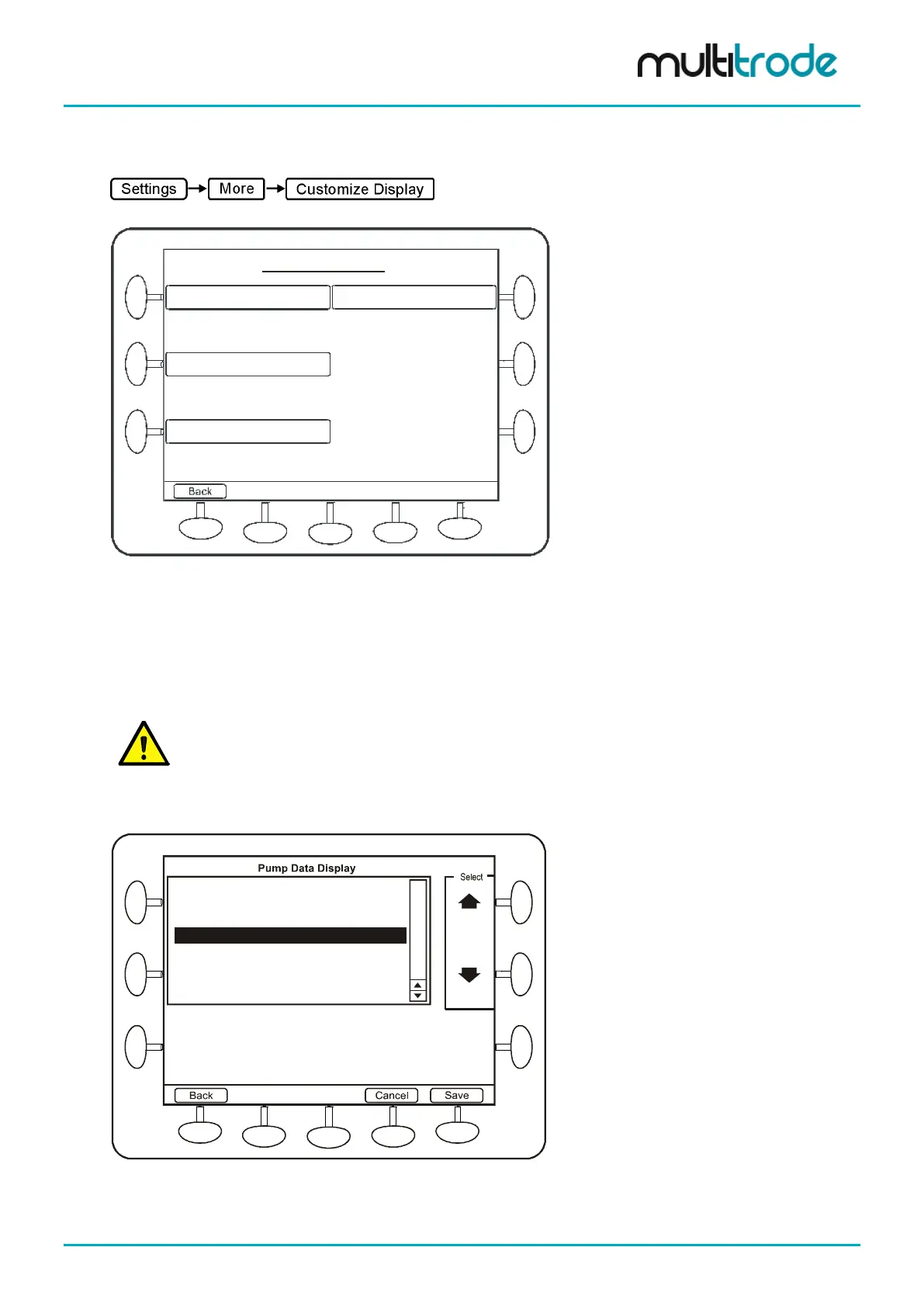MultiSmart Installation & Operation Manual
27 Customizing the Display
Some elements of the main operator screen can be customized by the user.
Name Pumps
Customize Display
Pump Data Display
Bottom Section
Change the name of pumps.
Change display line for each pump to
new value, e.g. flow, hours run, efficie ncy
Customize the 3 lines displayed on
the bottom of the main screen
Invert Display
Toggle the display from blue on white
to white on blue.
Figure 172 - Customize Display Screen
27.1 Naming Pumps
One or more pumps can be given a custom name, which is reflected through the Faults, History and Info
screens, (except the Set Points screen). If you want to rename pumps and pump faults, be sure to rename
the pump first. The most common naming conventions for the pump are Lead/Lag and Duty/Standby. The
new pump names are shown in the main display, pump set point screen and in the pump delay screen.
NOTE:
Some advanced settings screens do not contain the customized names.
27.2 Pump Data Display
This allows a number of different values to be shown at the bottom of each pump section.
Default Display
Three Phase Currents
Last Minutes Run
VFD Speed
Total Hours Run
Total Starts
Starts This Hour
1-2 Pump Example:
3-4 Pump Example:
Flow: 15.3 L/sec
Flow: 15.3 L/sec
Flow Rate
Figure 173 – Choosing a new value to display
MultiSmart_IO_Manual_R20 Page 225 of 260
