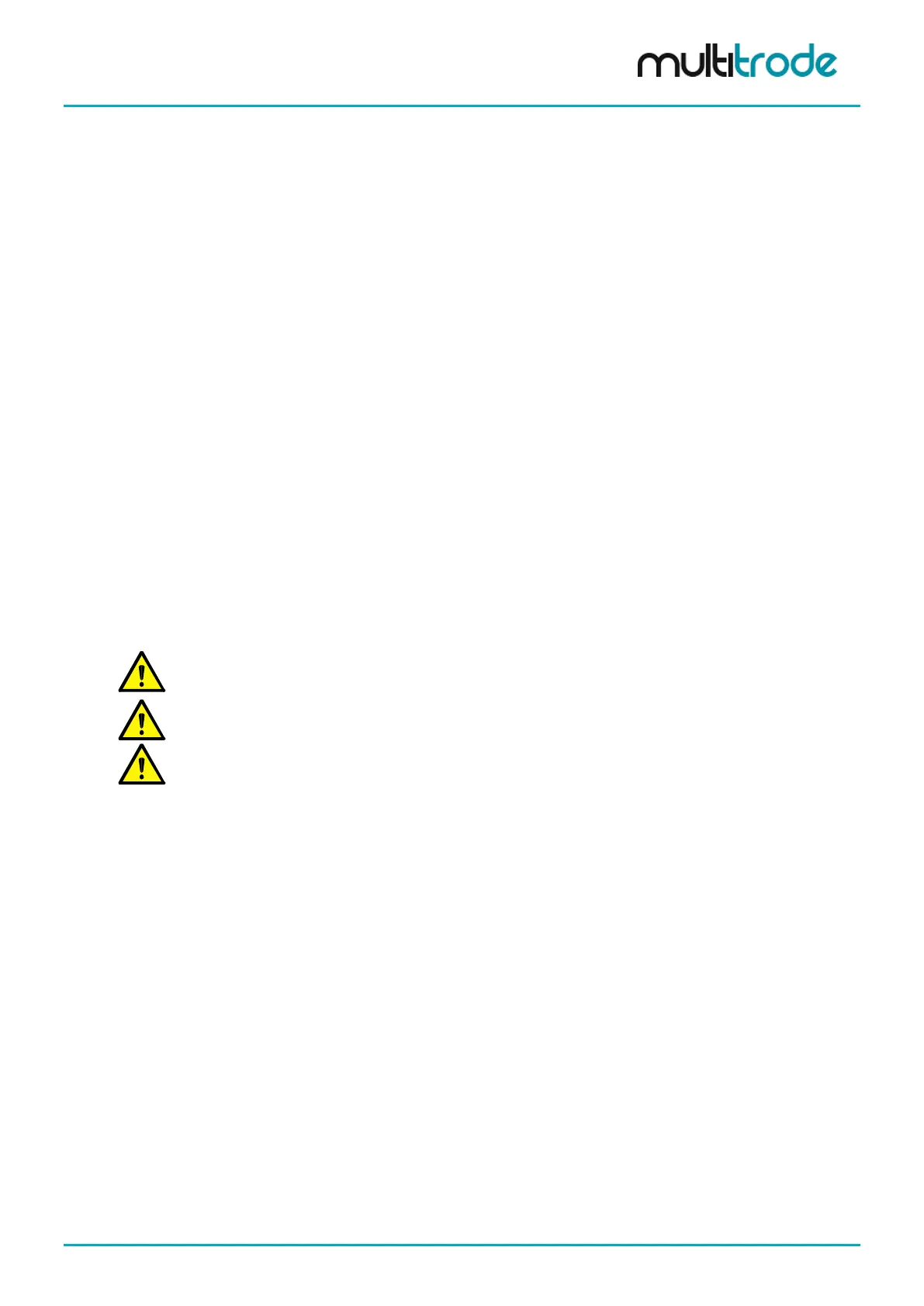MultiSmart Installation & Operation Manual
33 Web Server
MultiSmart has web server functionality, which is valuable for monitoring MultiSmart details on remote
machines, or for where there is no local LCD. Most of the information which can be viewed by info screens
on the MultiSmart are available in various web pages. As well, there are options to change pump modes,
reset faults and configure basic communication settings via web pages.
To access the web pages on a MultiSmart, the MultiSmart should be connected to the internet using an
ethernet cable and it should have an IP address configured. Refer to section 22.4 for configuring an IP
address for MultiSmart. Open a web browser and type in the IP address of the MultiSmart to access the main
page. Other pages can be navigated from the main page. Most of the pages are refreshed automatically to
reflect the changes in MultiSmart.
33.1 Web Page Security
The MultiSmart restricts access to web pages by creating users. Although the concept is similar to the
security feature for restricting access to MultiSmart menus, all security details are managed separately for
web pages. MultiSmart supports different levels of security for accessing web pages. Users gain access to
secure web pages by either:
• Entering a user password when prompted
• Placing a Security Key (Dallas iButton Key) on the reader
Each user is assigned a password by the MultiSmart administrator.
The administrator user account is enabled and a password automatically generated by default at the factory
before despatch. The administrator password can be changed from the Security Screen accessed from
Settings menus on the MultiSmart.
Security access for web pages is not activated until the first user has been configured. The administrator
must go to the Security web page and configure a user before security is enabled.
NOTE: The factory set security password can be found on the sleeve of the product manual CD.
NOTE: It is important that the administrator password is kept in a secure location. If the password is
lost, the unit may need to be returned to MultiTrode for re-configuration.
NOTE: The Admin user can use admin password to enter secure web pages.
The administrator is the only user allowed to add, delete or edit user accounts. There is a separate web page
designed to add/edit/delete user details.
To access the security web page:
• Go to the main web page
• Press Security page link
• Enter the administrator password and press Submit
To edit, add or delete a user, press the relevant button.
The following user details can be edited:
• User Name
• User Group
• Password
User group can be chosen for the new user from UserGroup drop down list, which contains all the groups
defined in the system.
MultiSmart_IO_Manual_R20 Page 233 of 260
