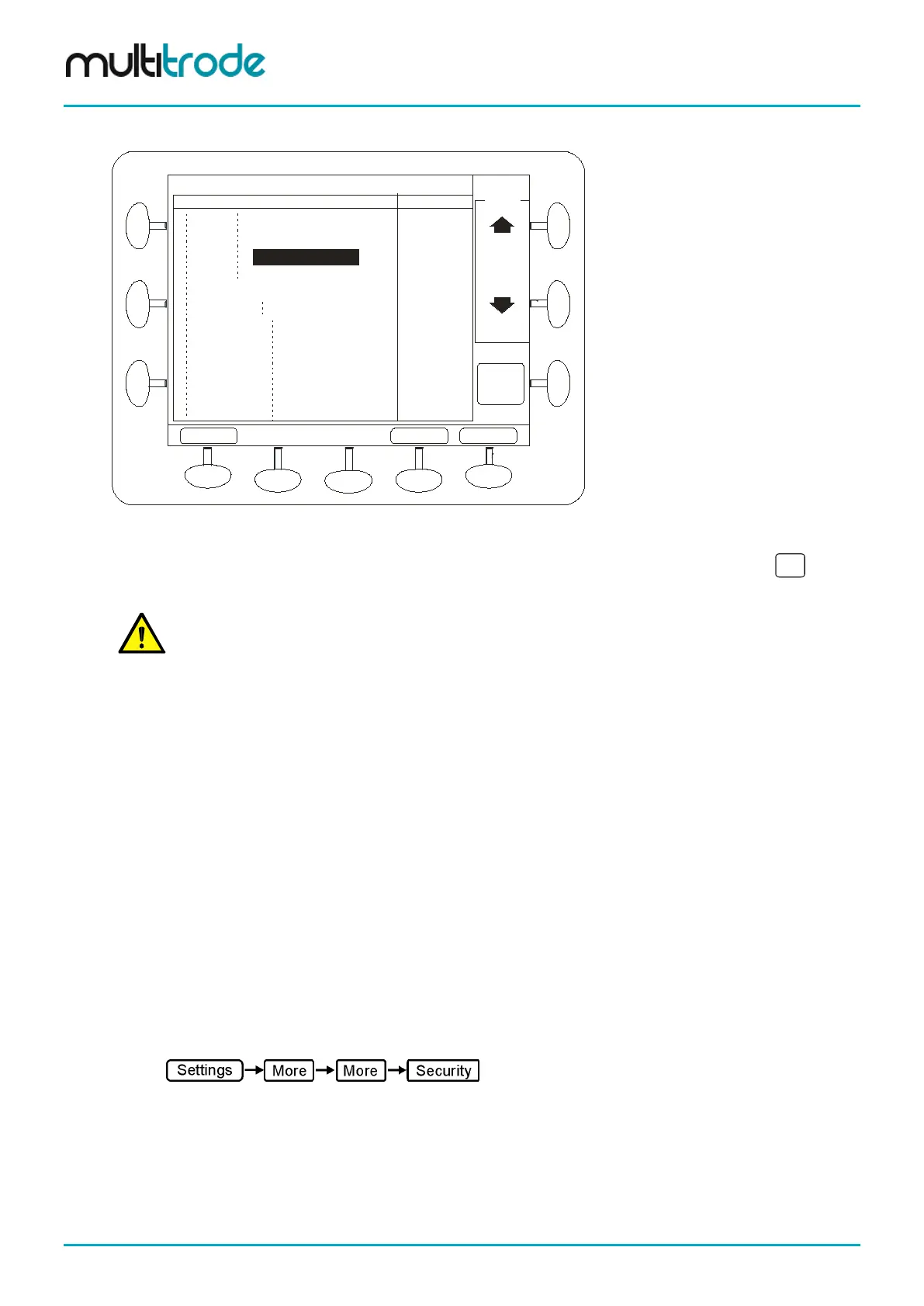MultiSmart Installation & Operation Manual
Node
Node
...._ Aout Node
_ Din Node
_ 1 Node
...CalibACA Integer Tag
..CalibACC Integer Tag
...CalibACM Integer Tag
...CalibDCA Integer Tag
...CalibDCC Integer Tag
...Top Board
....+ NodeAin
Select
Cancel
+ / -
Save
Please Select: Digital Tag
Name
Type
OK
Figure 90 – Tag browser screen –continued.
Once you have found the Digital Input (DIN) you are looking for, expand the selection using the
button,
and scroll down to ValueDigital and press OK.
NOTE: The tag browser gives you access to any tag in the MultiSmart unit, including tags generated by
the logic engine.
11.2 Security Key Setup
The Security (or Dallas) key allows a quick and easy method of accessing the MultiSmart whilst maintaining
a high level of security, as only those users with a Security key (in which the Administrator has registered the
PIN) can gain access the MultiSmart menus.
The Security key module is a separate software module which can be enabled after purchase.
11.2.1 Initial Hardware Setup
To enable the Security key reader:
• If not purchased with the MultiSmart, enter the new Site Key provided by MultiTrode (See Section
9.2.1 for procedure).
• Connect the Security key reader to the iButton port.
11.2.2 Adding Security Key Users
The Administrator must now create a user that matches the PIN of the Security key. This procedure differs
slightly compared to a PIN only user as PIN details are automatically entered.
• Navigate to the Security screen
• Enter the MultiSmart Administrator password
• Press the Add / Remove Users button
• With the Edit User Details screen displayed, place a security key on the reader until the PIN is
displayed on the screen. Then add other user details including User ID, User Name and Group.
• Press Back and Save.
Page 86 of 260 MultiSmart_IO_Manual_R20