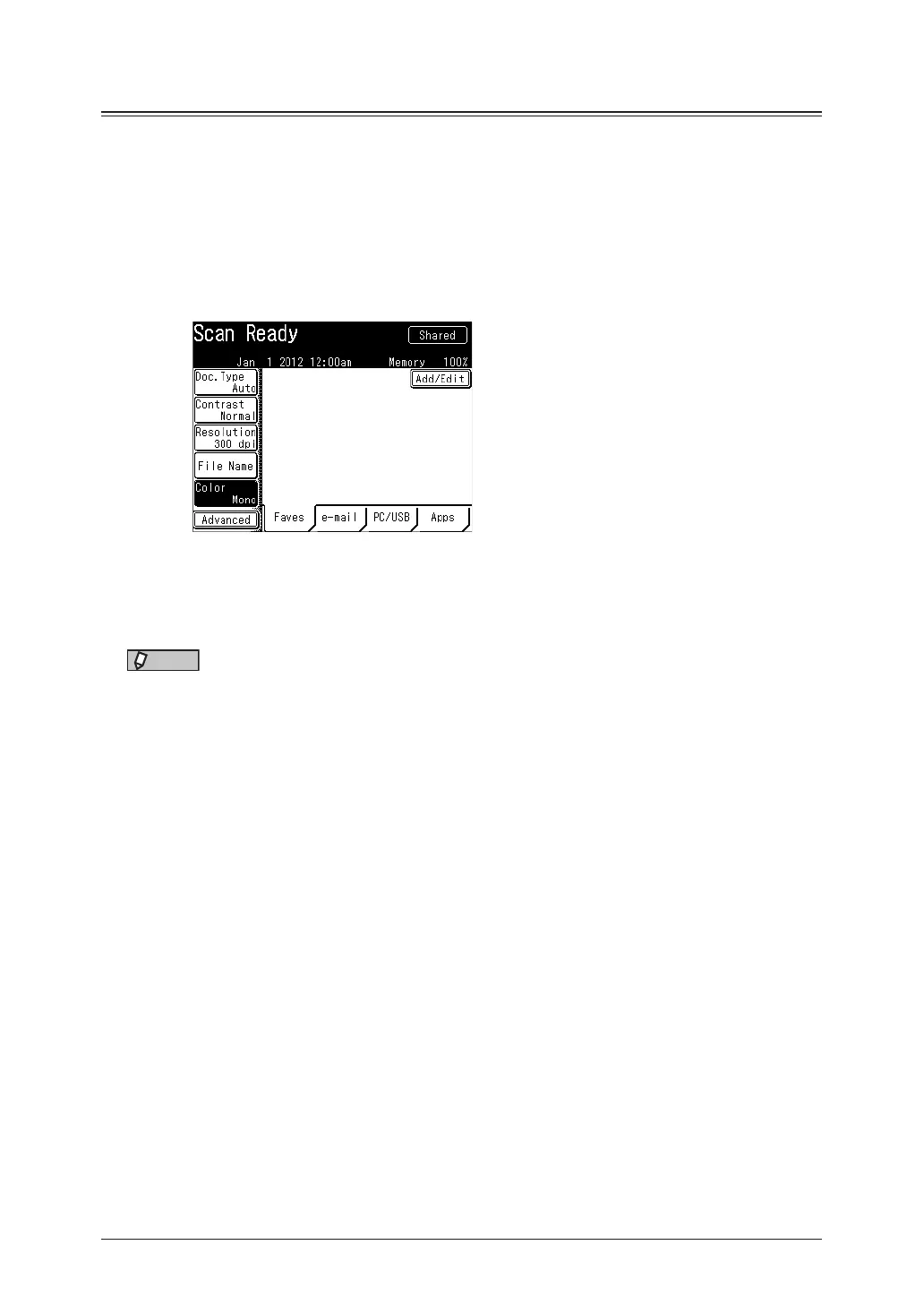1-18 Basic scan settings
Color
You can set whether to scan the document in color or monochrome.
1
Press [Scan] on My MFP Menu screen.
If My MFP Menu screen is not displayed, press <Mode> repeatedly until “Scan Ready” screen
is displayed.
2
Press [Color].
•The button switches between “Mono” and “Color” each time you press [Color].
•If [Color] is not displayed, press [Advanced] and then [Color].
•Mono:
•Color:
Select this setting to scan the document in black and white.
Select this setting to scan the document in color.
NOTE
You cannot select color scan when both 600 dpi resolution (page 1-17) and duplex scan
(page 2-14) are set.
