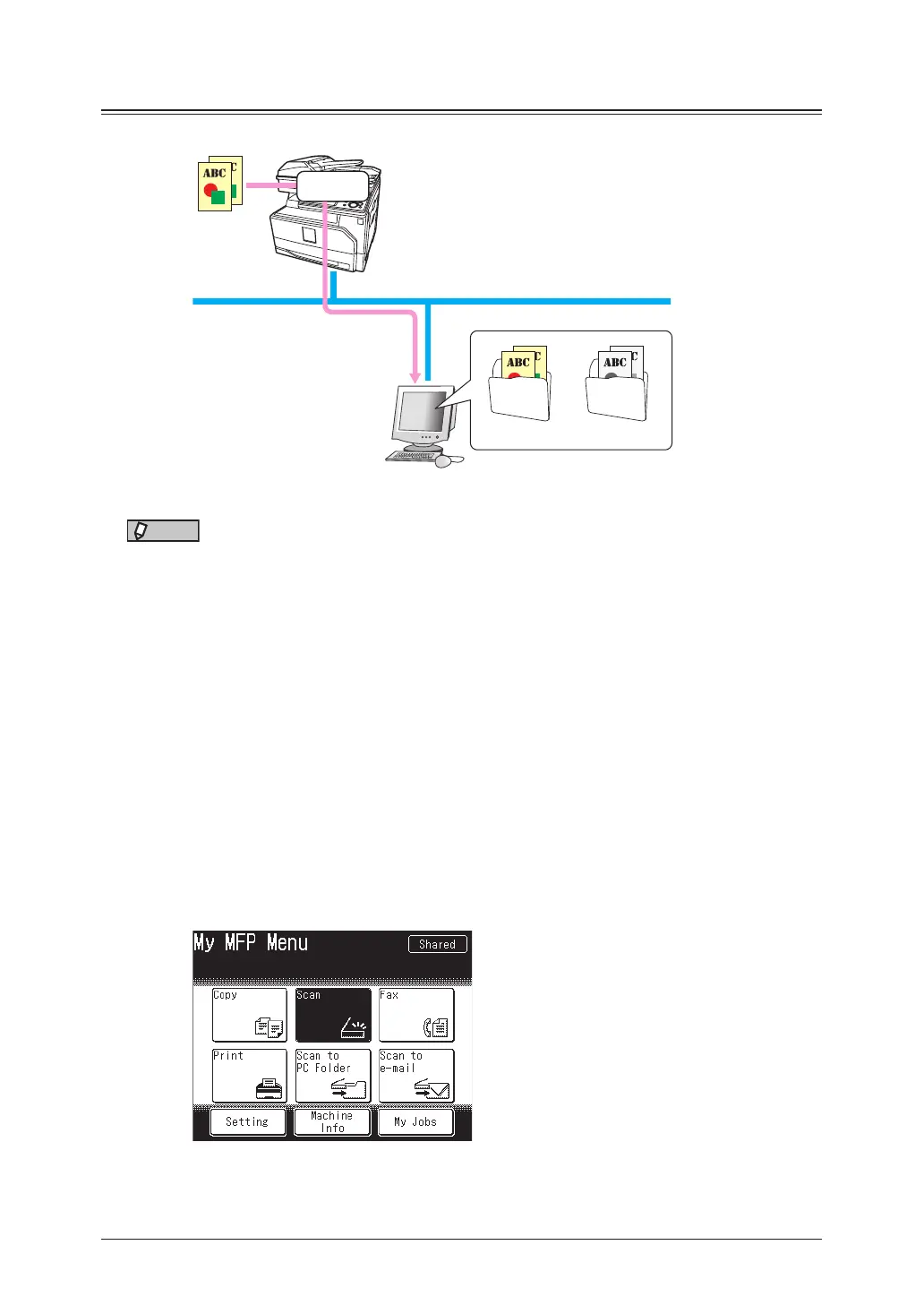1-4 Basic scanning
Scanning to shared PC folders
You can save a scanned document to a shared folder in a computer on the network.
Network
LAN
Scan
PDF, JPEG
TIFF, PDF
NOTE
•To scan to folder, you should connect the machine to a network and setup the “TCP/
IP Settings” in advance.
See chapter 2, “TCP/IP settings” in “Specifying the network settings” in the
Administrator’s Guide.
•The folder shortcuts should be registered to your machine in advance. For details
on registering the folder shortcuts, see “Registering / Editing folder shortcuts” (page
7-13).
•The folder you specify directly should have shared folder settings on the computer
in advance.
Scanning to a shared PC folder using folder shortcut
1
Load the document.
2
Press [Scan] on My MFP Menu screen.
If My MFP Menu screen is not displayed, press <Mode> repeatedly until “Scan Ready” screen
is displayed.
3
Set the resolution and document type, as necessary.
For details, see “Resolution” (page 1-17) and “Color” (page 1-18).
