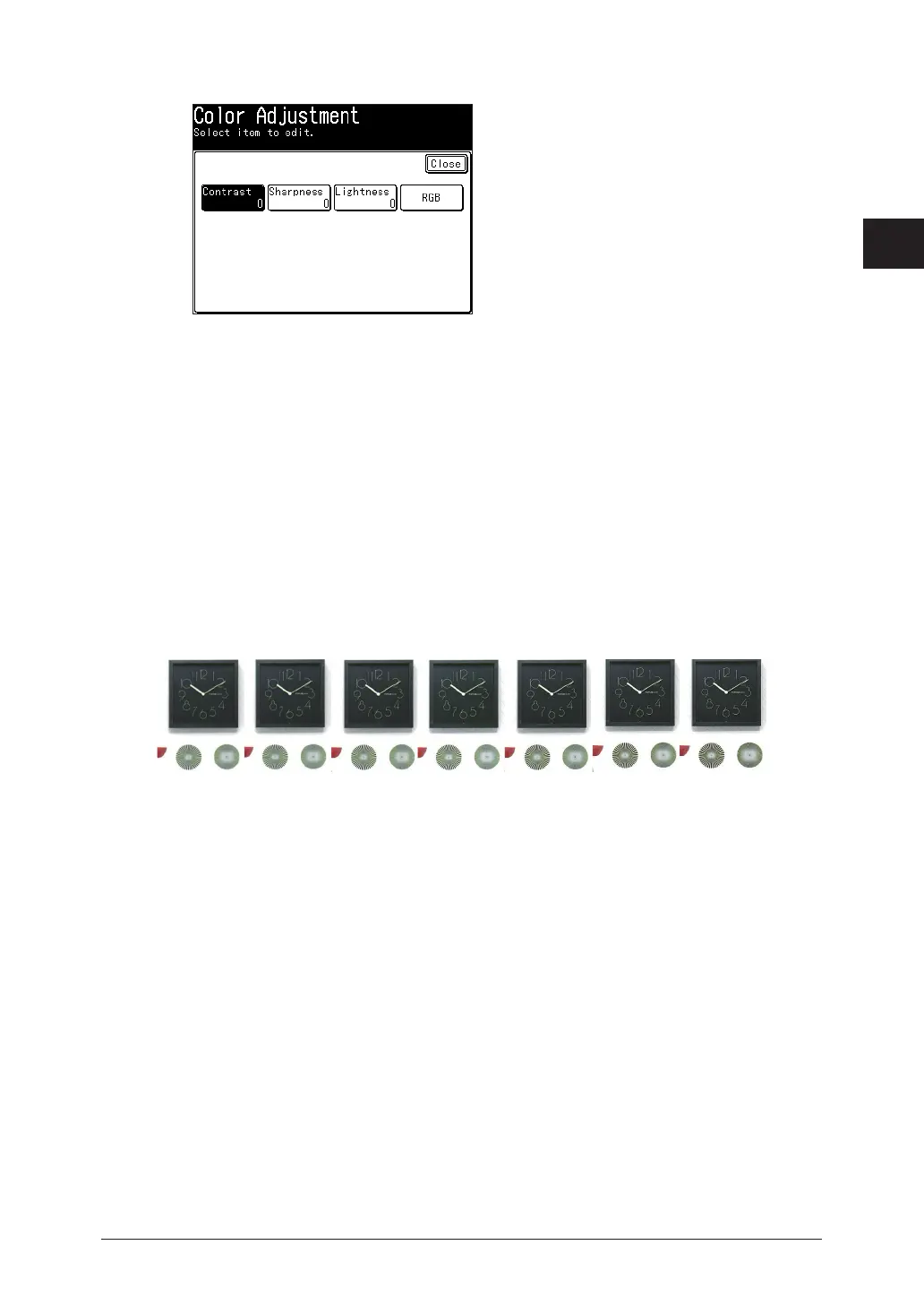1
2
Advanced scan functions 2-25
Advanced scan functions
4
Press [Contrast].
5
Select the contrast, and press [Enter].
6
Press [Close] repeatedly until the “Scan Ready” screen is displayed.
7
Specify the destinations, and press <Start>.
For details on the procedure, see “Basic scanning” (page 1-2).
Adjusting the sharpness
You can set the image sharpness (the sharpness or softness) to seven different levels,
from -3 (low) to +3 (high).
–: Softens texts and lines.
+: Sharpens texts and lines.
-3 -2 -1 0 +1 +2 +3
1
Press [Scan] on My MFP Menu screen.
If My MFP Menu screen is not displayed, press <Mode> repeatedly until “Scan Ready” screen
is displayed.
2
Press [Advanced].
3
Press [Color Adjust].
4
Press [Sharpness].
5
Select the sharpness, and press [Enter].
6
Press [Close] repeatedly until the “Scan Ready” screen is displayed.
7
Specify the destinations, and press <Start>.
For details on the procedure, see “Basic scanning” (page 1-2).
