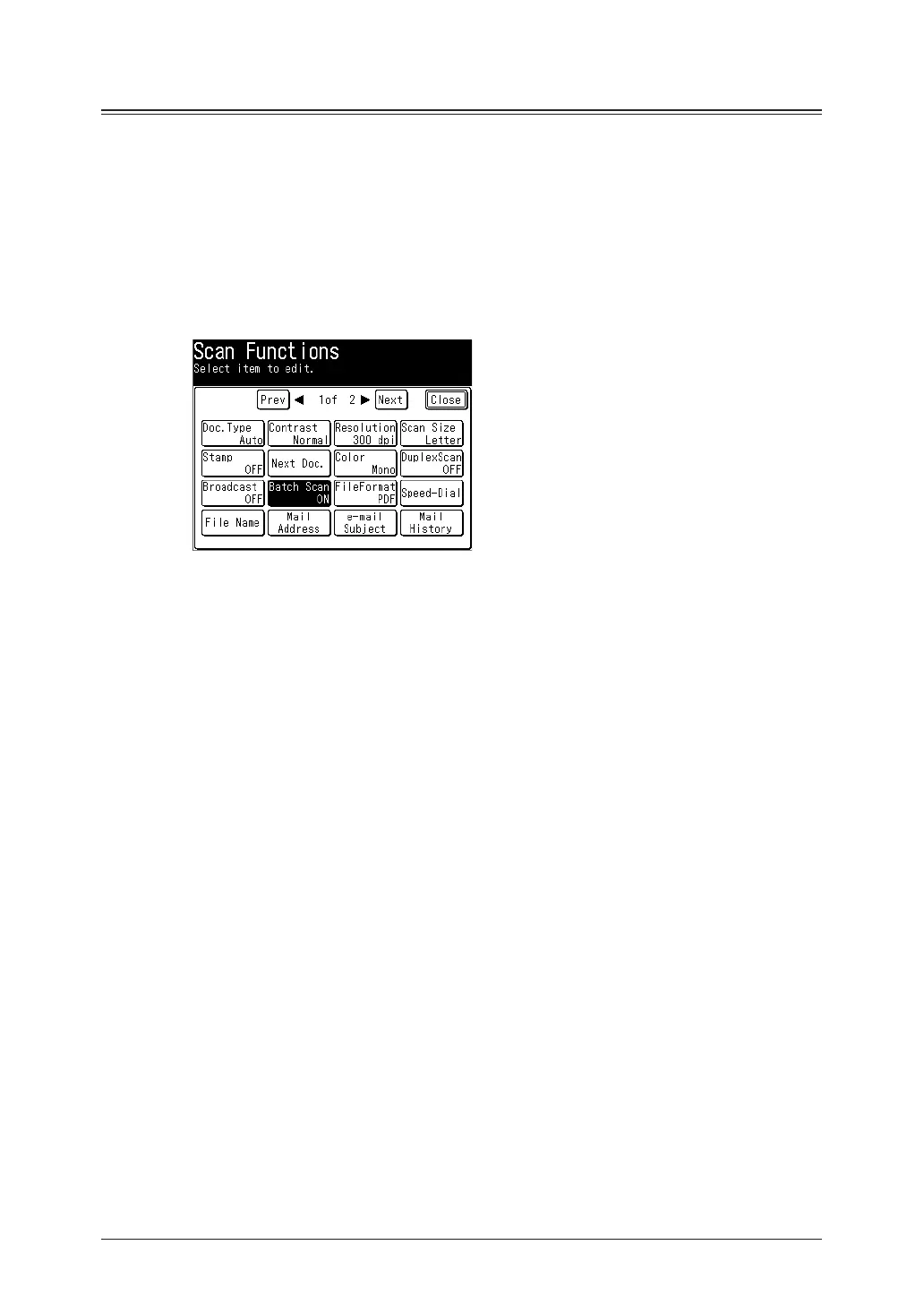2-18 Advanced scan functions
Batch scan
When this function is on, it means that all scanned pages will be saved as one file. If you
turn this function off, each scanned page will be saved as an individual file.
1
Press [Scan] on My MFP Menu screen.
If My MFP Menu screen is not displayed, press <Mode> repeatedly until “Scan Ready” screen
is displayed.
2
Press [Advanced].
3
Press [Batch Scan].
4
Select [OFF], and press [Enter].
If you select [ON], the batch scan setting is enabled.
5
Press [Close].
6
Specify the destinations, and press <Start>.
For details on the procedure, see “Basic scanning” (page 1-2).
