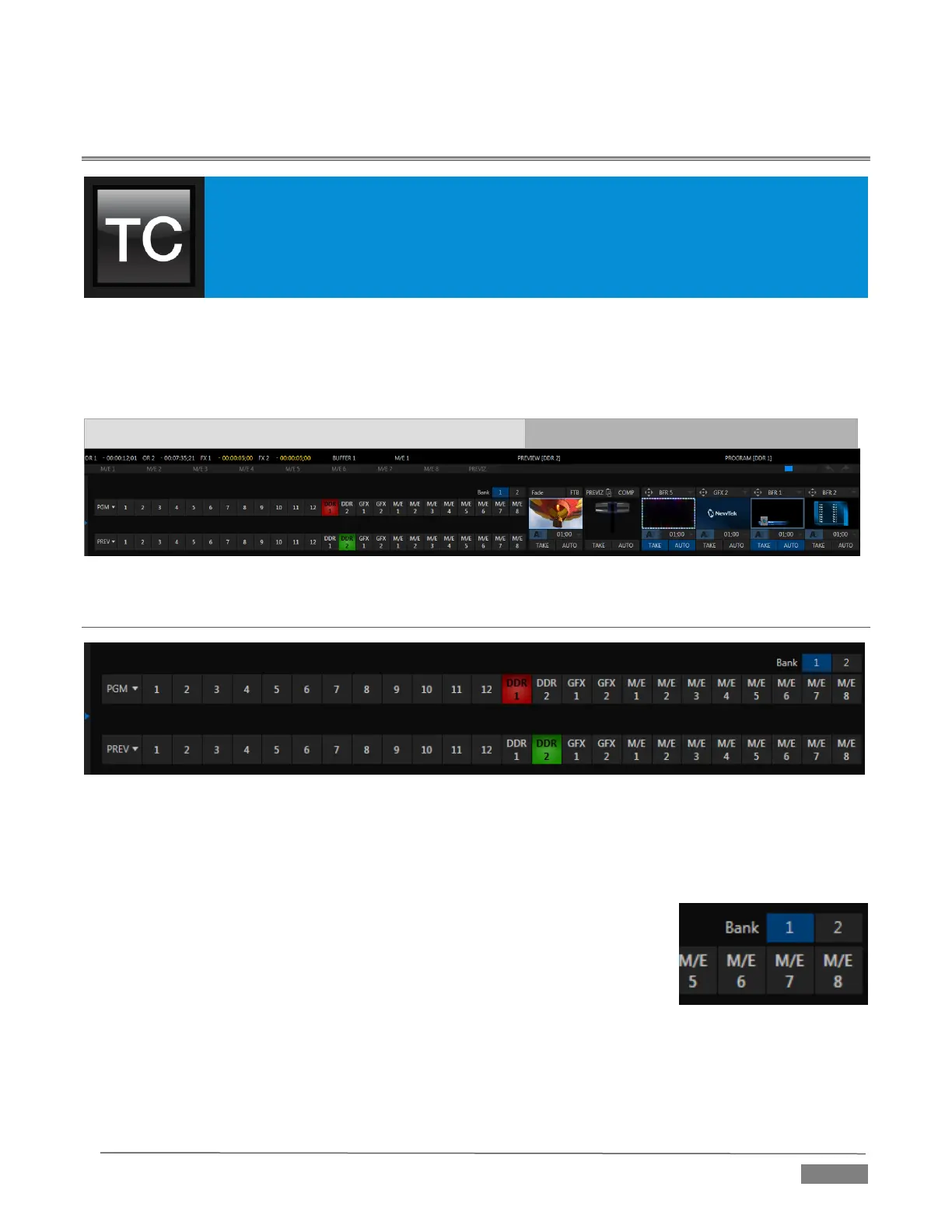Page | 95
Chapter 9 SWITCHER, TRANSITIONS AND OVERLAY
TriCaster’s Live Desktop replicates traditional video switcher controls in easy to
comprehend and use fashion. It provides numerous transitions that you can use to add
interest when changing scenes, four independent downstream overlay channels, and
some very useful automation.
When the M/E pane is minimized , the central band of the TriCaster
®
Live Desktop (between the upper
monitoring section and the tabbed modules below) is taken up by the Switcher and related controls and
features, including the Layer Controls, which include main and DSK channel Transition controls and
configuration features (Figure 9-1).
FIGURE 9-1(TRICASTER 8000 SHOWN)
SECTION 9.1 SWITCHER ROWS
FIGURE 9-2 (TRICASTER 8000 SHOWN)
From top to bottom, the two main Switcher rows are labeled Program and Preview. Clicking a button in the
Program or Preview row selects the active video source for that row (audio sources may or may not be
affected by Switcher activity – see Chapter 15 Audio).
The number of sources available in NDI-enabled TriCasters is so extensive that
sources are arranged in two banks. In this arrangement, each button does
double duty, depending on which bank is currently being controlled.
Bank 1 is shown by default. Holding down Alt on the keyboard reveals Bank 2
(Figure 21-2). On releasing Alt, Bank 1 is re-displayed. It’s also possible to
‘latch’ Bank 2 if you like. Pressing the Tab key cycles the currently displayed
bank.
