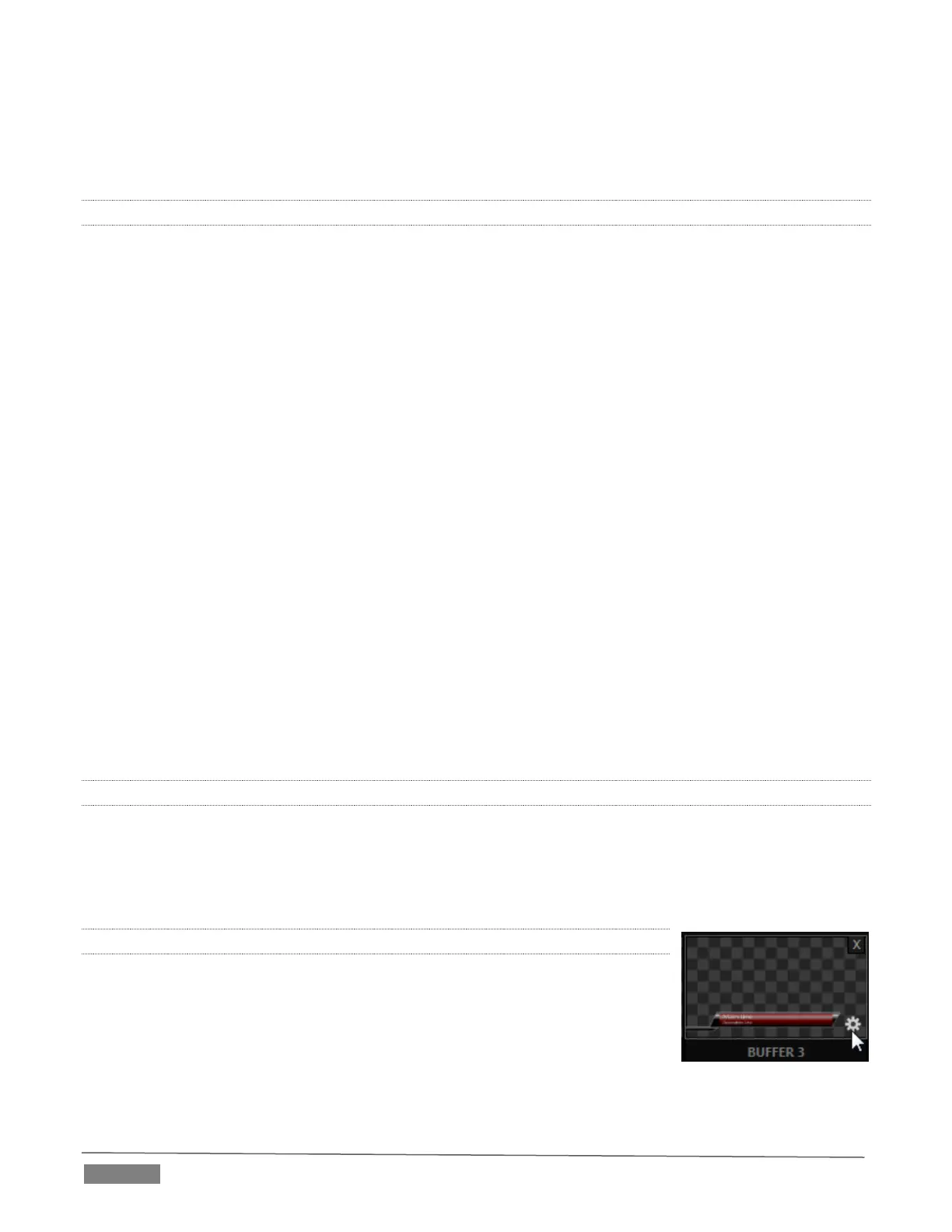Page | 132
Specific filenames are not important in the buffer workflow. Actually, multiple media files with
different names can reside in buffer folders. TriCaster always shows the ‘newest’ file – that is, the
one with the most recent modification date.
11.4.7 USING BUFFERS
Creative uses for buffers abound. You’ll notice that the sample media content supplied with your TriCaster
includes a number of different styles of animated buffers – some full screen, suitable for looping backgrounds
or similar applications; others that are suited to overlay, bug, or alert tasks.
Buffers of all sorts can be displayed in the following locations:
Main Switcher
o Program/Preview) rows – right-click the BFR button to select which buffer to assign to that
button.
o DSK channels – choose a specific buffer using the DSK’s drop-down source menu.
M/E banks
o Mix mode – select a buffer for the A/B row BFR button just as you would for the main Switcher.
o Effect Mode – for multi-layer effects, the BFR button in each row can be assigned independently.
o KEY channels – choose a buffer for any KEY channel using its drop-down source menu.
Buffers allow abundant use of animation throughout your productions – as virtual set elements, layered
graphics overlays, etc., all without tying up precious Media Players.
(Consider that in addition to the buffer cross-points in the main Switcher, M/Es supports up to eight animated
buffers (varies by model). Especially for TriCasters with re-entrant M/Es (8000, 860 and 460), layering
possibilities are nearly endless.
11.4.8 KEYING, PROC AMPS AND MORE
It’s worth noting that you can apply LiveMatte, Proc Amp and Edge (cropping and feathering, when
supported) settings to individual buffers by assigning a desktop or Multiview monitor to the Buffer (or
choosing a Workspace option that includes Buffers) and opening its Input Configuration panel. Of course you
can also apply Position settings, including Rotation and Scale, in DSK, M/E and KEY channels.
11.4.9 EDITING TITLES
When a title page (.cgxml file) is loaded into a buffer, TriCaster’s live Edit Title
panel (see Section 11.3) can be opened by clicking the gear icon that appears at
lower-right when you move the mouse over the icon (Figure 11-30).
Changes made in this panel take effect immediately. If the buffer is displayed, the
new title will appear as soon as your modifications are complete.
