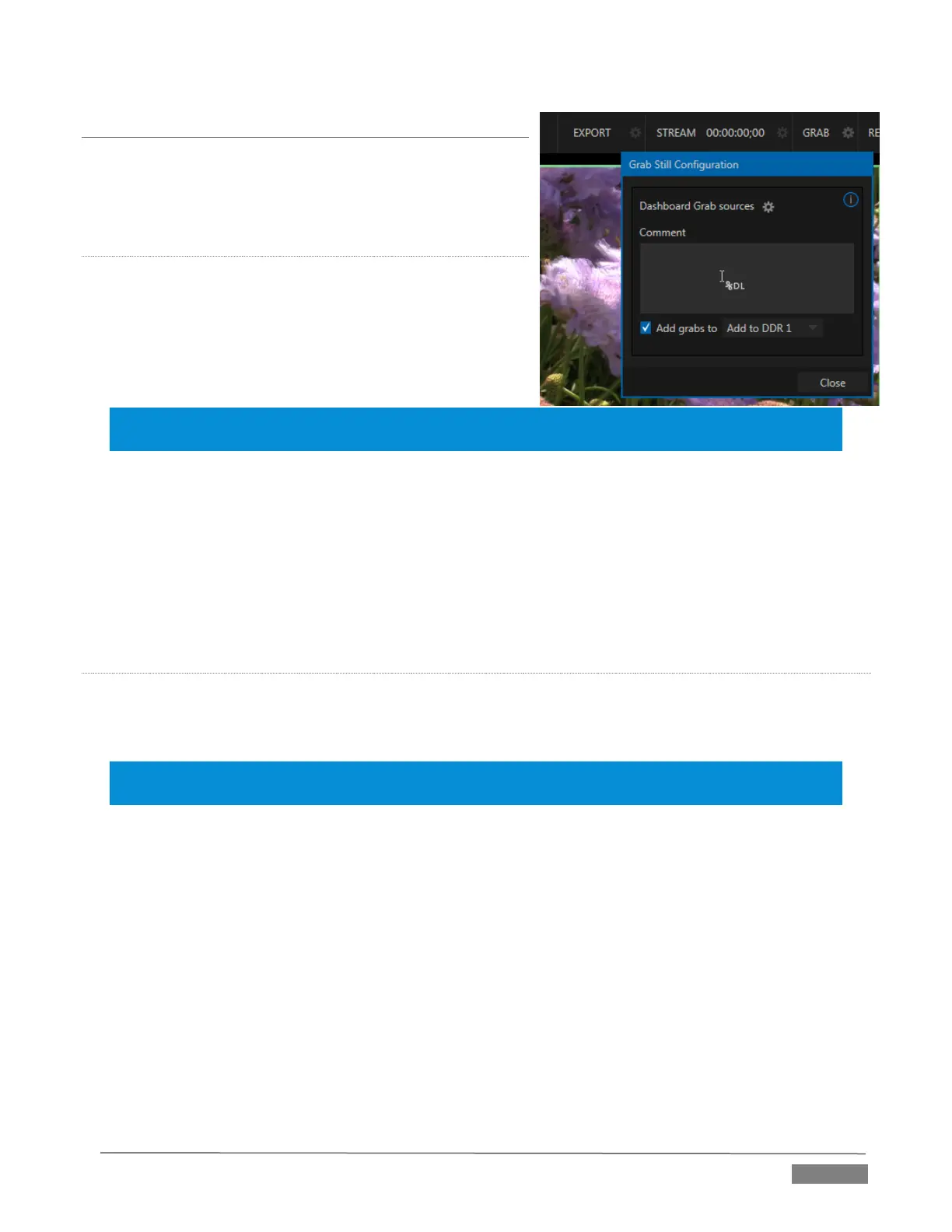Page | 201
SECTION 19.2 GRAB
At times, all you really want to capture is a still image from
the current Program Output video stream (or perhaps, an
input). This is the purpose of TriCaster’s Grab function.
OUTPUT
Click the Configure button (gear) next to Grab in the
Dashboard at the top of the Live Desktop to open the Grab Still
Configuration panel. The options presented are mostly
similar to those of Record Configuration, though a bit simpler.
Choose which outputs will be grabbed by the Dashboard Grab
button.
Note: De-Interlacing is automatically applied to avoid a ‘comb’ effect caused by inter-frame motion in
fielded sessions.
Enable the Add grabs to switch to automatically include newly captured images at the end of selected
playlists, or to send them to a specific Buffer, ready for immediate playback during the live production.
Likewise, enable Add to Export in this menu to immediately append the grabbed image to the Export Bin.
Close the Grab Still Configuration panel by clicking Close, or clicking outside the panel. Then click the
Dashboard Grab button to capture the selected a/v source(s) to your hard drive. Image files are stored in a
folder named for the session inside the main Still folder for the current session (sub-folders are created for
the supplementary files captured when Grab all inputs is in use).
INPUT
To grab an image from any Switcher input, simply move the mouse over any source viewport and click the
snapshot (camera) icon that is shown in the footer below the
monitor.
Hint: Grab stores images from sources with embedded alpha complete with their transparency
information.
