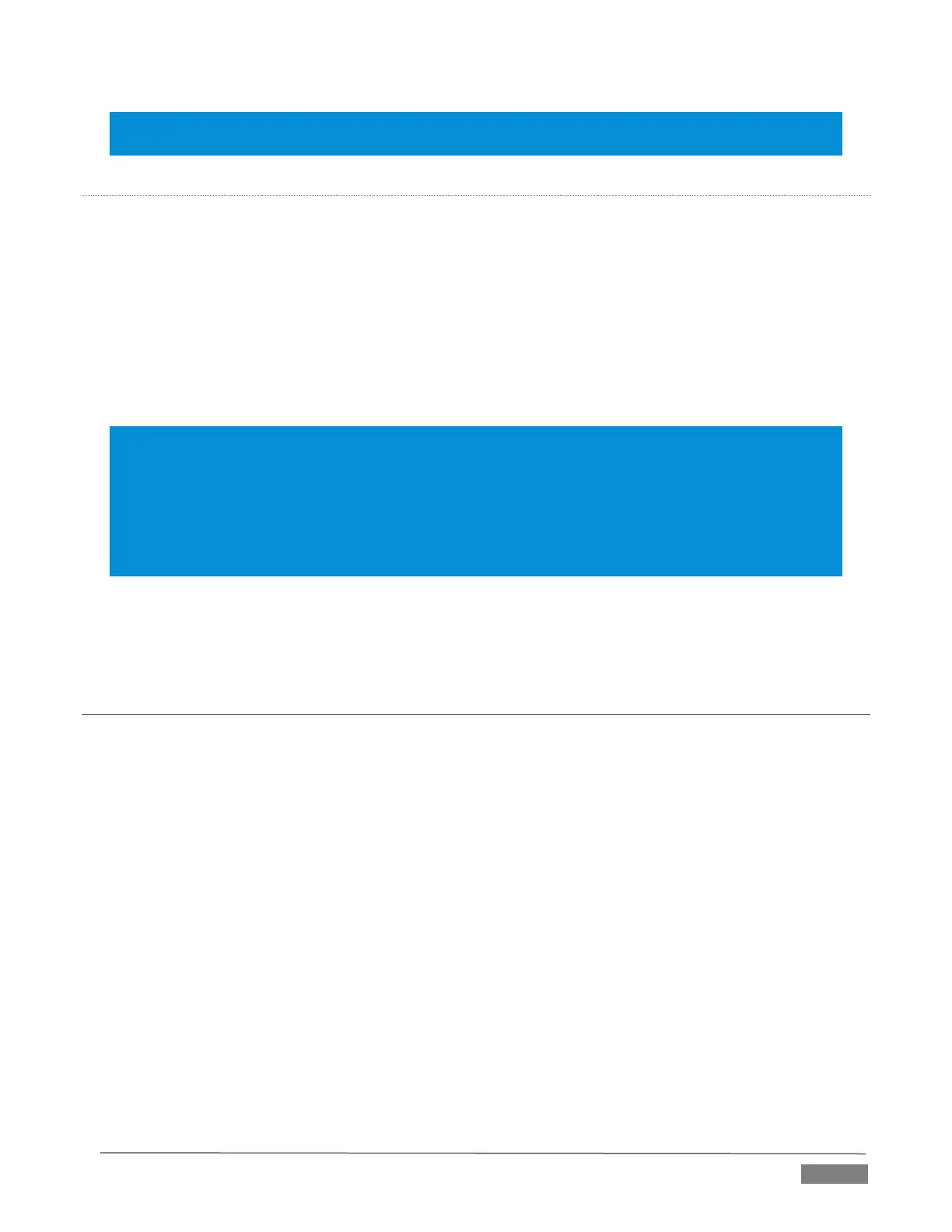Page | 37
Hint: Most numeric controls in TriCaster can be reset to their defaults using Shift + double-click on the
control knob. The default value for Gain sliders is 0dBVU.
AUDIO HEADROOM
In digital audio systems, levels exceeding ‘legal’ values are ‘clipped’ (uniformly assigned the maximum value).
This results in audible issues that cannot be easily corrected later. For this reason, it’s customary to configure
normal operating level (also referred to as the ‘alignment level’, and sometimes, ‘nominal level’) well below
the clipping limit – sufficiently so that occasional excessively loud sounds (say, loud laughter or applause)
can be accommodated without risk.
This range above between nominal level and the highest possible level is commonly referred to as ‘audio
headroom’. What is considered a suitable headroom allowance can vary from one locale to another, in
different industry applications, and even in individual studios. TriCaster’s audio controls follow well-
established conventions, providing 20dB of headroom above nominal level (+4dBu at 0dB on the VU scale).
Hint: Confusion can sometimes arise because different calibration scales are common in various audio
realms, and even for different device types and software.
For example, analog mixers commonly show levels on VU scales indexed as just described. In contrast,
digital devices and editing software usually display levels in dBFS (Decibels Full Scale) with 0dBFS – the
absolute maximum signal level that can be recorded – at the top. TriCaster’s VU meters have selectable
indexing, allowing you to view a traditional dB VU scale or dBFS as you please (see Section 15.8.1).
Whatever scale you choose, use Volume controls (and, for Mic connections, the Gain controls in the
Configuration panel) to avoid over-modulation. TriCaster’s Compressor/Limiter feature (also located in the
Audio Configuration panel) is another powerful tool to help you prevent clipping – see Section 15.7.
SECTION 3.13 CONFIGURE GENLOCK
Genlocking is supported on TriCaster 460, 860 and 8000.
1. If the Live Desktop isn’t already open, launch a TriCaster session from Startup.
2. Access the Hardware Configuration panel by double-clicking the main Program Output monitor on the
Live Desktop.
3. Click the Genlock (Figure 3-20).
4. The default Reference Type in the Genlock settings group is SD (Bi-level), as this is currently the most
common reference signal type. However, if you supply an HD reference signal to the Genlock input, you
may want to change the setting to HD (Tri-level).
5. With the aid of downstream Waveform and Vector Scopes, adjust TriCaster’s Horizontal and Vertical
Position and Phase settings in the Genlock section of the I/O Configuration panel.
