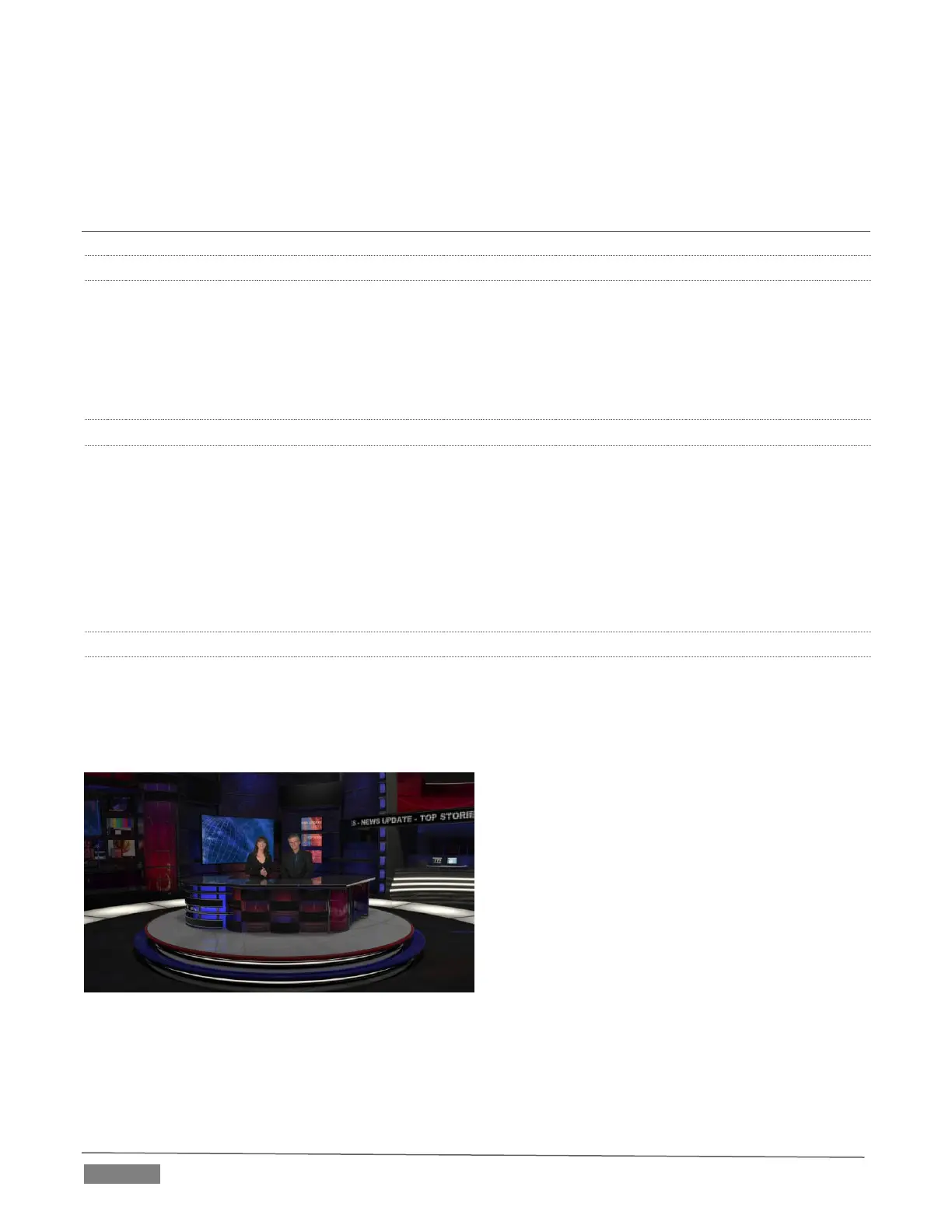Page | 276
1. Backup a session.
2. Rename the current session.
3. Restore the backed up session.
A.3 LIVE PRODUCTION
A.3.1 MAKE CUSTOM TRANSITIONS AND LIVESETS?
The Animation Store Creator application is included with your TriCaster. Its documentation can be accessed
from the Help menu on the Home Page in Startup.
As well, an optional, user-friendly, tool called TriCaster Virtual Set Editor™ is available. This tool makes it
easy to modify LiveSets to suit your specific needs.
A.3.2 RESTORE THE DEFAULT LIVESET?
1. Click the label button [...] above the current LiveSet name to open the Media Browser.
2. Click the NewTek heading beneath the LiveSets heading in the locations list at left.
3. Select Default (2 Layer) in the Default group in the file pane at right.
A.3.3 SET UP THE ‘NIGHTLY SHOW A’ LIVESET?
As you may know, LiveSets for some TriCaster models support four primary video inputs, along with sources
dedicated to Key channels. Other models provide less video inputs for effects. The ‘Nightly Show A’ LiveSet
is special in that it appears to show many different video sources simultaneously (see Figure 21-70), even
including a moving ‘news ticker’.
FIGURE 21-70
This virtual multi-monitor effect depends on a single clip (played from a DDR) which is itself a montage
composed of a number of different looping video clips composited into a single frame (e.g., Figure 21-71).
