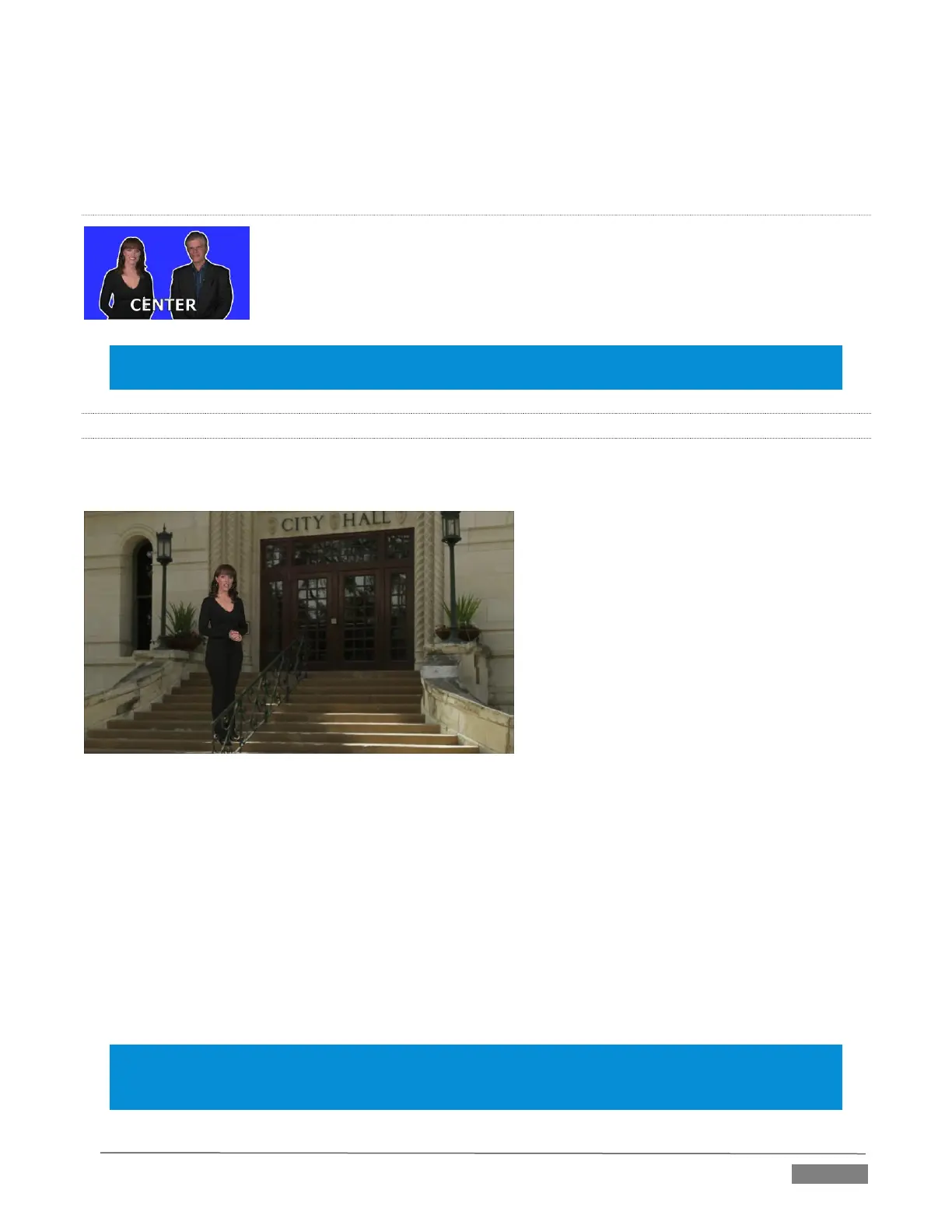Page | 151
The Location List of the Media Browser lists any installed LiveSet groups under the heading “LiveSets”. Select
an entry beneath to show thumbnail icons in the Browser’s File Pane (Figure 14-15 shows the content of the
NewTek location under the LiveSets heading).
INPUT POSITION
We discussed Positioning controls for M/E video inputs previously (Section Section
14.4). It’s worth adding here that Position options do affect the scale, rotation and
position for LiveSet video inputs. You can often use Positioning controls to achieve
a ‘good fit’ and natural appearance of talent or another source appearing in your
virtual sets (greatly reducing the need to fuss with physical camera positions).
Hint: The Align group of LiveSet effects is provided especially to make it easier for you to adjust cameras
and position talent on your physical set to suit the design of typical virtual sets supplied with TriCaster.
14.6.1 HOLOGRAPHIC LIVESETS
A special variant of TriCaster’s LiveSets are referred to as ‘holographic’. These effects can be amazingly
lifelike and convincing, and are relatively easy to create.
FIGURE 14-17
Holographic LiveSet effects are loaded into an M/E in the same manner as any other effect. Simply move the
cursor over the effect icon and click the + sign (Add Media button) that appears to open TriCaster’s Media
Browser, then choose the effect you wish to load (several examples are included with your system). Adjust
the current view for holographic LiveSets in similar fashion to standard effects using the T-Bar (Zoom) and
associated Positioner controls. The Comp Bin, discussed shortly, allows you to store and apply your favorite
compositions.
Preset adjustments made using the mouse vary slightly for holographic effects. For a standard LiveSet effect,
dragging the mouse left, right, up or down changes the camera position in the frame. The right-mouse button
zooms in or out. In a holographic LiveSet, right-mouse operations are the same. However dragging the
mouse on the canvas modifies camera rotation, rather than position.
Hint: New holographic effects, like standard LiveSets, can be created using the optional Virtual Set Editor
application. A demo version of this utility is installed on your TriCaster, and its instruction manual can be
located in Startup>Help.
