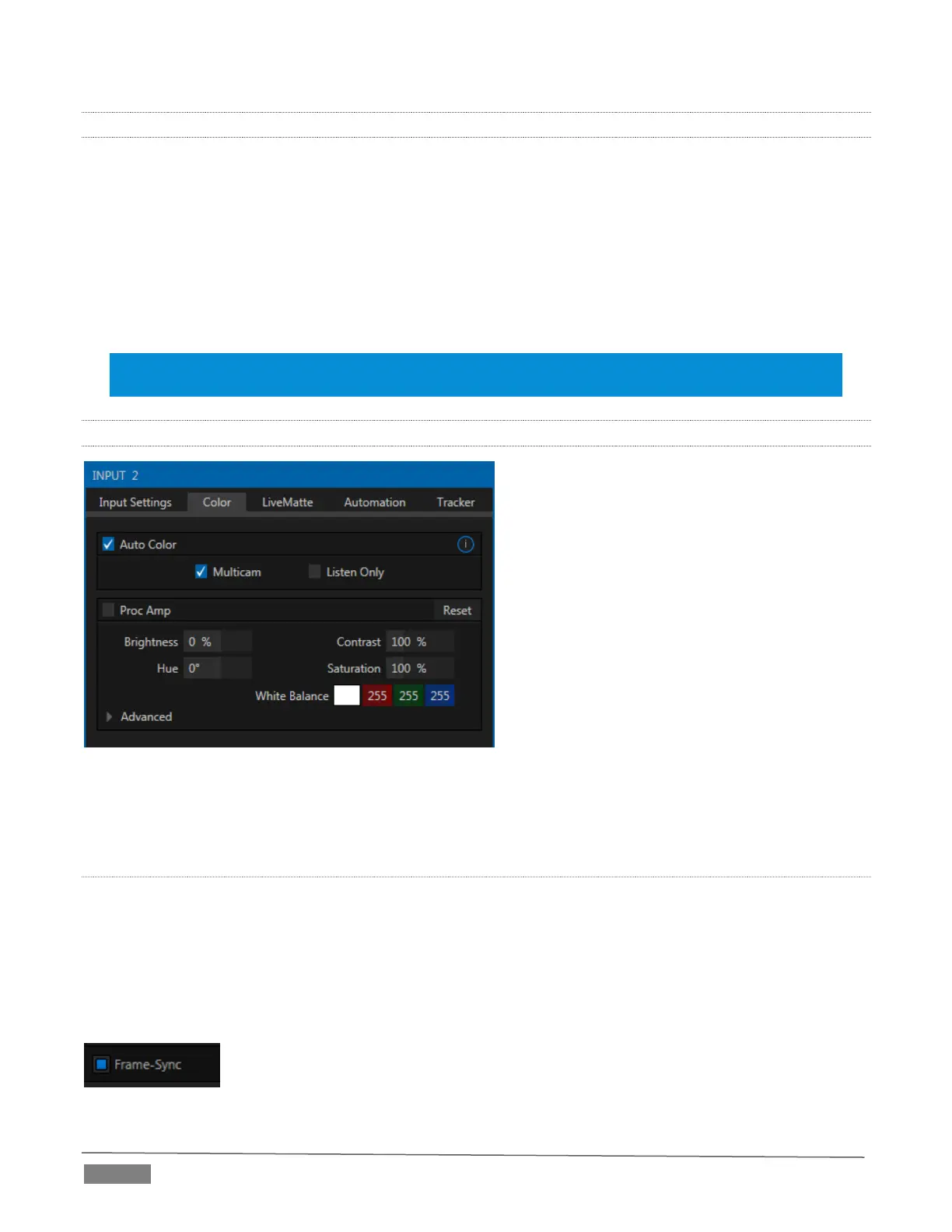Page | 72
8.1.1 FRAME SYNC
TriCaster’s internal Frame Sync is enabled for all sources by default, allowing you to work with a wide array
of potential video sources without concerns about video timing. For TriCaster 460, 860 and 8000, it is
possible to ensure the very lowest possible throughput latency for genlocked sources by
disabling Frame Sync. Sources with Frame Sync disabled must be genlocked, and further,
must be ‘in phase’ (within 180° of the current switcher output); otherwise, video from the source will simply
not be visible.
In practice, then, disable Frame Sync for your genlocked sources, adjust the Phase setting (see Section 8.2.3)
until video is displayed and you should be all set.
Note: If Frame Sync is enabled or disabled for one source in a ‘Fill + Alpha’ input pair, the Frame Sync
setting for the corresponding input channel is automatically updated to match.
8.1.2 COLOR CONTROL
FIGURE 8-3
TriCaster Advanced Edition provides extensive color control processing options for every video source.
These are hosted in the Color tab of the Input Configuration panel.
AUTO COLOR
Lighting conditions can change dramatically during many live events, especially those held outdoors. Adding
to this problem, production usually involves multiple cameras and, all too often, these may not have uniform
color characteristics. Ensuring consistent color when switching from one angle to another, avoiding
unwelcome brightness or color shifts as evening falls or when a cloud obscures the sun briefly can be
troublesome, and expensive.
To help you overcome these problems, TriCaster Advanced Edition provides Auto Color, a unique feature
capable of dynamically adapting the color characteristics of your video sources as
lighting conditions vary. For many productions, simply enabling the Auto Color switch
is all it takes to produce a show that looks amazingly consistent.
