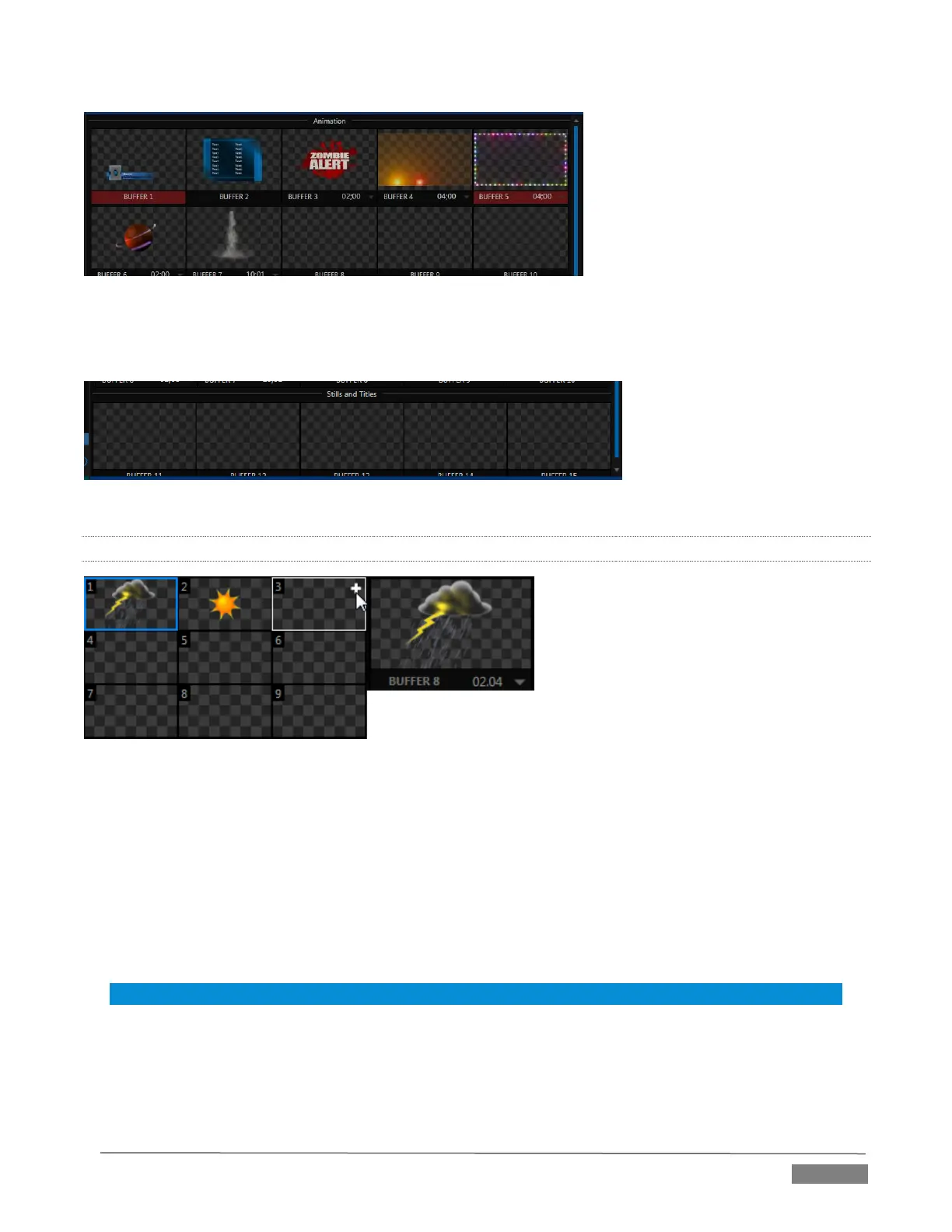Page | 129
FIGURE 11-25
The remaining buffer slots are restricted to graphics content, including popular image formats along with
TriCaster title pages (i.e., .cgxml files).
FIGURE 11-26
11.4.2 SELECTING CONTENT
FIGURE 11-27
Clicking an icon reveals a palette of nine buffer presets (Figure 11-27). When you move the mouse over one
of these icons a [+] (Add Media) button appears. Click this + sign to display the Media Browser, and then pick
a suitable file to populate that buffer preset.
Alternatively, assign content to a buffer slot by following the steps below:
Right-click a still image or title page icon in a Media Player.
Choose Send to from the context menu (select a specific buffer slot using the hierarchical menu).
Hint: Alternatively, drag a still or title page icon from a Media Player onto a Buffer slot.
Note that, in DDRs, this menu item only appears for still image formats and TriCaster title pages. Animation
effects must be complied using the Animation Store Creator™ add-on application before they can be loaded
into buffers.
