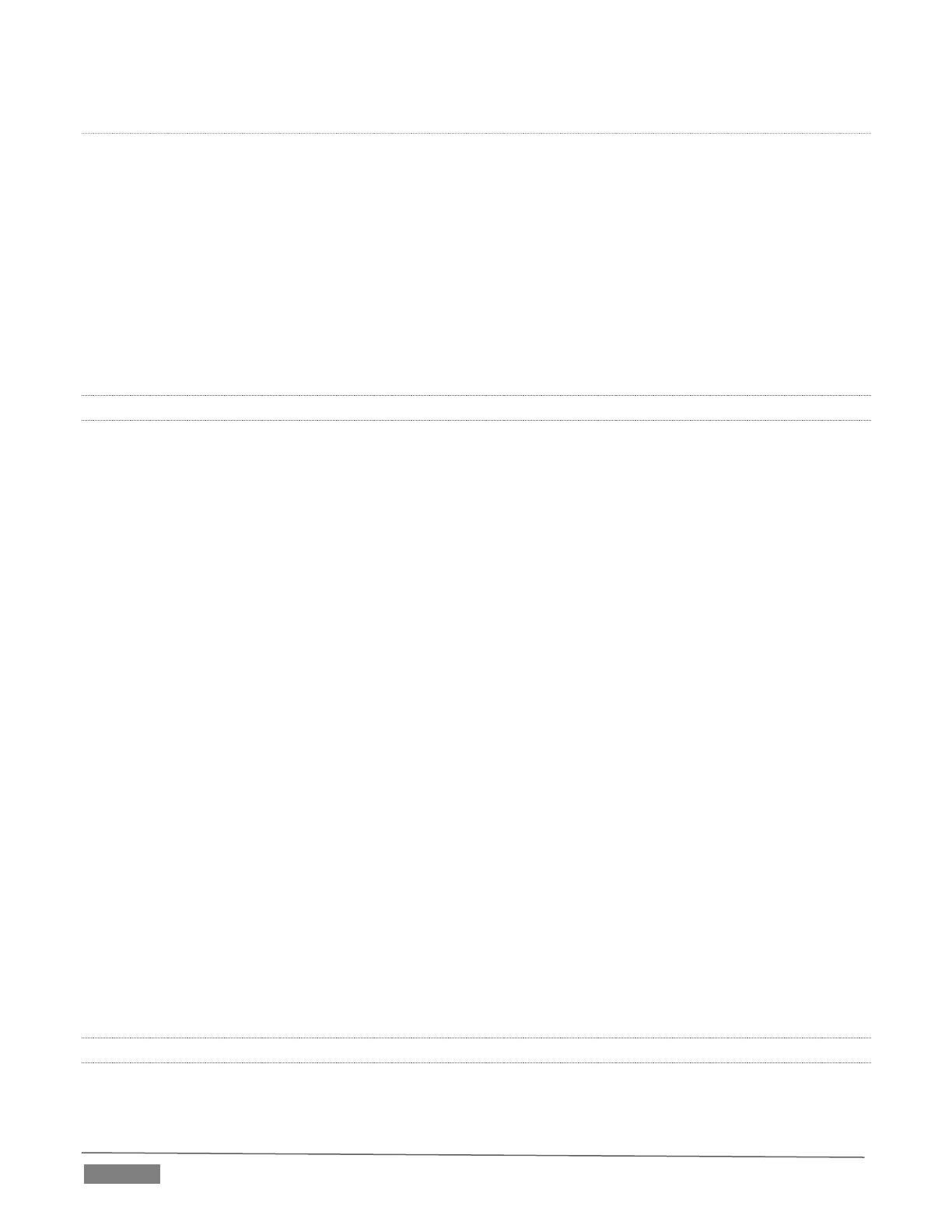Page | 224
MACRO
The last button in this group offers spectacular convenience. A TriCaster macro can be assigned to any button
on the control surface in much the same manner as it can be assigned to a keyboard button. The steps are as
follows:
5. On TriCaster’s Live Desktop, open the Macro Configuration Editor.
6. Select the macro you wish to assign in the onscreen lister.
7. Click the mouse in the Listen field at bottom left.
8. Hold down the MACRO button and press a suitable button on the control surface.
That’s it – you can close the desktop Macro configuration panel and test the result. To play back the macro
at any time, press the MACRO button along with the assigned key.
21.4.3 DELEGATES AND SYNCHRONIZATION
Both TriCaster’s Live Desktop and the control surface supply delegate button groups to govern other controls.
This is done both to extend the capability of other controls, and to support multi-selections – resulting in
simultaneous operations.
When initially selecting multiple delegates, as often as not the settings and states of the individual members
selected will vary. For example, when you delegate several M/Es at once, the Overlay Transition Rate of each
member of the multi-selection could be different.
Generally, wherever it makes sense to do so, when you make adjustments to settings for multi-delegated
groups, the settings will be progressively synchronized. For example:
The Zoom Rate for M/E1 is “S”; M/E 2 is set to “M”; M/E 3’s Zoom Rate is “F”.
You multi-delegate these three M/Es.
You push the Zoom Rate button once. The rate for M/E 1 increments to “M”. (M/E 2 and 3 are not
affected.)
You push the Zoom Rate button again. The rate for M/E 1 and M/E 2 are incremented to “F”; the Zoom
Rate for all three delegated M/Es is now synchronized.
You will see this synchronization method applied to the following controls:
Media Players > Loop, Autoplay and Single
Transition>Rate
Transition>Select
M/E > (Overlay) Trans Rate
M/E > (Overlay) Trans Select
M/E > Zoom Rate
M/E > Overlay display state
21.4.4 SWITCHER SOURCE CONTROLS
The control surface presents buttons representing various video source selections on its DSK, PROGRAM
and PREVIEW rows.
