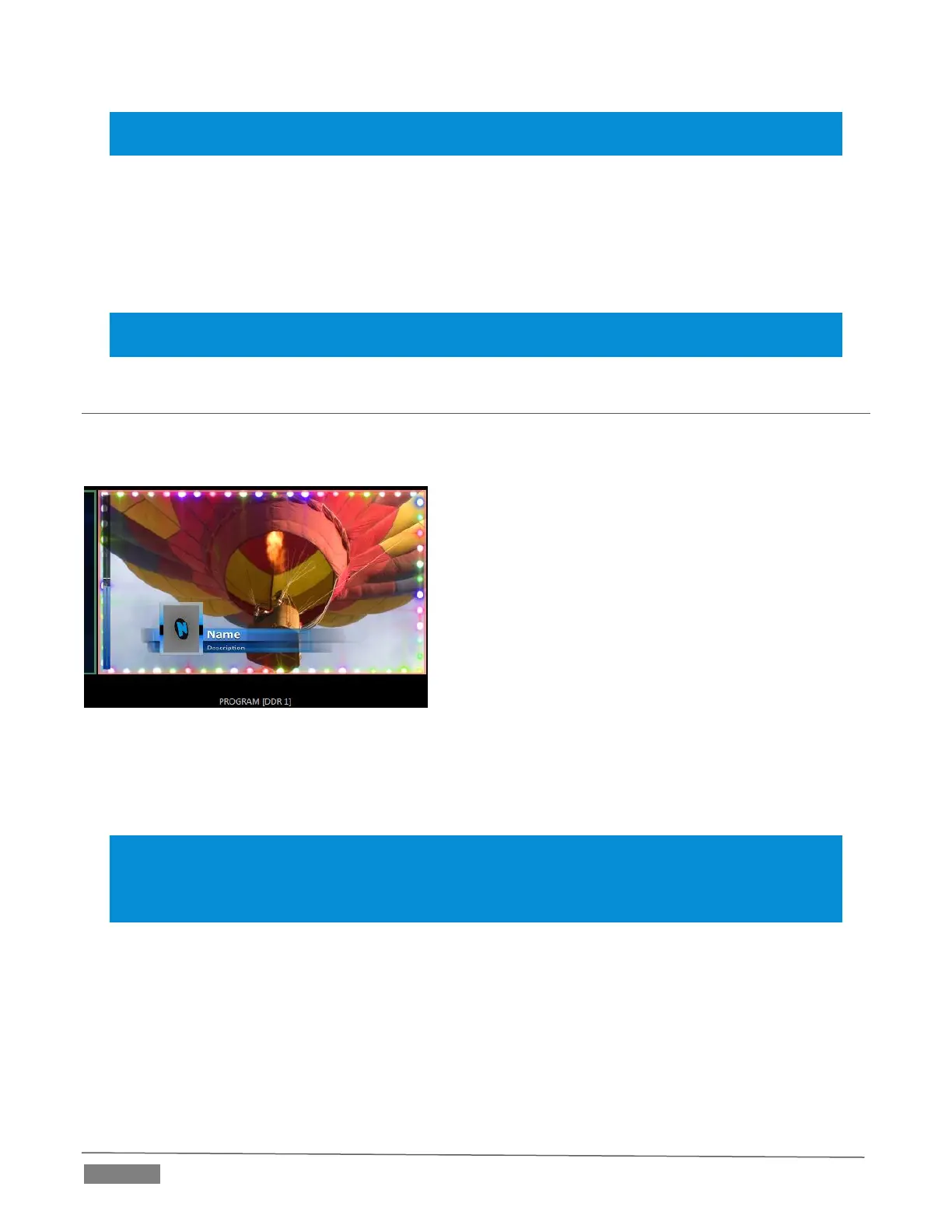Page | 110
Note: Certain Overlay menu options are not suitable for all monitor sources, hence are not listed when
inappropriate.
Two final items complete the monitor viewport options:
Rename – allows you to supply a custom name to be shown for the monitor viewport (as well as the
associated Switcher row button) for sources.
Configure –opens the Input Configuration panel for the corresponding source.
Hint: When LiveMatte, Proc Amp, or Crop settings are active for a source, bright green, blue and yellow
indicators are lit under its monitor.
SECTION 10.3 PROGRAM MONITOR
The Program Output monitor could hardly be more important, hence it’s prominent default location at upper-
right on the Live Desktop.
FIGURE 10-8
Normally, the Program monitor shows what TriCaster is displaying to your principal viewing audience at any
moment. The display includes the BKGD video layer as well as any other video layers (such as one or more
DSKs, or FTB) displayed above it.
Note: By default, Program output is sent to TriCaster’s outputs, but this is subject to assignments made in
Output Configuration. When you move your mouse pointer over a Program monitor, a Configure button
(gear) appears just right of the source label. Clicking this button opens the tabbed Output Configuration
panel (see 8.1.7).
