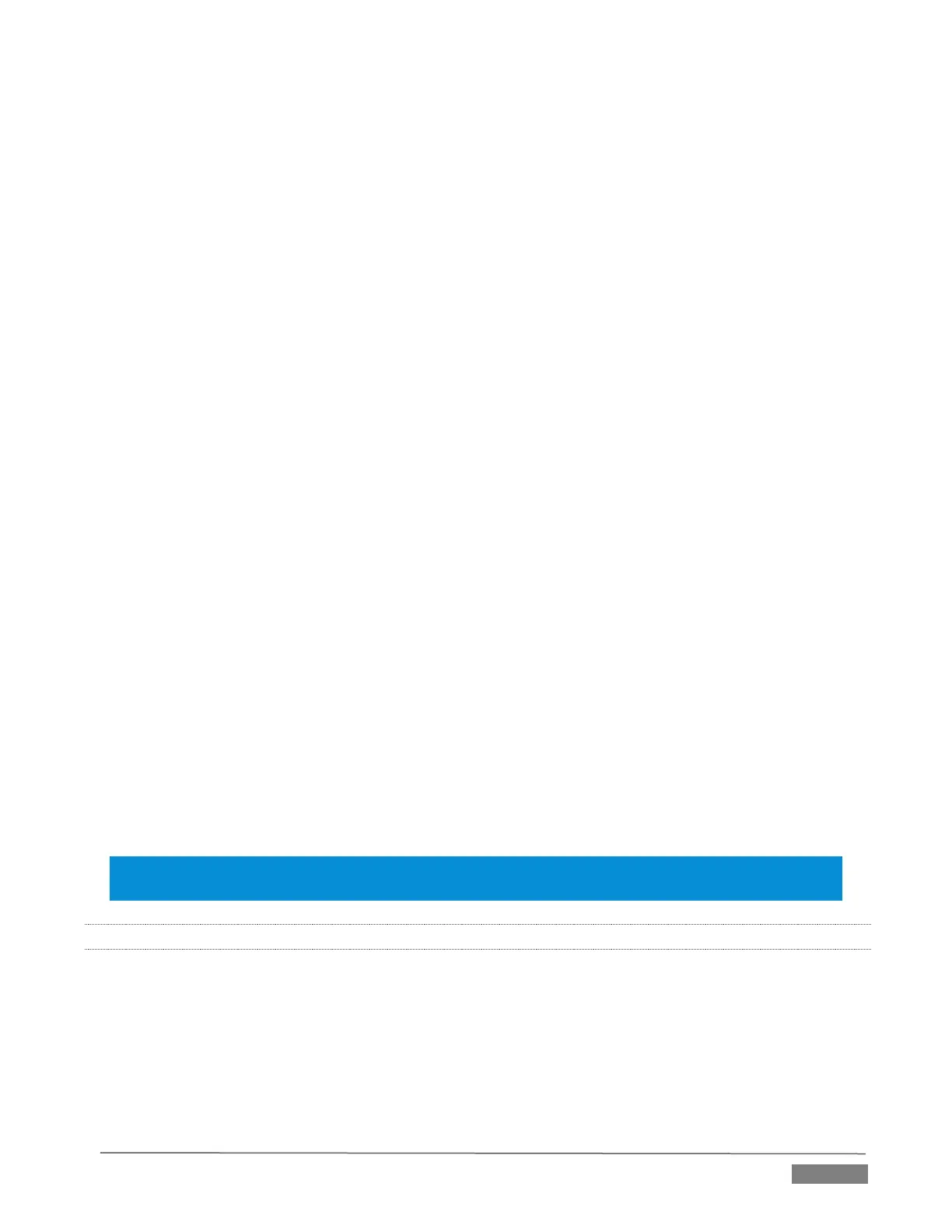Page | 279
Since a single M/E accommodates four independent sources (Inputs A-D) at most, it requires two M/Es to
take full advantage of Metropolis A. Here’s how to set up the most complex shot in this network-class virtual
set group:
1. Select an unused M/E – let’s use M/E 1 for our example.
2. Click the button labeled Effect above the Effect thumbnail in the M/E pane.
3. Click the + sign that appears when you move the mouse over the label below the thumbnail to open
a Media Browser.
4. Click the NewTek label under the LiveSet heading in the Media Browser, and choose “Metropolis A
Wide” from the “Metropolis A” folder in the file pane at right.
5. Assign keyed talent sources to Inputs A, B and C.
6. Assign another M/E (we’ll use M/E 2) to Input D.
This last source – Input D – will provides the imagery for the live ‘news tickers’ in the scene, as well as
the three large monitors behind the keyed talent sources.
7. Select the tab for the second M/E –M/E 2 in our example, and set it to effect mode as well.
8. Click the + sign that appears when you move the mouse over the label below the effect thumbnail to
open a Media Browser.
9. Click the NewTek label under the LiveSet heading in the Media Browser, and choose “Metropolis A
Quad Split” from the “Metropolis A” folder in the file pane at right.
10. Assign video or graphics sources to Inputs A-C. These inputs supply the three monitors behind your
talent shots.
11. Input D is meant to feed animated text (whether from a DDR, or perhaps a Network Input source such
as LiveText) to the various news tickers in the scene.
Your animated text should be centered vertically in the frame, and presented over either a transparent
or black background. The font size need not be overly large, but you can use the Position tools for the
Input D layer to scale and reposition it as necessary.
Hint: If you temporarily select M/E 2 on Program output, you’ll see how this quad source is arranged (prior
to being fed to Input D of M/E 1).
A.3.6 INITIATE STREAMING?
1. Connect TriCaster to the Internet (see Section 3.15).
2. Open (or create) a TriCaster session (see Section 3.9).
3. Click the Configure (gear) button in the Dashboard’s Stream control area.
4. Supply Connection parameters in this panel as required (passwords, username, etc.
