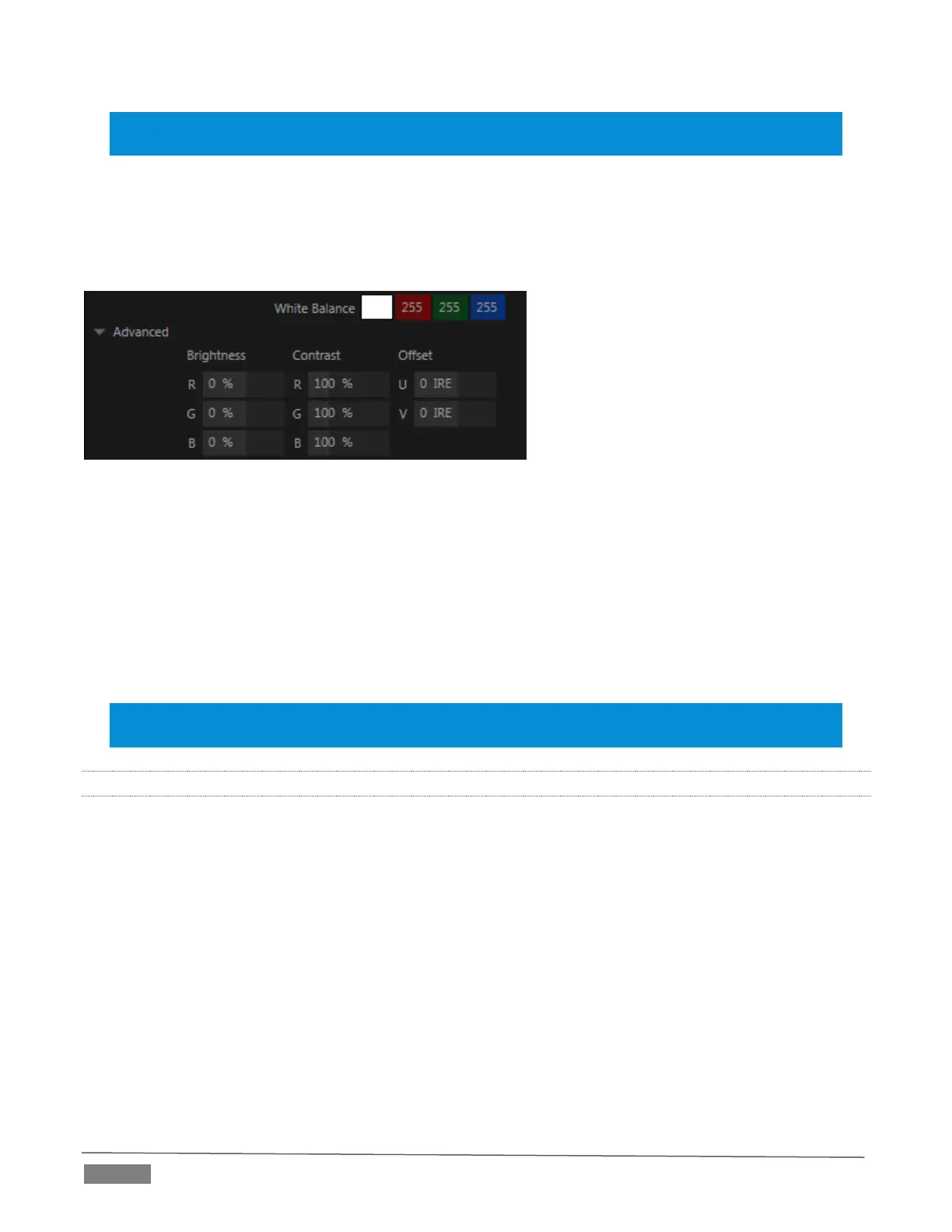Page | 74
Hint: Proc Amp adjustments are also applied after LiveMatte is processed, which can help when composing
greenscreen shots to match a background or LiveSet.
White Balance – to automatically white balance, click and hold the mouse button on the Color well, and then
slide the ‘eyedropper’ pointer onto the monitor for the corresponding source. Release the mouse button over
a part of the image that should appear as white after processing.
ADVANCED COLOR CONTROLS
FIGURE 8-5
This secondary control group is revealed when you click the triangle gadget beside its label.
In addition to per color channel (RGB) Brightness and Saturation sliders, it adds U Offset and V Offset controls.
The U portion of the video signal carries blue and yellow color information. Rotating the U Offset knob
clockwise shifts the signal toward blue, while a counter-clockwise twist shifts the signal toward yellow.
The V portion of the video signal carries red and green color information. Rotate V Offset clockwise to
shift the signal toward red and counter-clockwise to shift the signal toward green.
Hint: Your TriCaster system provides Waveform/Vectorscope monitors, an invaluable aid to calibrating
your video sources.
8.1.3 LIVEMATTE
The next tab in the Input Configuration panels is where TriCaster’s powerful realtime keying system for live
production, LiveMatte, is configured. Keying is a popular and powerful method of compositing multiple
images, whether photos, video clips or live camera streams.
