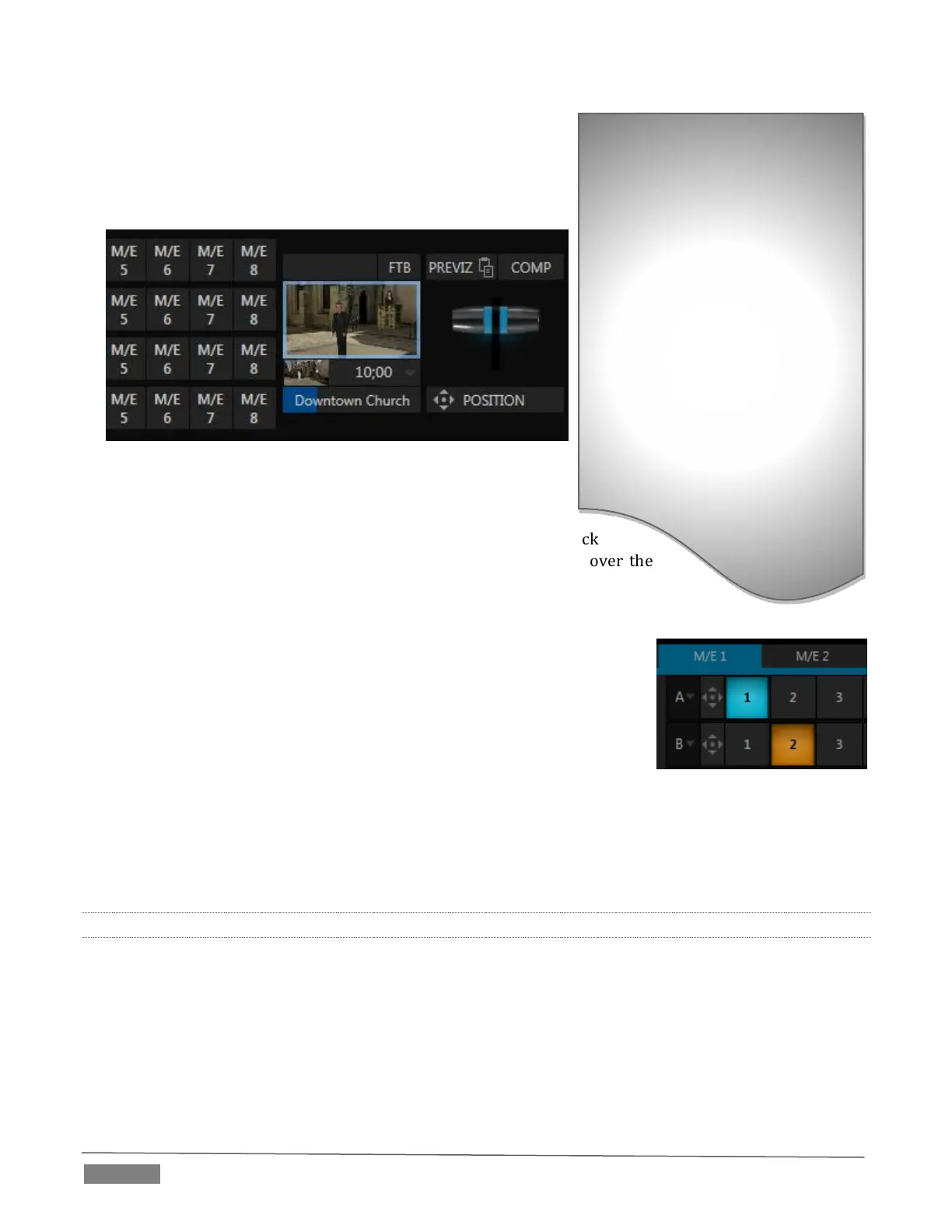Page | 144
1. Mix (the default mode): A secondary switcher layout, with
controls and options that are very similar to the main Switcher.
2. Effect mode: The M/E is configured for effects, including
virtual set operations.
FIGURE 14-2
In TriCaster Advanced Edition, the M/E mode is automatically
established by the type of effect you assign as its Background effect.
Effect selection is done in the usual way using the Media Browser. Click
the + sign gadget that appears at upper right when the mouse is over the
thumbnail icon for the Background effect.
For the most part, you will initially see very little difference in the M/E panel when you
change modes.
In either mode you will observe source button rows at left labeled
input with the letters A through D. The number of layers shown
varies by model and effect selection. Several TriCaster models
support four effect layers, while other models will show two rows.
At right are either two or four KEY control groups, again depending
on which TriCaster model you are using. In most respects these are identical in appearance and
practice to the DSK controls located in the main Switcher (see Section 9.4.1).
Even the central control group mimics the main Switcher, with its Transition controls and options, T-
bar and so on.
14.2.1 MIX MODE
Really, an M/E in Mix mode is a switcher:
Input rows labeled A and B behave just like the main Switcher’s Program and Preview rows
Transition controls work in the usual manner
KEY channels stand-in for DSKs and behave similarly
M/E output can be routed to one of TriCaster’s primary outputs (as well as the IsoCorder section)
Autoplay and the M/E:
One notable point regarding an M/E
in Mix mode and the main Switcher
involves the Autoplay feature (see
Section 11.2.3).
To avoid undesirable consequences
for Media Player content aired on
the all-important main Program
output, M/E’s in Mix mode trigger
Autoplay operations within the
same M/E only.
As well, a switch in the TriCaster
Options menu toggles AutoPlay’s
triggering of ‘Auto out’ transitions.
