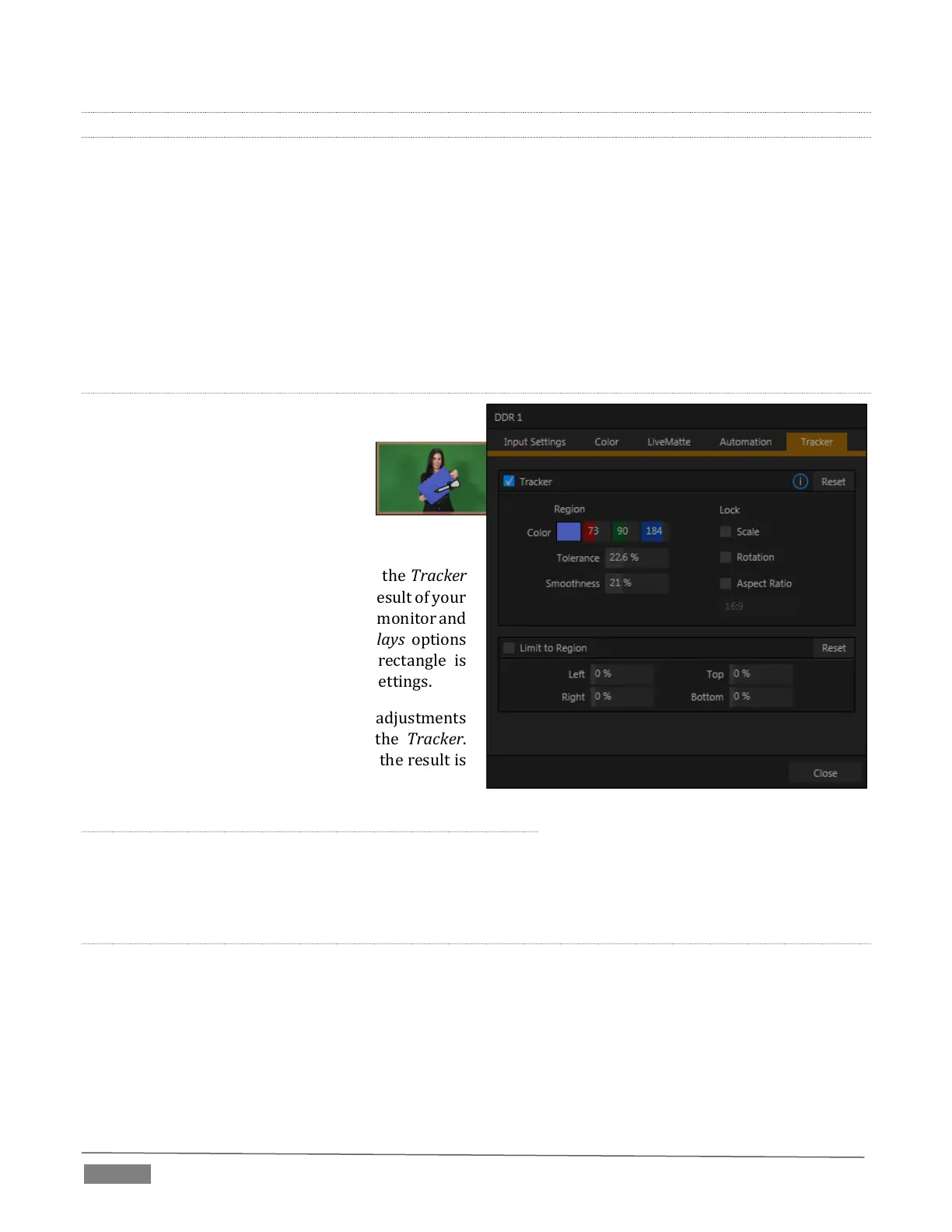Page | 78
8.1.6 TRACKER
(TriCaster 8000, 860 and 460 only) The Tracker tab provides control over TriCaster’s realtime motion
tracking features. This feature allows you to choose a colored region of the video frame using tools similar
to those found in the LiveMatte tab (Section 8.1.3).
The tracked region is defined by choosing a primary Color using the color picker tool. The Tracker follows
this region as it moves and shifts within the frame over time, and outputs the motion data to TriCaster.
In turn, Tracker output from one source can be used to control the placement of other video sources
configured to do so in their individual Position panels (supplied wherever appropriate in DSK controls and
M/E panes).
ADJUSTING TOLERANCE
Click the eyedropper, keep the mouse button
depressed, and drag the pointer over
top of the monitor showing the source
you want to track (Figure 8-10). The
color swatch updates constantly as
you drag, until you release the button
to make a selection.
TriCaster makes it easy for you to adjust the Tracker
settings by making it possible to see the result of your
attempts in its monitors. Right-click on a monitor and
select Tracking Markers from the Overlays options
group in the menu. A yellow-shaded rectangle is
overlaid on the video using the current settings.
Watch how this overlay is affected by adjustments
you make to the Tolerance value for the Tracker.
Raise or lower the Tolerance value until the result is
steady, not jittering or jumping about.
SMOOTHNESS
The Smoothness setting works just like the LiveMatte feature with the same name. Its impact on tracking
data output is minimal, but it is often important when used with the Advanced Tracking effect in M/E panels
(see Section 14.2.2).
LOCK
At right are controls that permit you to Lock certain Tracker attributes (Figure 8-11):
FIGURE 8-10 (TriCaster 8000 Shown)
