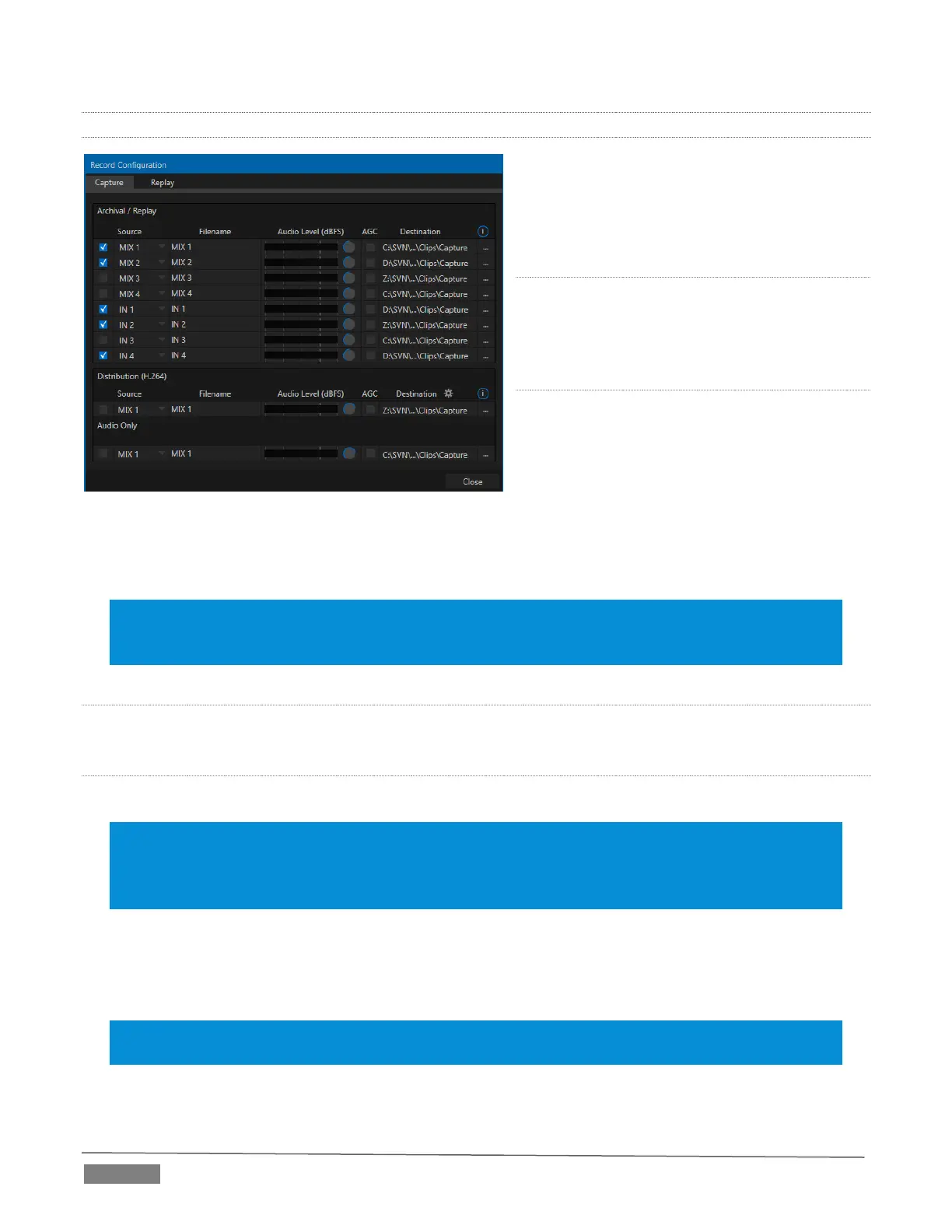Page | 198
19.1.2 CAPTURE TAB
Record Configuration options are organized into
two tabs – Capture and Replay. The first of
these (Figure 19-3) allows you to define the
individual recordings you want to capture.
FILENAME
TriCaster uses the source name with to supply
the filename for each recording (names are
numerically incremented automatically as well).
SOURCE
A drop-down menu labeled Video lets you
choose which video channel will be captured.
TriCaster provides numerous source options.
Selecting any Output gives you access to a
variety of useful mixed video source
combinations and formats, as defined in Output
Configuration. In addition, local hardware inputs can be designated as a Video source. (Note that Outputs
can be configured to use any single source, too.)
Note: The same source cannot be selected for multiple recordings. For example: “IN 1” cannot be selected
as the source for line one and two, the result will allow only one of the redundant lines to be checked. On
earlier versions of the software you will end up with no files recorded if configured this way.
AUDIO LEVEL
The Audio Level control lets you set the volume independently for each source you capture.
DESTINATION
The drop-down menu in this column lets you select from a suitable path as targets for your recordings.
Caution: It is recommended that any single drive be tasked to capture one or two video sources at most. A
warning message is displayed if you exceed this number when assigning Destination settings. TriCaster
does not prevent you from exceeding this limit, however, when you are confident that very fast volumes
are capable of handling the load.
QUICKTIME
TriCaster records a high quality Quicktime file. The Transcode function in Export makes it possible to supply
files in a wide number of different formats, when necessary.
Hint: Download free NewTek codec packs for Windows
®
and Apple
®
computer platforms from the
Downloads page on NewTek’s Support website.
