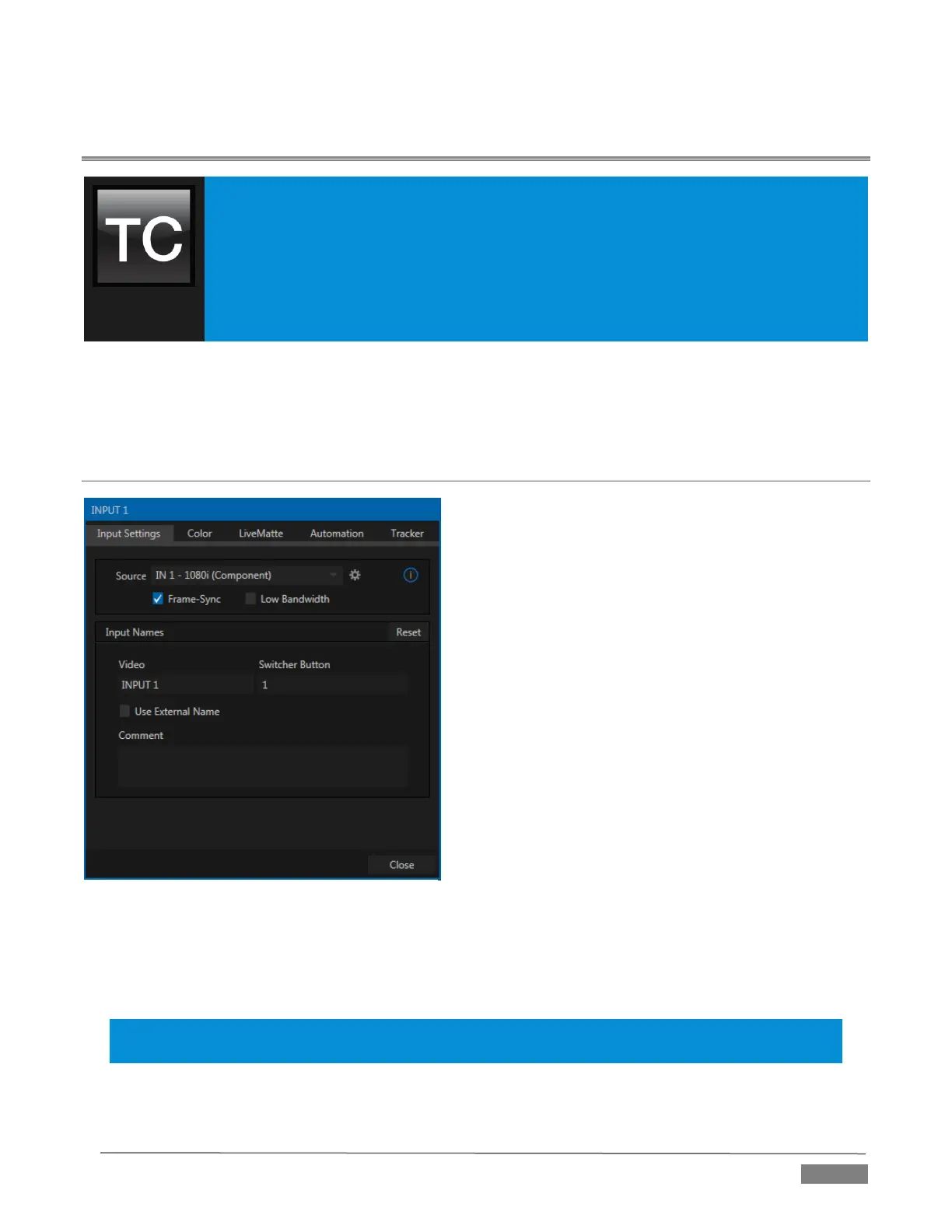Page | 71
Chapter 8 I/O CONFIGURATION
TriCaster
®
provides extensive control over your video sources, along with related
creative features. Each video source (internal and external) has its own Proc Amp, keyer
(LiveMatte™) and Crop (‘garbage matte’) features. Input Configuration panels are also
home to TriCaster’s powerful realtime Hotspot and Tracker features.
In addition, the number and flexibility of TriCaster’s outputs is astonishing, and we’ll
discuss these fully in this chapter.
The addition of NDI™ (Network Device Interface) support provides TriCaster
®
Advanced Edition with
additional input and output possibilities. Generally, an NDI source needs little if any configuration, but other
sources may require you to choose between optional connection methods and settings.
SECTION 8.1 INPUT CONFIGURATION
Any external Switcher input can be flexibly assigned to
either an NDI source from the network, or (as before) a
local source connected to one of TriCaster’s hardware
input connectors.
In a departure from prior practice, hardware sources
can now be re-ordered on the Switcher. Likewise, rigid
ordering of audio and video input sources (e.g., audio
input 1 and with video input 1 being inextricably linked)
is no longer enforced.
The assignment of one of the various supported source
types to a Switcher button (e.g., “Input 1” on the Switcher)
is made in the Input Configuration panel (Figure 8-1),
introduced back in Section 3.11.
Open Input Configuration by double-clicking a monitor
viewport, or right-clicking a Switcher input button.
In the case of an NDI source, no further settings are required. If the video source is local, and supplied to one
of TriCaster’s hardware connectors, additional information is needed in some cases. Before going on to
discuss Hardware Configuration (Section 8.1.7), however, let’s explore other features located in the Input
Configuration panel.
Hint: Double-click a monitor to open the Input Configuration panel, without having to hunt for the gear or
open the menu.
