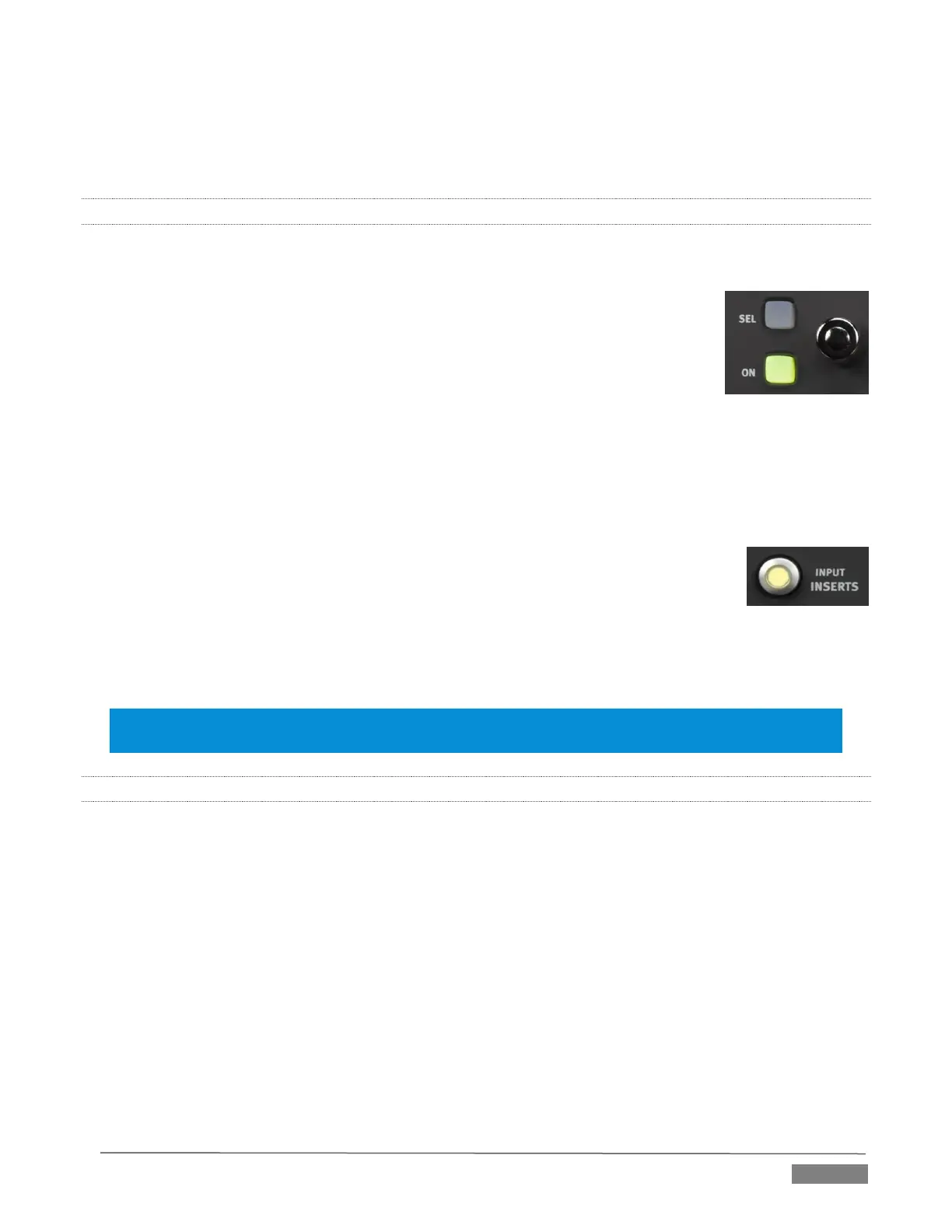Page | 259
While not particularly useful for most operations, FLIP comes into its own in EQ mode, allowing you to use
the much larger faders to provide convenient control over the rather similar sliders in TriCaster’s equalizer
(don’t forget to turn flip off when you switch back to normal PAN mode, though).
21.7.17 INSERT
The INPUT/INSERTS button serves several important purposes. It can be used to reassign the label for a slider
input to a different TriCaster audio control by name, or to insert (or remove) a new (initially unassigned)
control column on the surface.
Controls for unused inputs or outputs can be removed from the surface, or if you wish,
you can re-order controls using the Remove and Insert features. To insert a new control
strip on the surface, proceed as follows
1. Make sure FLIP and CHAN are both turned off, and then press the INSERTS button
in the Knob Set group.
2. Rotate the knob for Input one clockwise, cycling through optional settings until the label above the
knob says Insert.
At this point, the small SEL button just left of the rotary knob begins to flash, to indicate that if you
wish to confirm your selection you must press it (otherwise, press MIX/PAN to cancel the operation
and revert to the original selection).
3. Press the SEL button to execute the insertion.
This action inserts a new, unassigned control, pushing the original Artist Mix
control group to the right to make room for the addition.
4. Slowly rotate the same knob again – this time, you could choose an option (such
as Master 1 option), and then press SEL once more to lock the input to TriCaster’s Input 1a (left) input
channel. Instead, just select Remove this time and press SEL to confirm.
Hint: Normally, if you insert a source that already appears elsewhere in the layout, the inserted control
group is kept and the original is removed.
21.7.18 LOCKING CHANNELS
By default, Artist Mix presents control groups for each TriCaster audio source in their natural order from left
to right. It can be very desirable however, to lock one or more sources in a fixed position, thus keeping it in
view on the control surface at all times despite any use of the navigation buttons.
For example, you may well wish to consider locking the Master audio controls to the seventh and eighth slots,
so that these important faders will always be available. To do so, follow these steps:
1. Navigate (using NUDGE or BANK buttons if necessary) to position Master in the furthest right control
slot on Artist Mix.
2. (With FLIP and CHAN both off), press the INSERTS Knob Set button.
3. Press the small ON button located to the left of the Master 1 knob (Figure 21-64).
4. Press the PAN button in the Knob Set selector group (to exit INSERT mode).
