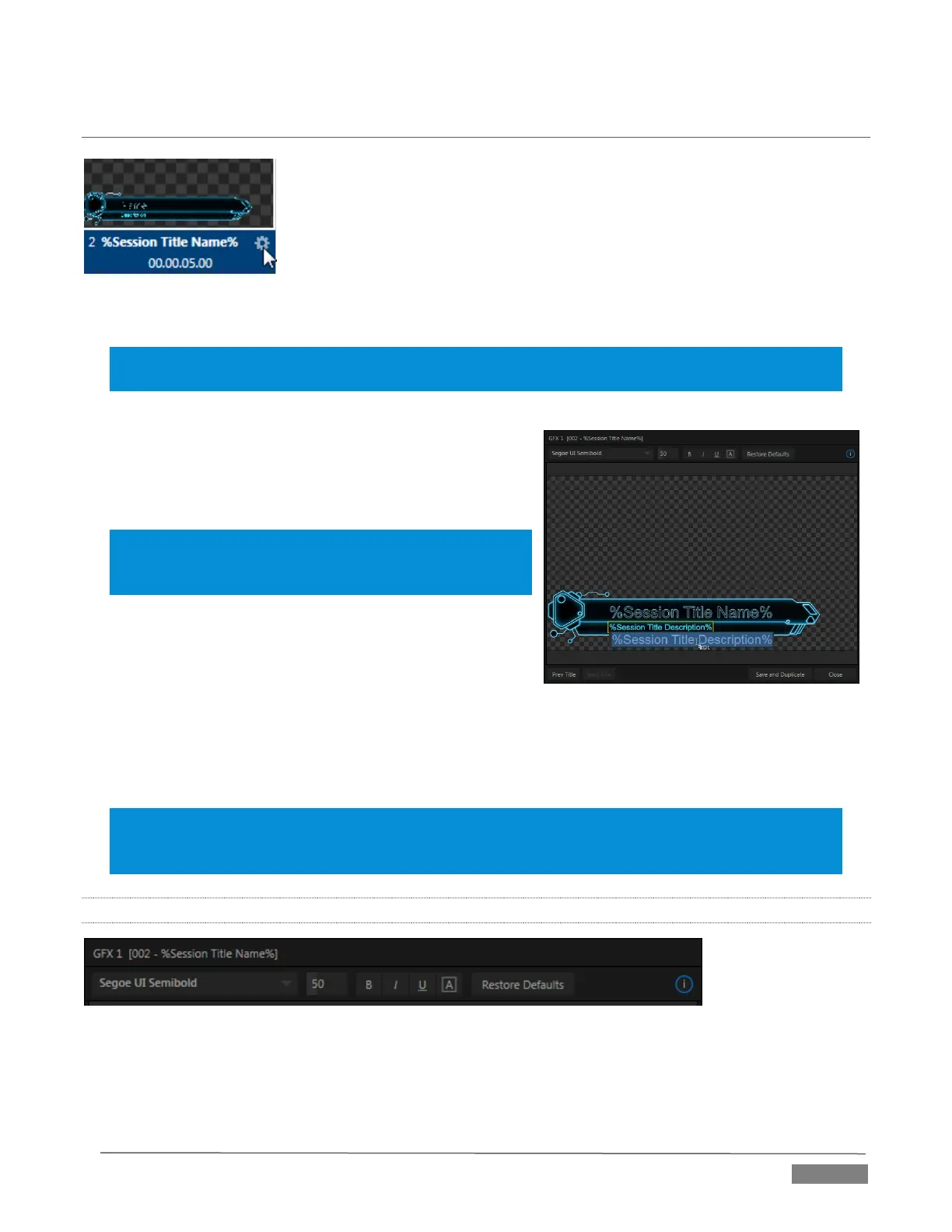Page | 125
SECTION 11.3 EDITING TITLE PAGES
On mouse-over, title page icons (Figure 11-17) display a configuration (gear)
icon in their lower-right corner.
Clicking this button (or selecting Edit Title in the icon context menu) opens the
pop-up Title Page Editor.
Opening the pop-up Title Page Editor during playback is permitted, meaning
Title Page content can be edited during both play and display (changes are
detected and shown immediately).
Hint: The panel can be re-sized by dragging its lower-right corner, and re-positioned by dragging its
titlebar.
When you move the mouse over text in the Title Page Editor’s
preview pane, a white bounding-box appears (Figure 11-17).
If you click once inside the box it turns yellow, indicating the
text object is selected, and a text edit field opens.
Hint: When the box is yellow the text can be nudge either a
pixel at a time using ALT + the arrow keys or five pixels at a
time using SHIFT+ALT+ the arrow keys.
Press Enter or click outside the box to complete editing
operations, or press Tab to advance to next entry field (press
Shift + Tab instead to jump to the prior text field).
Note that the cursor keys – that is, the left/right and up/down
arrows – allow you to navigate between text fields on the current title page.
(If the text edit box is open, left/right arrows change the edit point as usual, but up/down closes the edit box,
and subsequent cursor key actions move to the next object.)
Hint: A red line under a character or word indicates the spell-checker is questioning its spelling. Right click
the word to open a menu suggesting alternatives. Click any entries shown if you wish to update the
original.
11.3.1 HEADER TOOLS
FIGURE 11-19
The header of the Title Page Editor holds an assortment of text attribute controls. These include a Font
selector menu, numeric Size control, and Bold, Italic, Underline and ‘ALLCAPS’ switches.
