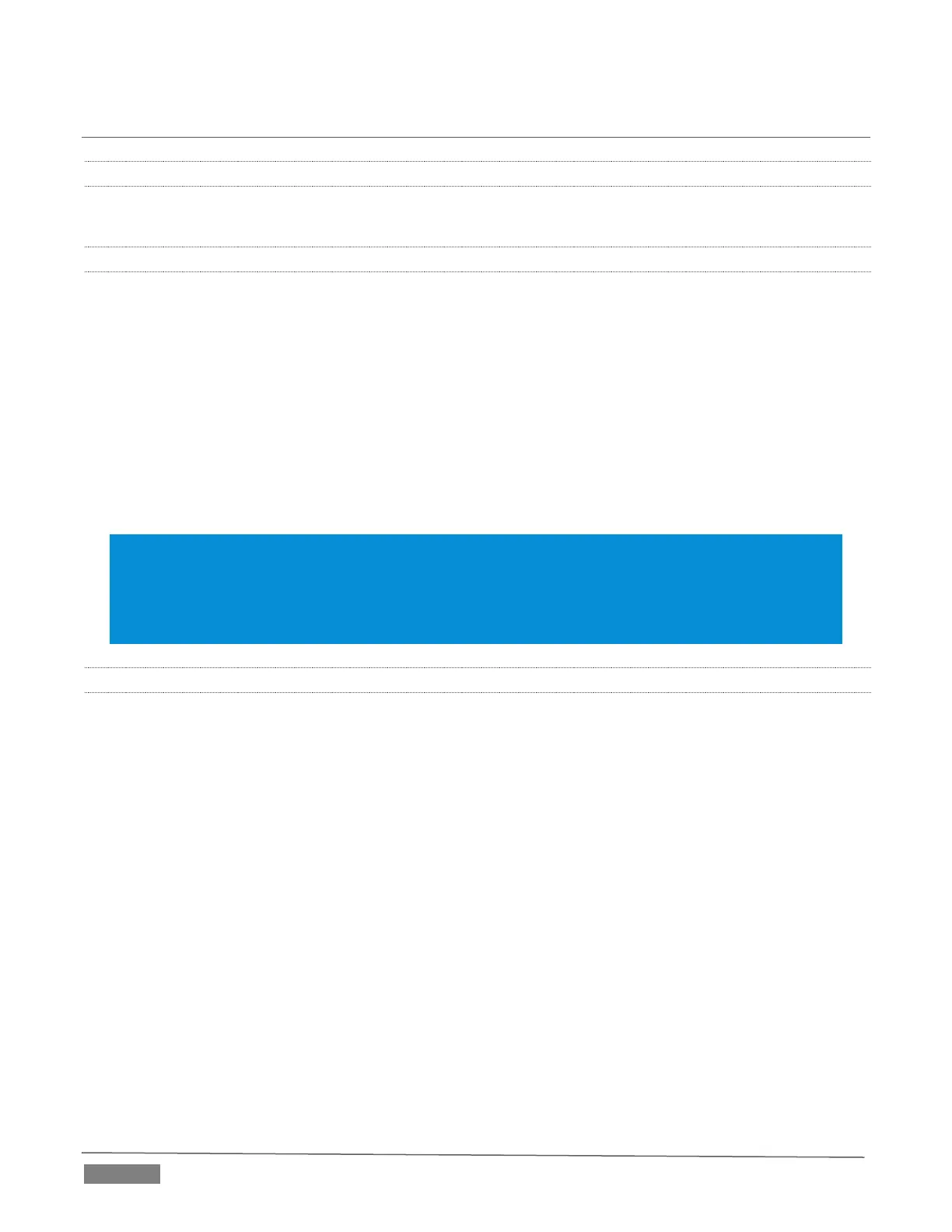Page | 284
A.4 FILES
A.4.1 MANAGE FILES?
Please refer to the item (How do I) Manage Selected Content inside a Session? (Section A.2.7).
A.4.2 IMPORT MEDIA FILES?
Importing files implies copying them into the TriCaster session folders, making them local (rather than
external). At times, imported files are also automatically transcoded to ‘friendly’ formats for realtime
playback. To import media files:
1. Launch a TriCaster session.
2. Click the File menu in the Live Desktop’s Dashboard.
3. Click the Import Media item.
4. Use the Import Media module that opens to create a list of files you wish to import into the current
session, and click the Import button.
Hint: You may know that external files can be used in a session without being imported, by adding them
to Media Player playlists using the “Add Media Location” feature. However, such external files used in a
session will not be included in session backups (unless they are deliberately imported during the backup
process), nor are they deleted when sessions are deleted. Also, the transfer speed of many external devices
is too slow for reliable playback of large clips, making it wise to use Import instead whenever possible.
A.4.3 AVOID DELAYS WHEN SESSION MEDIA IS OFFLINE?
Launching a session when content in Media Player playlists that is served across a network is offline or
missing can result in lengthy delays, even making it seem as if TriCaster has ‘hung’.
Normally (i.e., when dealing with local content) the operating quickly reports file status to TriCaster, and
missing media is ghosted in the playlist bin. This process is more complicated when dealing with networked
media.
For example, if a volume is missing the operating system will automatically scan the network in an attempt
to resolve the path. After some time, the operating system gives up, and the file is marked as inaccessible.
Unfortunately, though, this process now iterates for as many files as you have added to the playlist.
Fortunately, the potential delay involved during this process can be easily bypassed. By default, the system
uses a full UNC (“Universal Naming Convention”) path for all network connected resources (e.g.,
“\\myserver\myfolder\myfile.mov). Use the Windows “Map a Network Drive” feature to give the server (or
folder) where your remote media is located a drive letter (e.g, “M:\”, or “M:\myfolder\”). This results in
much quicker path resolution, and effectively eliminates the problem.
