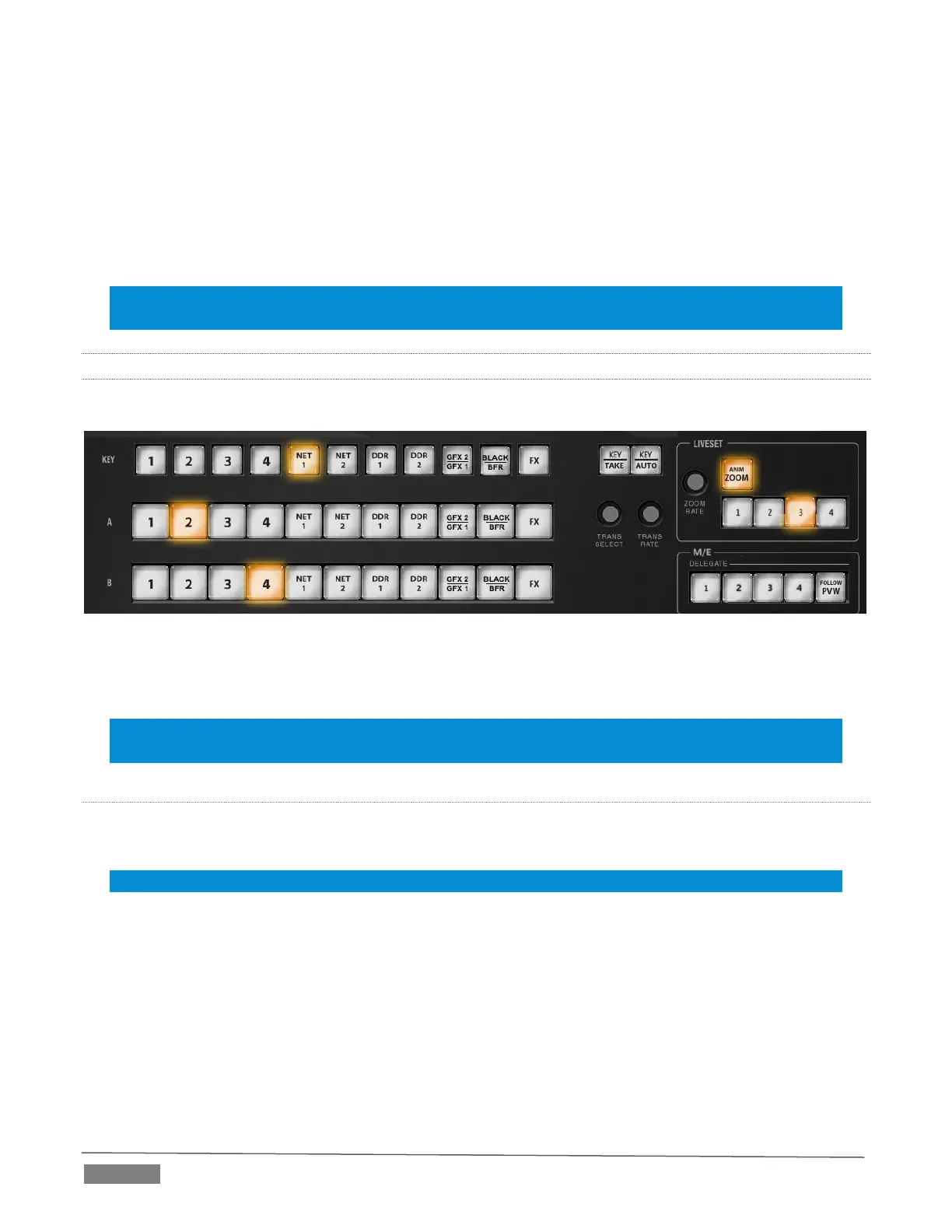Page | 232
Note that two small LEDS are situated near the left side of the T-Bar – one at each extreme of its stroke. When
a transition is in progress (or is halted partway), one LED is illuminated. This LED marks which direction to
push the T- to complete the current transition.
LOCAL TAKE/AUTO
Local Take and Auto buttons are provided for DSK 1 and DSK 2, but not FTB. These perform a cut or transition
respectively, affecting only the corresponding switcher layer.
Hint: When a DSK layer is fully displayed on Program out, its local Take button (on the Live Desktop as well
as the control surface) remains lit.
21.4.6 M/E CONTROL GROUP
This section of the control surface corresponds to the tabbed M/E panes on the Live Desktop.
FIGURE 21-27
In contrast with the Live Desktop, your TriCaster CS adjusts position attributes M/E video layers using a single
set of Positioner tools governed by Delegate controls (see Section 21.4.7).
Note: Refer to charts under the sub-heading Source Button Maps in Section 21.4.4 to view the various
sources assigned to these buttons in the different banks for various TriCaster models.
M/E DELEGATE
Your TriCaster CS provides an M/E DELEGATE button group to govern which M/E(s) are affected by
operations. Selected DELEGATE buttons are illuminated and, conveniently, multiple selections are supported.
Hint: When using a 460 CS with a 4RU TriCaster, add SHIFT to extend delegate selections.
FOLLOW PVW (PREVIZ)
TriCaster Advanced Edition provides a unique PREVIZ feature which is, in essence, a specialized ninth M/E
(albeit one that is never seen on video output). Among other things, PREVIZ serves as a sort of ‘scratch-pad’
where you can try out various main Switcher and M/E configurations without risk.
Punch SHIFT+ FOLLOW PREV in the M/E Delegate group to assign the M/E rows and controls to
PREVIZ.
