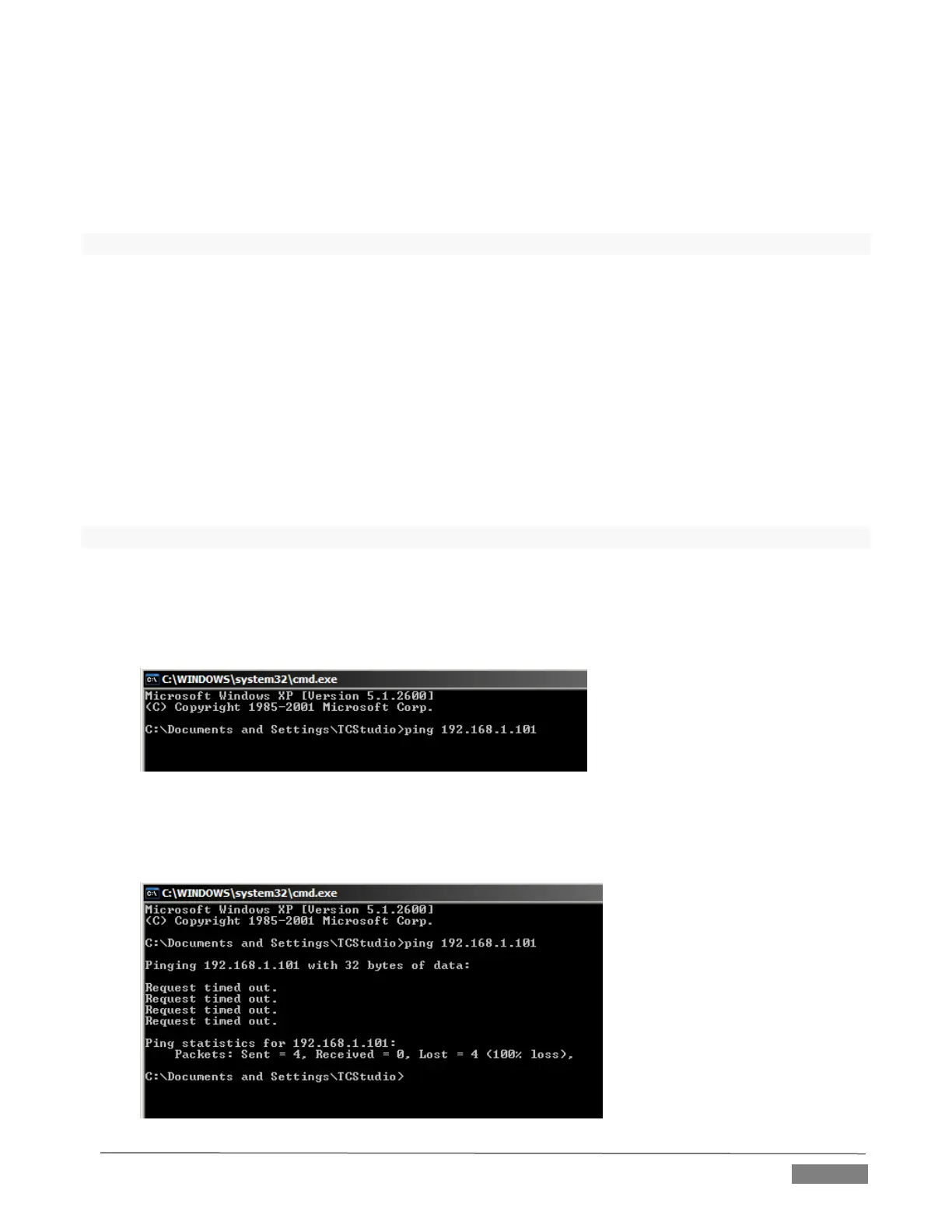Page | 183
3. In the command shell that opens, type “ipconfig” (without the quotation marks) and press Enter
again.
4. The IP Address for the system will be reported in the window (listed next to “IPv4 Address”), along
with other data.
To find the IP Address for a system running OS X
®
1. Click the Apple icon at upper left on the Desktop, and select About This Mac.
2. Click More info … in the panel which opens.
3. Click Network in the Contents column at left.
4. The IP number for the system will be listed in the right hand pane.
Issuing a Ping
Ping is a command line program, and must be run from a command shell on the issuing computer. To open a
command shell and send a ping, follow the procedure below that applies.
Windows
®
1. Repeat the steps you performed above to re-open a command shell.
2. Type “ping” (without quotes) followed by a space and the target IP number, as in the image below –
then press Enter.
FIGURE 17-4
3. Ping will go to work, and in a moment or two begin reporting results. A ping failure (indicating a
network problem) will look like Figure 17-5. A success ping will display a report like Figure 17-6.
