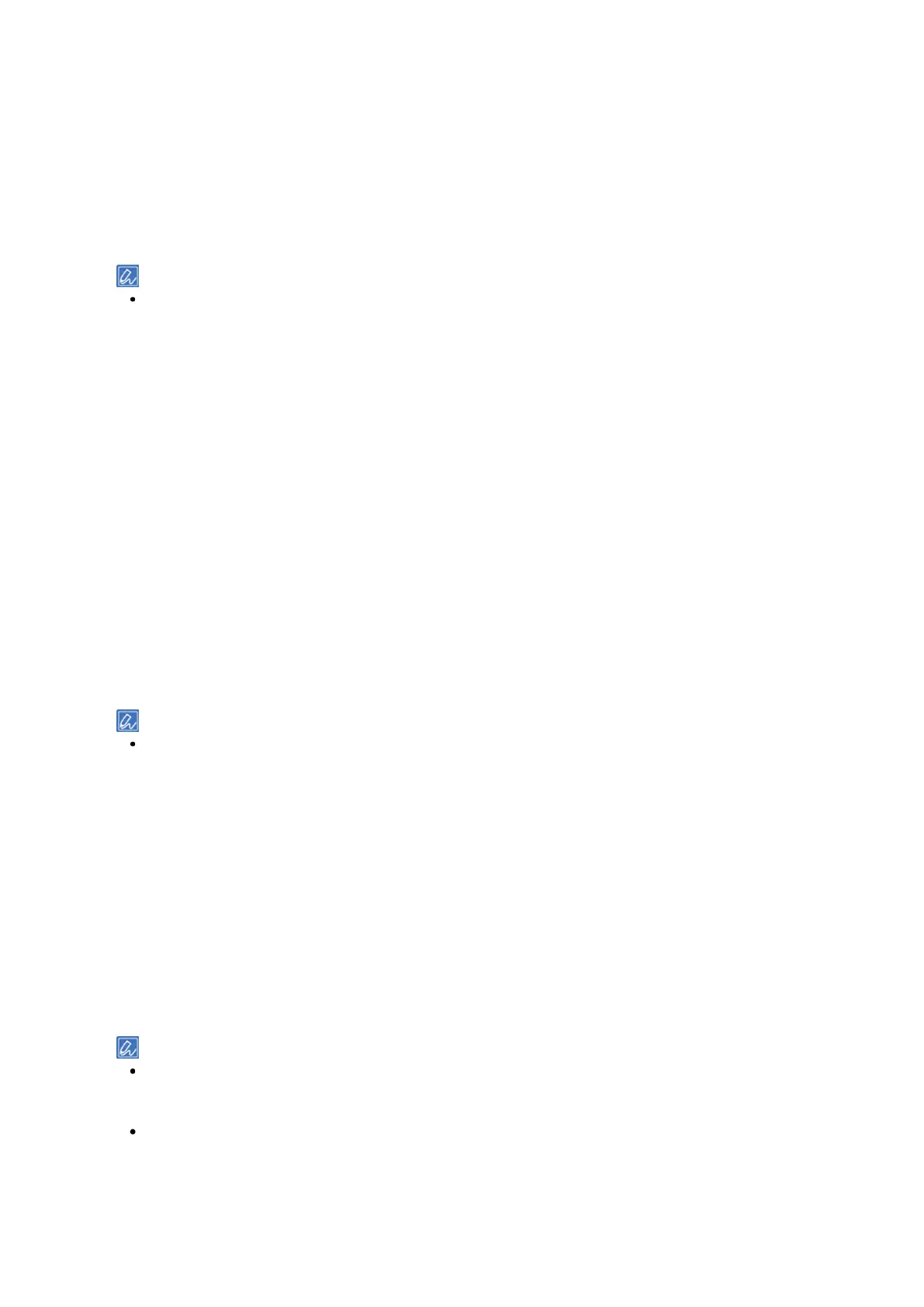Printing
- 143 -
3
Click [Preferences].
4
Select [Envelope*] from [Size] in the [Setup] tab.
* Select the type of the envelope loaded.
5
Select [Multi Purpose Tray] in [Source].
6
Select [Portrait] or [Landscape] in [Orientation].
7
Specify the media weight and other settings as necessary, and click [OK].
If you want to print while checking each sheet, click [Paper Feed Options] in [Setup] of the printer driver and
check [Feed paper individually] (or select [Yes]). To print continuously, uncheck [Feed paper individually] (or
select [No]). For details, see "Printing one sheet at a time manually(P.150)".
8
Click [Print] in the [Print] screen.
For Windows PS printer driver
1
Open the file to be printed.
2
Select [Print] from the [File] menu.
3
Click [Preferences].
4
Click [Advanced] in the [Layout] tab, and select [Envelope*] from [Paper Size].
* Select the type of the envelope loaded.
5
Click [OK].
6
Select [Portrait] or [Landscape] from [Orientation] in the [Layout] tab.
7
Select [Multi Purpose Tray] from [Paper Source] in the [Paper/Quality] tab.
8
Specify the media weight and other settings as necessary, and click [OK].
If you want to print while checking each sheet, check [Feeds paper one by one from the MP tray] in [Advanced]
on the [Layout] tab of the printer driver (or select [Yes]). To print continuously, uncheck [Feeds paper one by
one from the MP tray] (or select [No]). For details, see "Printing one sheet at a time manually(P.150)".
9
Click [Print] in the [Print] screen.
For macOS
1
Open the file to be printed.
2
Select [Print] from the [File] menu.
3
Select the envelope size in [Paper Size] and the orientation in [Orientation]
4
Select [MP Tray] from [All Pages From] in the [Paper Feed] panel.
5
Specify the media weight and other settings as necessary, and click [Print].
If you want to print while checking each sheet, check [Feeds paper one by one from the MP tray] (or select
[Yes]) in the printer driver . To print continuously, uncheck [Feeds paper one by one from the MP tray] (or select
[No]). For details, see "Printing one sheet at a time manually(P.150)".
If there is no detail settings displayed in the [Print] screen, click [Show details] at the bottom of the screen.