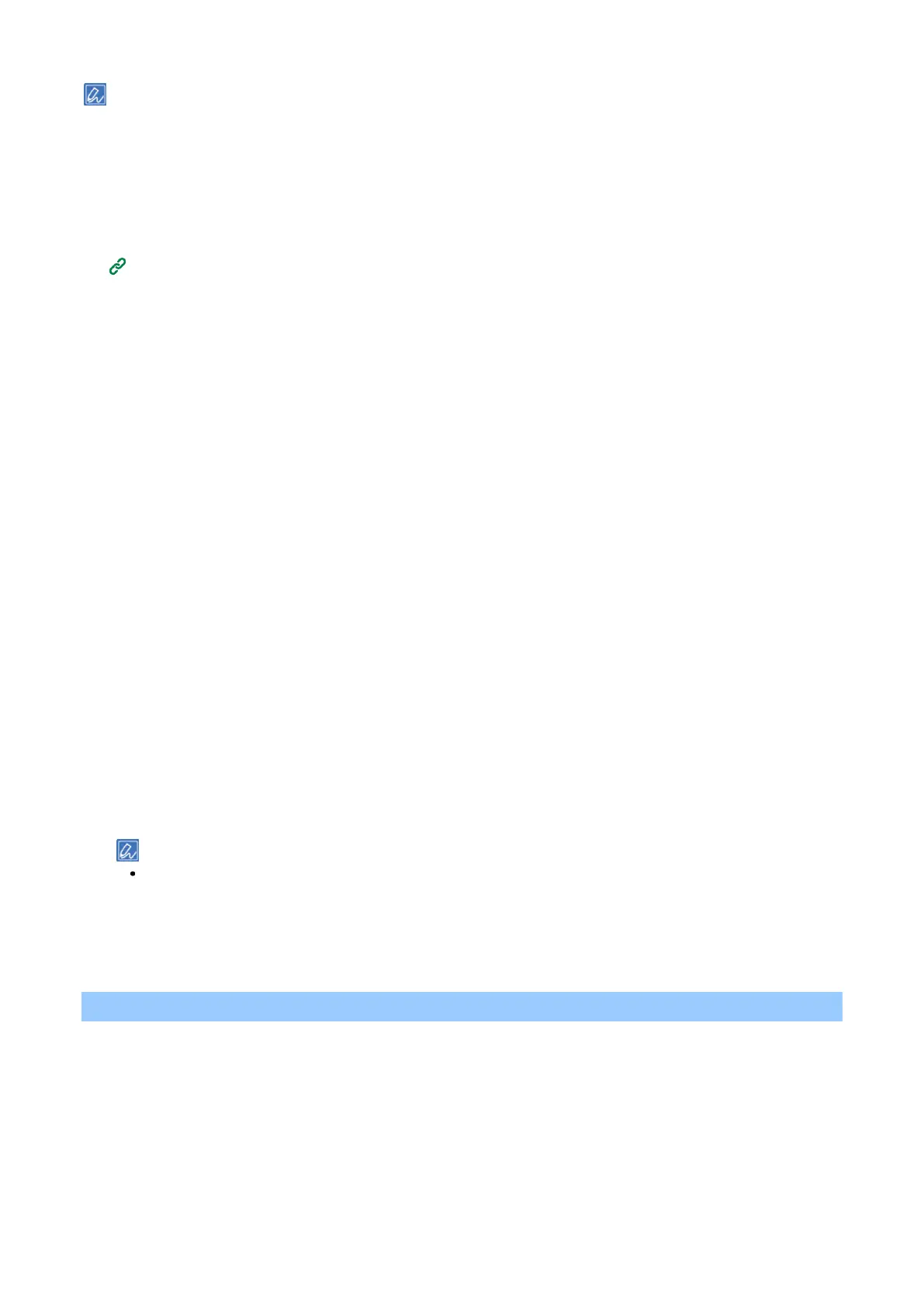Useful software
- 272 -
To use the Windows PS printer driver, administrator privileges are required.
To use the Windows PCL printer driver, see "Printing overlaid text or logos (overlay printing)(P.156)".
Creating a form file
1
Open the "Devices and Printers".
How to open the printer folder(P.140)
2
Right-click on the icon of this machine, and select the required printer driver from [Printer
Properties].
3
Select the [Port] tab, check [FILE:] from [Printing Port], and click [Apply].
4
Create a form to be registered with this machine.
5
Select [Print] from the [File] menu.
6
Printing starts.
7
Input a name for the file to be saved.
Example: C:¥temp¥form.prn
8
Select the original port from [Printing Port] on the [Port] tab, and click [OK].
Registering a form with this machine using Configuration Tool
1
Click [Start] and select [Okidata] - [Configuration Tool].
2
Select [Storage Manager] from the [Plug-in] menu.
3
Click the [New Project] icon.
4
Click the [Add File to Project] icon, and select the created form file.
The form will be added to the project.
5
Click the form file.
6
Select this machine in the window at the bottom of the Storage Manager plug-in screen.
When this machine is not registered with the Configuration Tool, see "Registering this machine(P.267)" to
register it.
7
Click the [Send project files to printer] icon.
8
Click [OK].
Checking free space of memory/hard disk
1
Click [Start] and select [Okidata] - [Configuration Tool].
2
Select [Storage Manager] from the [Plug-in] menu.
3
Click the device name from the device selection area below the Storage Manager plug-in
screen.
Display the storage, volume name, size, free space, location name, label, status, file name, size,
comments, etc. by communicating with the device.