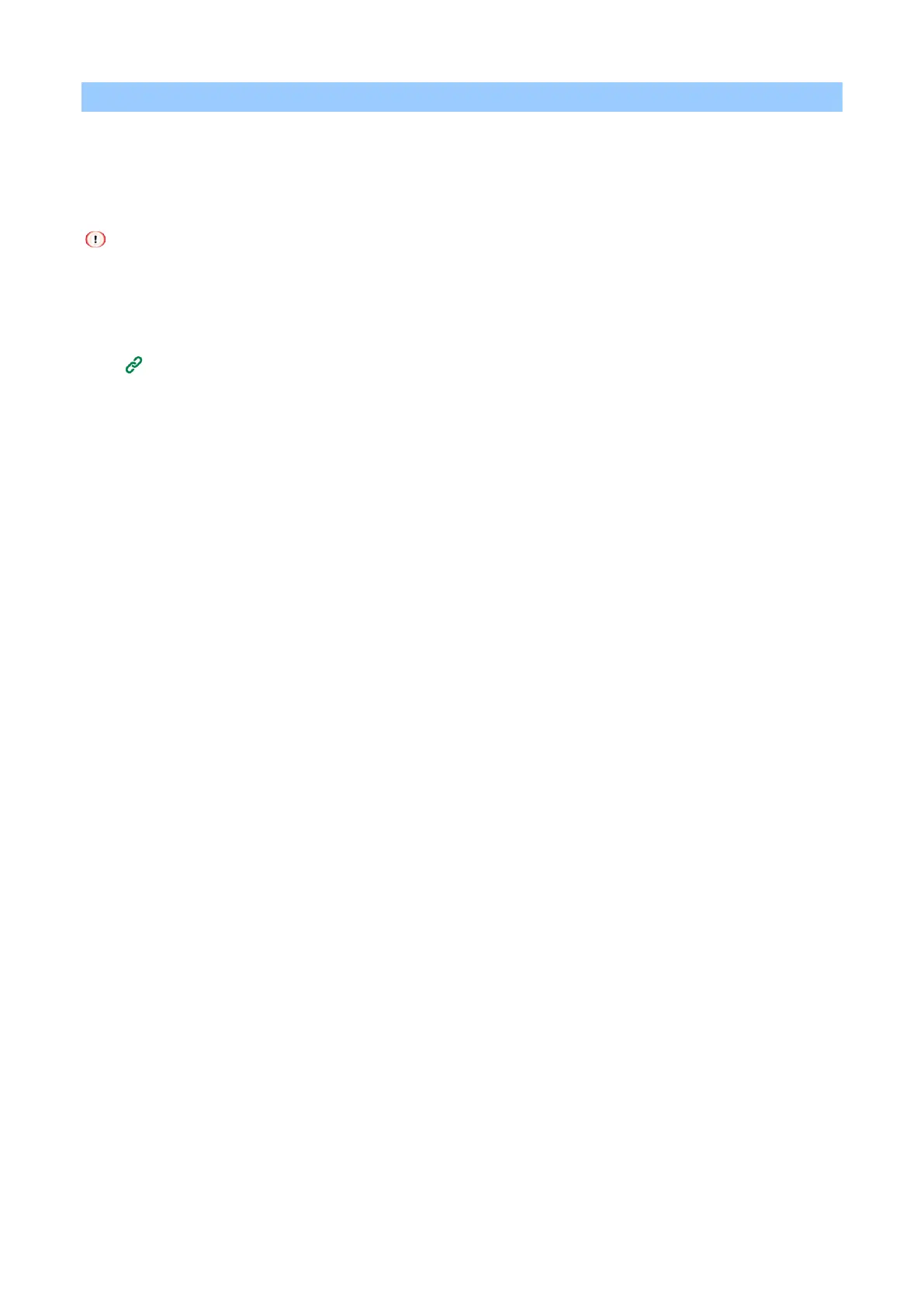Printing
- 189 -
Printing with print data encrypted and password set (Private Print)
When printing private jobs, to prevent others from seeing the printing results of personal and confidential
documents, the print data is encrypted and saved with a password in the machine's memory, and it is
authenticated and printed from the operator panel.
Because the print data is sent encryptedly, unauthorized access to confidential information can be prevented.
If the spooled data cannot be stored due to insufficient capacity of this machine's internal memory, a message is
displayed indicating that the file system is full and the printing will not be performed.
When using a print server for network sharing on this machine, the Windows PCL printer driver cannot use this
function in conjunction with the poster printing or booklet printing.
To use this function, uncheck [Job Spool].
Printing data stored in this machine(P.184)
Setting encryption/password on the PC
For Windows PCL printer driver
1
Open the file to be printed.
2
Select [Print] from the [File] menu.
3
Click [Preferences].
4
Select the [Job Options] tab.
5
Select [Job Type] of [Private Print].
6
Input any password in [Password] of [Job Type Option].
7
Click [OK].
8
Specify other settings as necessary, and click [OK].
9
Click [Print] in the [Print] screen.
Only the print data with a password set for encryption is sent to this machine, but without printing.
For Windows PS printer driver
1
Open the file to be printed.
2
Select [Print] from the [File] menu.
3
Click [Preferences].
4
Select the [Job Options] tab.
5
Select [Job Type] from [Private Print].
6
Input the password in [Password] of [Job Type Option].
7
Click [OK].
8
Specify other settings as necessary, and click [OK].
9
Click [Print] in the [Print] screen.
Only the print data with a password set for encryption is sent to this machine, but without printing.
