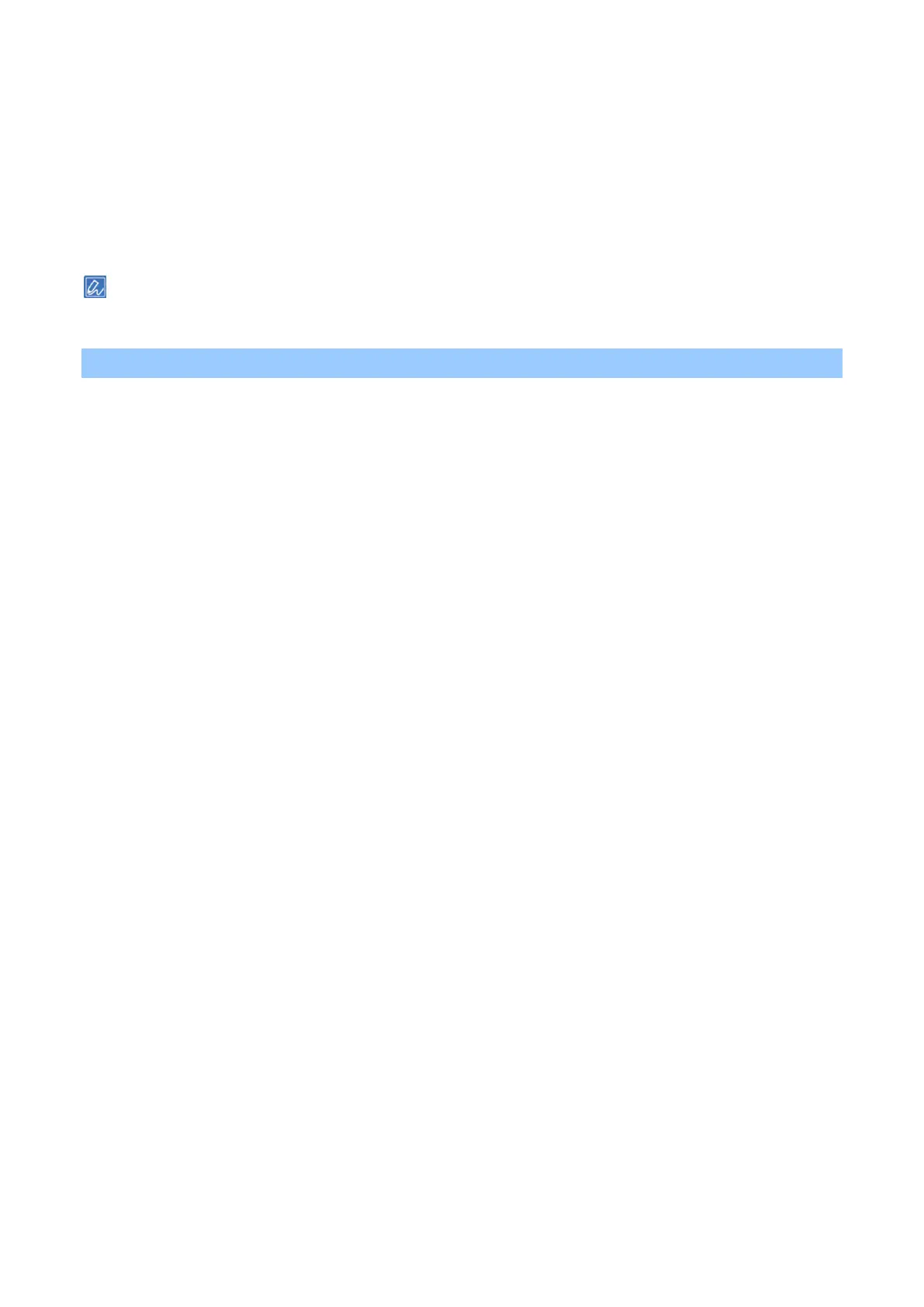Printing
- 172 -
For macOS
1
Open the file to be printed.
2
Select [Print] from the [File] menu.
3
Select the [Print Options] panel.
4
Select the value you want to set from [Quality] of the [Quality1] tab.
5
Specify other settings as necessary, and click [Print].
If there is no detail settings displayed in the [Print] screen, click [Show details] at the bottom of the screen.
Printing by correcting fine lines
The fine line correcting function is enabled by default to prevent fine lines from becoming faint or inconsistent
in thickness.
Depending on the specific application, the spacing of bar codes may become narrower. In that case, disable
the function.
For Windows PCL printer driver
When this function is enabled, ultra fine lines are slightly thicker.
1
Open the file to be printed.
2
Select [Print] from the [File] menu.
3
Click [Preferences].
4
Select the [Job Options] tab.
5
Click [Advanced].
6
Select [Adjust ultra fine lines] in [Item], set it to [ON] in [Settings], and click [OK].
7
Specify other settings as necessary, and click [OK].
8
Click [Print] in the [Print] screen.
For Windows PS printer driver
When this function is enabled, the thickness of ultra fine lines is consistent in the specified direction.
When this function is disabled, ultra fine lines may be slightly thicker.
1
Open the file to be printed.
2
Select [Print] from the [File] menu.
3
Click [Preferences].
4
Select the [Job Options] tab.
5
Click [Advanced].
6
Check [Adjust ultra fine lines], and click [OK].
7
Specify other settings as necessary, and click [OK].
8
Click [Print] in the [Print] screen.