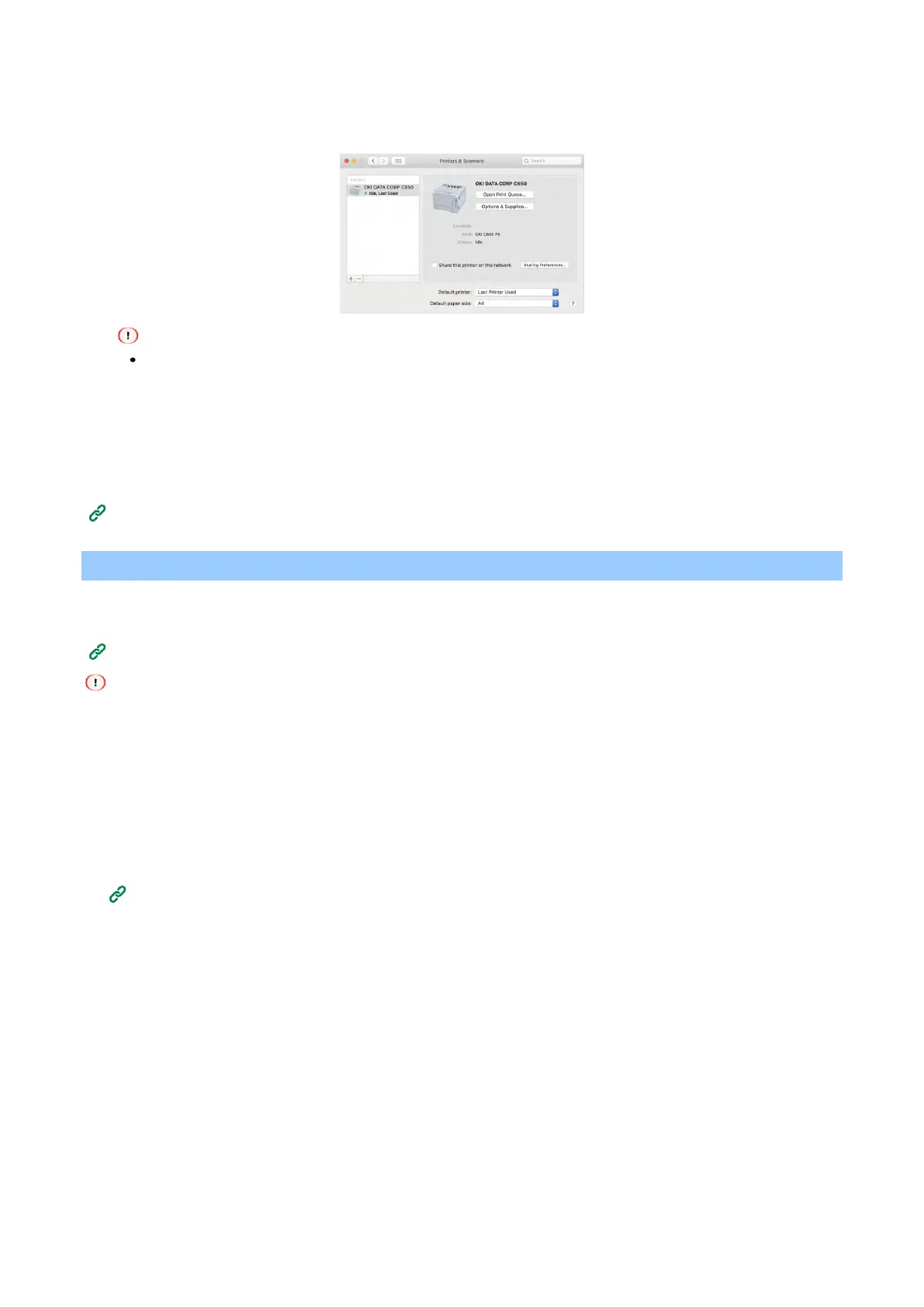Connecting to the PC after preparing the device
- 64 -
12
Make sure that this machine is added to the list of [Printers] and that "OKI C650 PS" is
displayed in [Type].
If "OKI C650 PS" is not displayed in [Type] properly, click [-] to delete this machine from [Print], and then repeat
Steps 8 - 12.
13
Click [Open the Print Queue].
14
Select [Print Test Page] from the [Print] menu.
Installation is completed when the test page is printed.
If you install options like the expansion tray unit, change the settings of printer driver.
Setting the printer driver(P.64)
Setting the printer driver
If an expansion tray unit has been installed, change the printer driver settings with the following procedure
after installing the printer driver.
Installing software on a PC(P.59)
To follow this procedure, it is necessary to log into the PC with administrator privileges.
For the macOS with the following conditions, the printer driver obtains the information automatically, so it is not
necessary to make new settings.
When using Bonjour for the USB connection or network connection and installing optional parts before installing the
printer driver, it is required to install the printer driver in the PC beforehand.
For Windows PCL printer driver
1
Open the "Devices and Printers".
How to open the printer folder(P.140)
2
Right-click on the icon of [OKI C650 PCL], and select [Printer Properties].
3
Select the [Device Options] tab.