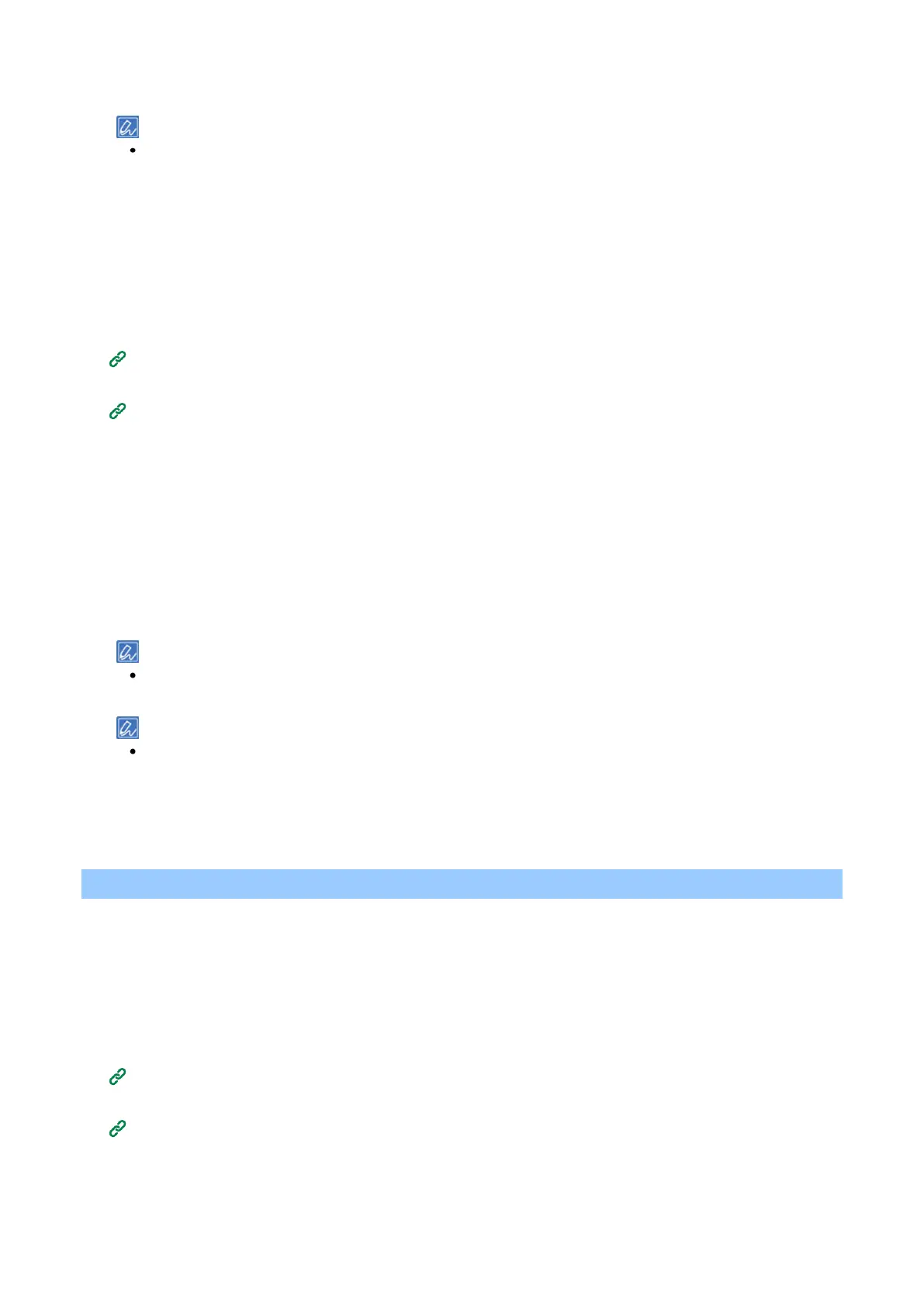Management of this machine
- 213 -
12
Select the CA certificate file, and click [OK].
Specify the CA certificate used for RADIUS server authentication. PEM, DER and PKCS#7 files can be
imported.
13
Click [Submit].
14
When this machine is online, go to "Connecting to a wireless LAN (WPA/WPA2-EAP)(P.213)".
Setting with PEAP
1
Open the web page of this machine.
Opening the web page(P.200)
2
Log in as an administrator.
Logging in as an administrator(P.200)
3
Select [Admin Setup].
4
Select [Network] - [IEEE802.1X].
5
Select [Disable] in [IEEE802.1X].
6
Select [PEAP] in [EAP Type].
7
Input the user name in [EAP User].
8
Input the password in [EAP Password].
9
Select [Authenticate Server], and click [Import].
When you select [Not Authenticate Server], go to Step 11.
10
Select the CA certificate file, and click [OK].
Specify the CA certificate used for RADIUS server authentication. PEM, DER and PKCS#7 files can be
imported.
11
Click [Submit].
12
When this machine is online, go to "Connecting to a wireless LAN (WPA/WPA2-EAP)(P.213)".
Connecting to a wireless LAN (WPA/WPA2-EAP)
This machine supports the wireless LAN security method WPA/WPA2-EAP.
Before setting WPA/WPA2-EAP as the wireless LAN security method, it is necessary to complete the wired or
Wireless(AP Mode) network connection and set from the [IEEE802.1X] menu.
See "
Setting IEEE802.1X (Wireless LAN)(P.212)".
1
Open the web page of this machine.
Opening the web page(P.200)
2
Log in as an administrator.
Logging in as an administrator(P.200)
3
Select [Admin Setup].
4
Select [Network] - [Wireless(Infrastructure)].