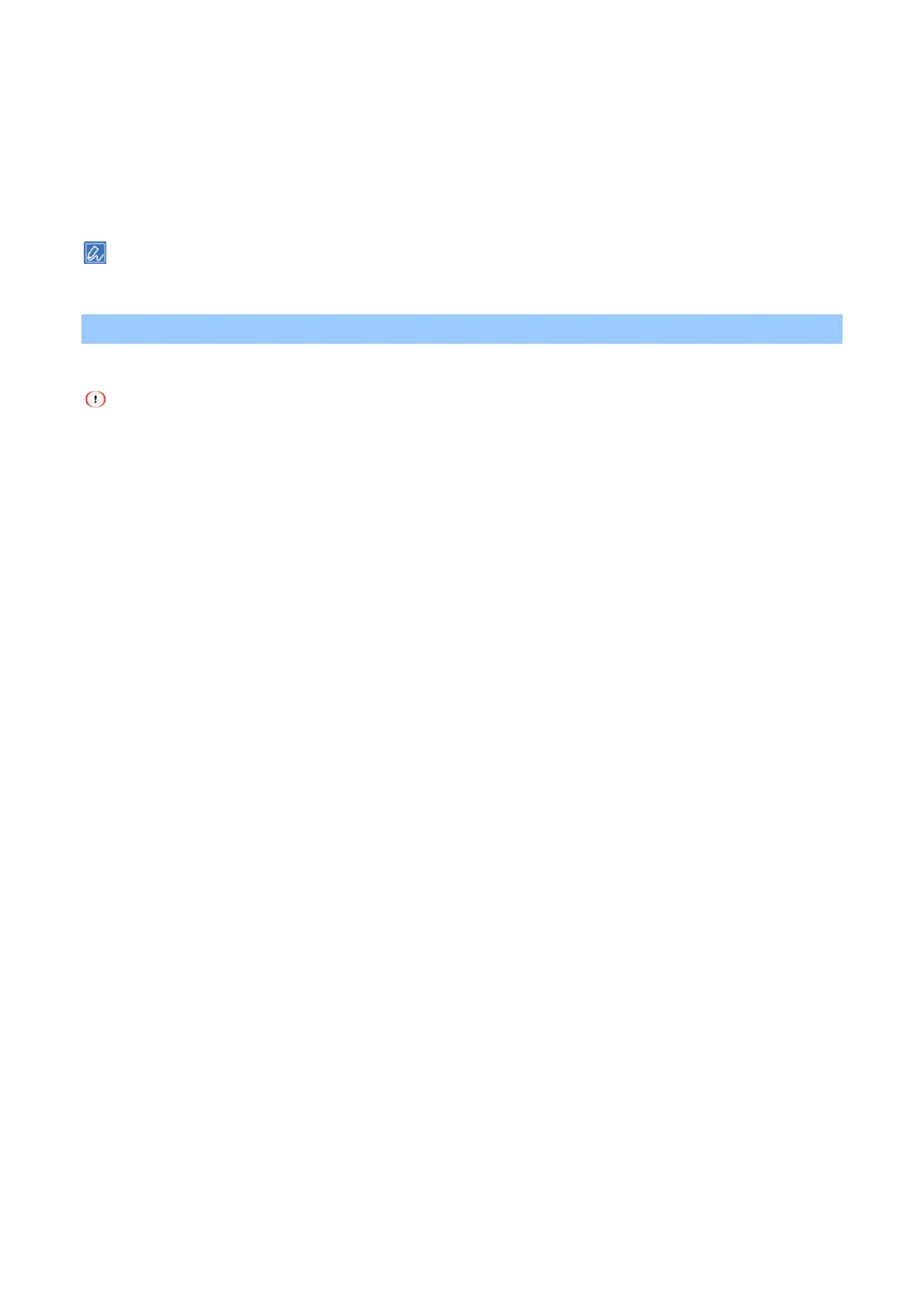Printing
- 151 -
4
Select the [Print Setup] panel.
5
Check [Feed paper individually] in the [Paper Feed] tab.
6
Specify other settings as necessary, and click [Print].
7
If a message appears on the display, load paper into the MP tray and press «ON LINE».
If you are printing a multi-page document, the same massage appears each time after one page is printed.
If there is no detail settings displayed in the [Print] screen, click [Show details] at the bottom of the screen.
Enlarging/Reducing to fit the specified media size
You can print on a different media size without changing the print data.
This function is not applicable to some applications.
For Windows PCL printer driver
1
Open the file to be printed.
2
Select [Print] from the [File] menu.
3
Click [Preferences].
4
Select the media size of the print data in [Size] in the [Setup] tab.
5
Check [Resize document to fit printer page] in [Size].f
6
Select the size of the media to be printed on.
7
Specify other settings as necessary, and click [OK].
8
Click [Print] in the [Print] screen.
For Windows PS printer driver
1
Open the file to be printed.
2
Select [Print] from the [File] menu.
3
Click [Preferences].
4
Check [Resize document to fit printer page] in the [Job Options] tab.
5
Select the size of the media to be printed on.
6
Specify other settings as necessary, and click [OK].
7
Click [Print] in the [Print] screen.
For macOS
1
Open the file to be printed.
2
Select [Print] from the [File] menu.
3
Check [Scale to fit paper size] in the [Paper Handling] panel.
4
Select the size of the media to be printed on in [Destination Paper Size].