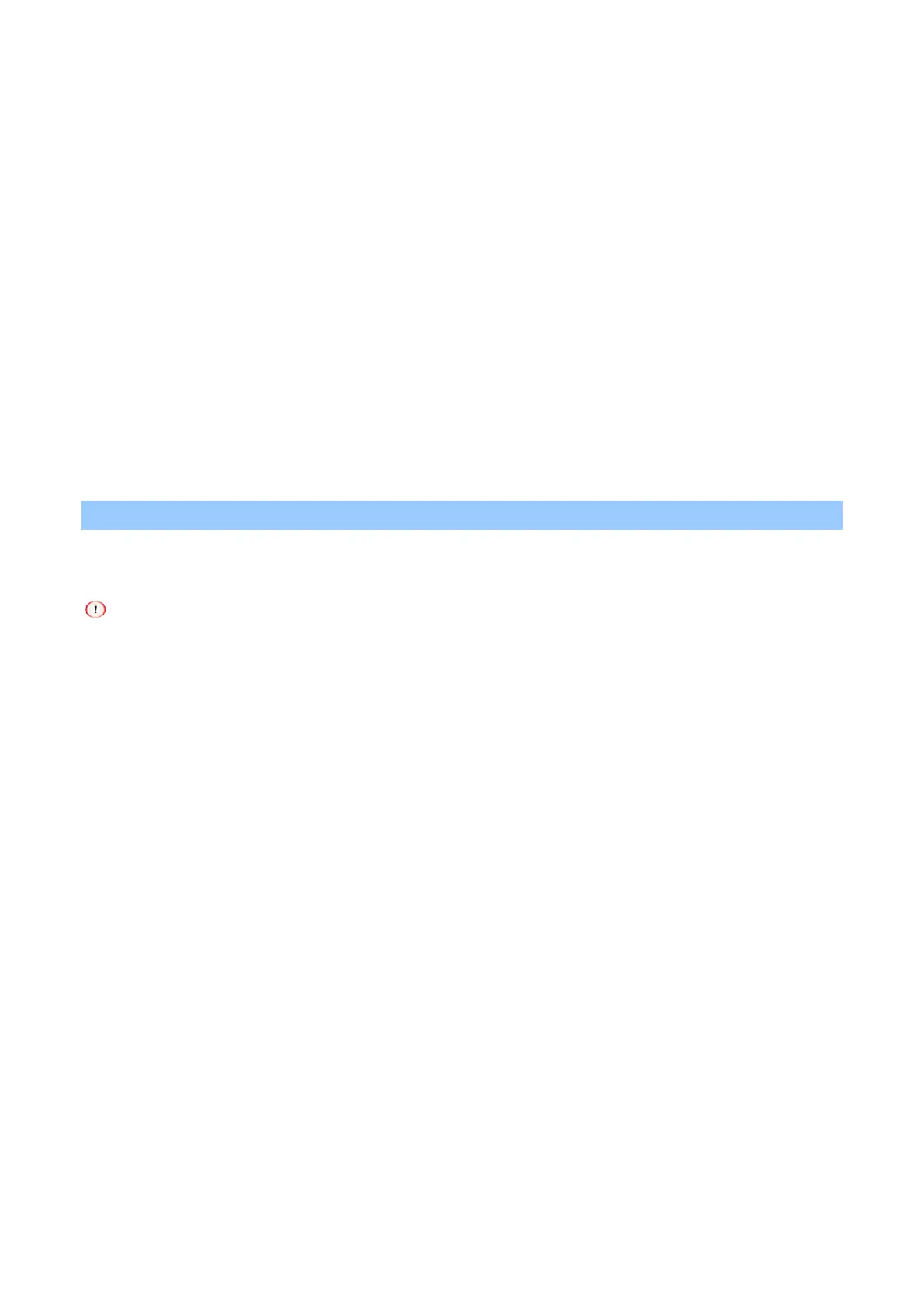Printing
- 158 -
3
Select the [Ports] tab.
4
Select [FILE:] from the port list, and click [OK].
5
Open the file to be printed.
6
Select [Print] from the [File] menu.
7
Click [Print].
8
Input the file name, and click [OK].
Example: C:¥temp¥printdata.prn
For macOS
1
Open the file to be printed.
2
Select [Print] from the [File] menu.
3
Click [PDF] on the print screen, and select the file format to be saved as.
4
Input a name for the file, select a destination for the file, and then click [Save].
Printing frequently used documents without using a PC
By storing frequently used documents in the machine, you can print them directly from the operator panel
without using a PC.
If the print data cannot be stored due to insufficient capacity of the memory, a message is displayed indicating that
the file system is full and the printing will not be performed.
Storing documents
For Windows PCL printer driver
1
Open the file to be printed.
2
Select [Print] from the [File] menu.
3
Click [Preferences].
4
Select the [Job Options] tab.
5
Select [Shared Print] from [Job Type].
6
Click [Job Type Option].
7
Input the print data name in [Job Name].
If you check [Input job type option when printing], a prompt asking for the print data name is displayed
when the print data is sent to this machine.
8
Click [OK].
9
Make other settings as necessary to print.
The print data is sent to this machine, but not printed yet.
For Windows PS printer driver
1
Open the file to be printed.