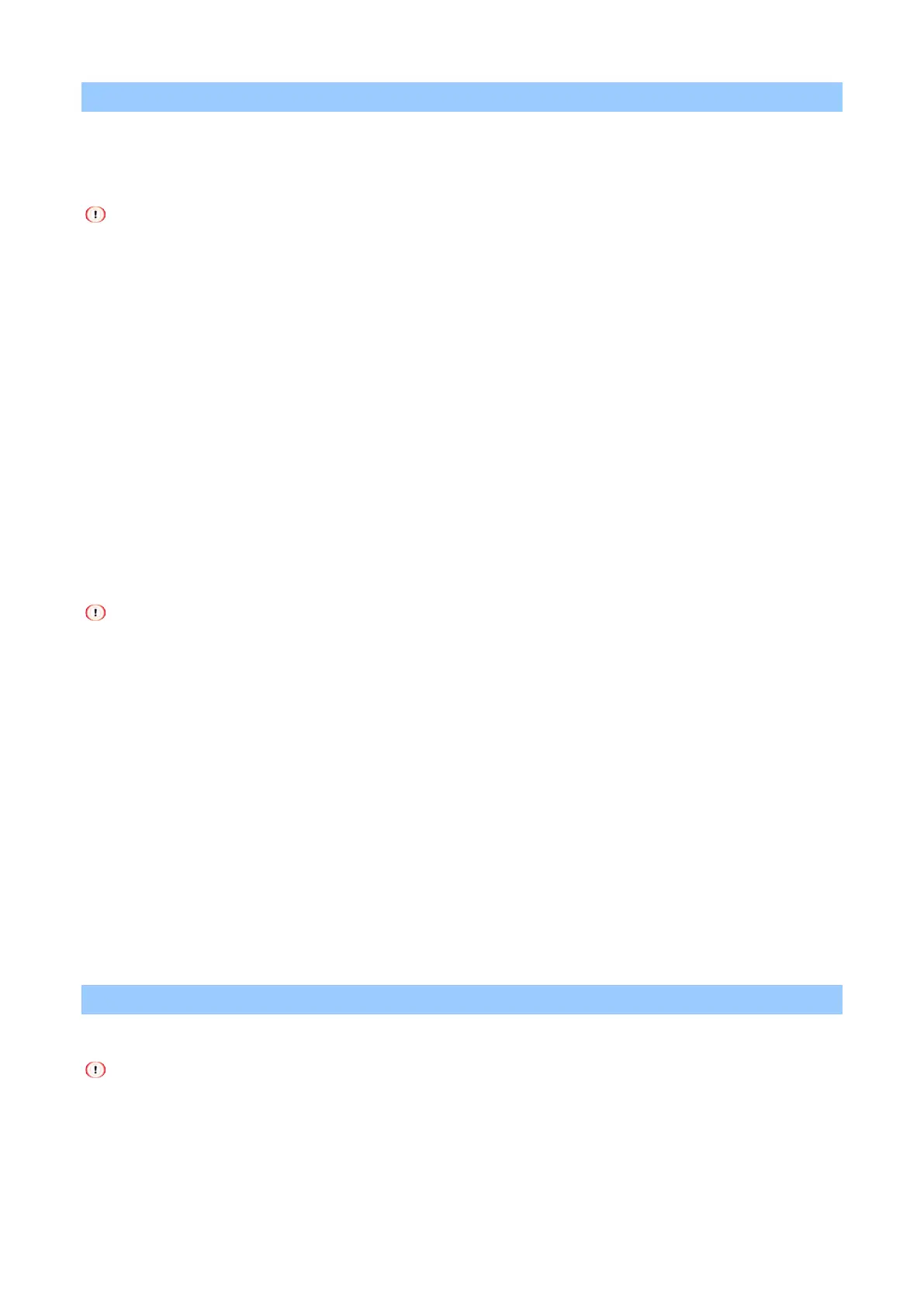Useful software
- 279 -
Transferring print data to the registered device
This section explains how to transfer the specified print data to a registered device using the OKI LPR utility.
This section also explains how to transfer the print data to another device when a problem occurs on the
destination device.
Print data can be transferred only to devices with the same model name as your device.
Before transferring print data, a device must be added.
Transferring the selected print data
1
Start the OKI LPR utility.
2
Select [Job Status] from the [Remote Print] menu.
3
Select the print data to be transferred, and select [Redirect] from [Job] menu.
4
Select the destination device, and click [OK].
Automatically transferring print data
When this machine cannot print since it is busy, offline, out of paper, etc., you can set the print data to be
automatically transferred to another OKI machine.
Administrator privileges are required.
1
Start the OKI LPR utility.
2
Select the machine to set.
3
Select [Confirm Connections] from the [Remote Print] menu.
4
Click [Detail Setup].
5
Check [Automatic Job Redirect Used].
6
To transfer the print data only when an error occurs, check [Redirect only at the time of an
error].
7
Click [Add].
8
Input the IP address of the destination device, and click [OK].
9
Click [OK].
Printing the same document from multiple registered devices
You can print from multiple devices with a single order.
Administrator privileges are required.
1
Start the OKI LPR utility.
2
Select the machine to set.
3
Select [Confirm Connections] from the [Remote Print] menu.
