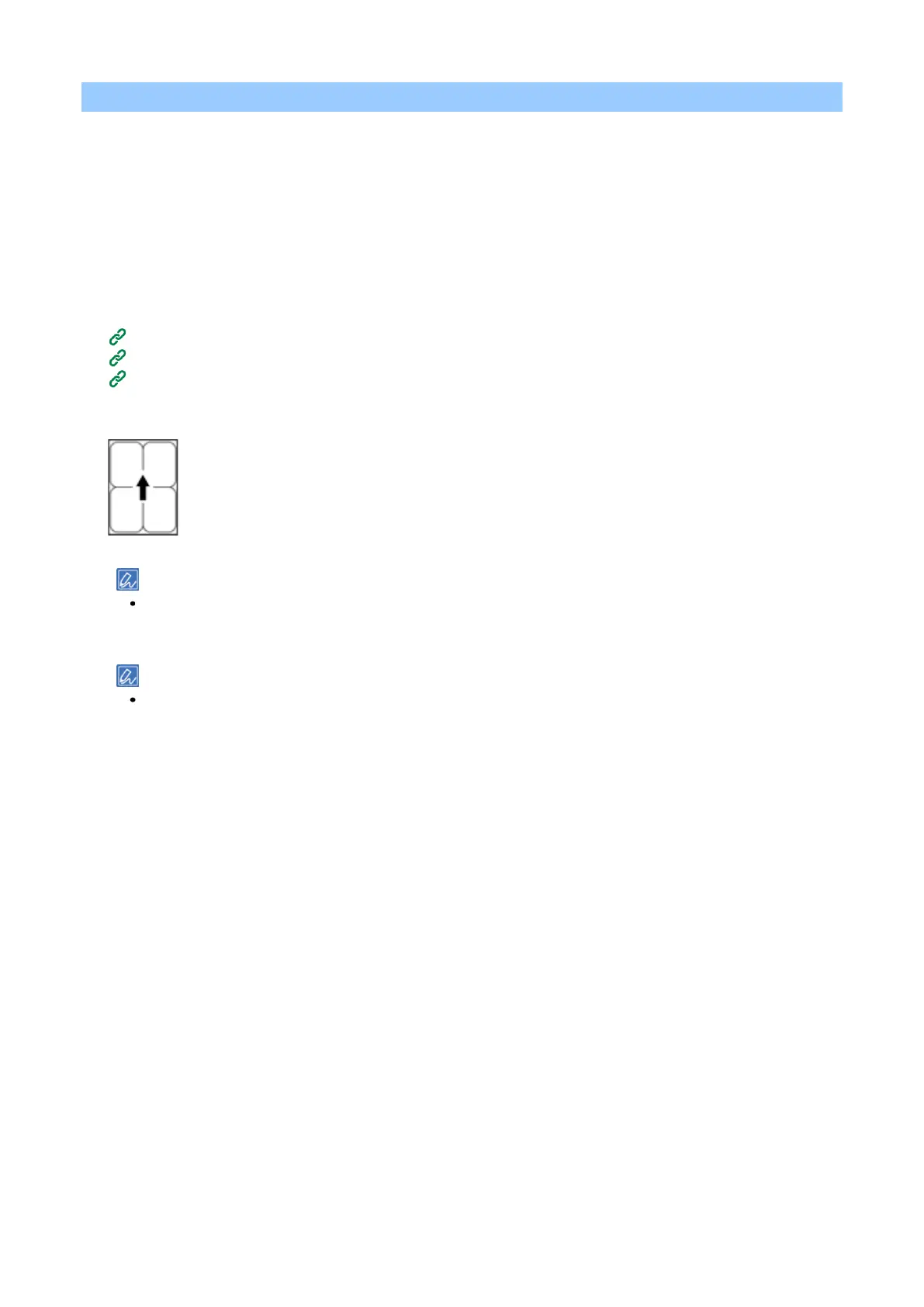Printing
- 144 -
Printing on labels
To print on labels, change the setting of media type, and use the multi-purpose tray (MP tray) and the rear
output tray.
First, set the media size and media type for the MP tray on the operator panel. Next, set the media size, paper
tray, media weight, etc. in the printer driver.
Loading labels
1
Check the paper precautions.
Paper precautions by type(P.74)
2
With the print side facing up, load labels in the MP tray.
The arrow indicates the direction to feed the media.
3
Open the rear output tray on the back.
If you always print on labels from the MP tray, register the loaded media in this machine. If you print on labels
only once, go to the printing procedure from the printer driver.
4
Check that "Ready To Print" appears on the display.
If the machine is in the power save mode, press «POWER SAVE» to restore.
5
Press «Fn» on the operator panel.
6
When the numerical input screen is displayed, press «9», «0» and «OK».
7
Press the scroll button ▼ to select [A4] or [Letter], and press «OK».
8
Press «BACK» and confirm that the [MPTray Config] screen is displayed.
9
Press ▼ to select [Media Type], and press «OK».
10
Press ▼ to select [Labels], and press «OK».
11
Press «ON LINE» to return to the standby screen.
Printing from a PC
For Windows PCL printer driver
1
Open the file to be printed.
2
Select [Print] from the [File] menu.
3
Click [Preferences].
4
Select [A4] or [Letter] from [Size] in the [Setup] tab.
5
Select [Multi Purpose Tray] in [Paper Source].
6
Specify [Portrait] in [Orientation].