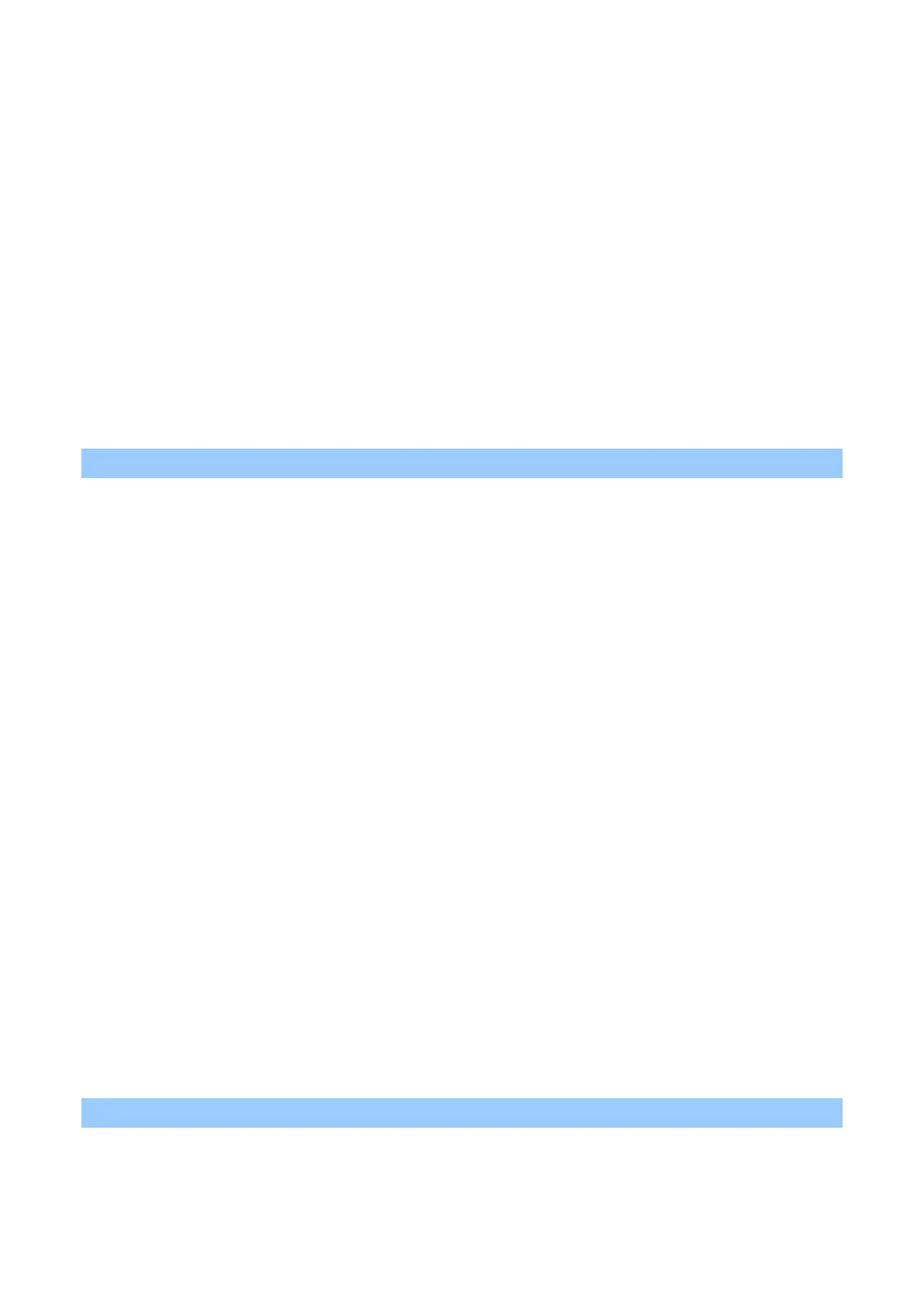Useful software
- 263 -
For macOS
1
Start the Color Correct Utility.
2
Select the device where you want to save the settings.
3
Click [Next].
4
Click [Import/Export Color Settings].
5
Click [Export].
6
Select the settings to be exported, and click [Export].
7
Specify the file name and the destination folder, and click [Save].
8
Click [Cancel].
9
Click [Finish].
10
Click [OK] on the confirmation screen.
Importing color tunning settings
For Windows
1
Click [Start] and select [Okidata] - [Color Correct Utility].
2
Select [Import/Export Color Settings] , and click [Next].
3
Select the device into which you want to import settings, and click [Next].
4
Click [Import].
5
Select the file and click [Open].
6
Select the settings that you want to import, and click [Import].
7
Check that the settings are correctly imported, and click [Finish].
For macOS
1
Start the Color Correct Utility.
2
Select the device into which you want to import settings.
3
Click [Next].
4
Click [Import/Export Color Settings].
5
Click [Import].
6
Select the folder into which the settings to be imported are saved, and click [Open].
7
Select the settings that you want to import, and click [Import].
8
Click [Cancel].
9
Confirm that the settings are correctly imported, and then exit the Color Correct Utility.
Deleting color tuning settings
For Windows
1
Click [Start] and select [Okidata] - [Color Correct Utility].
