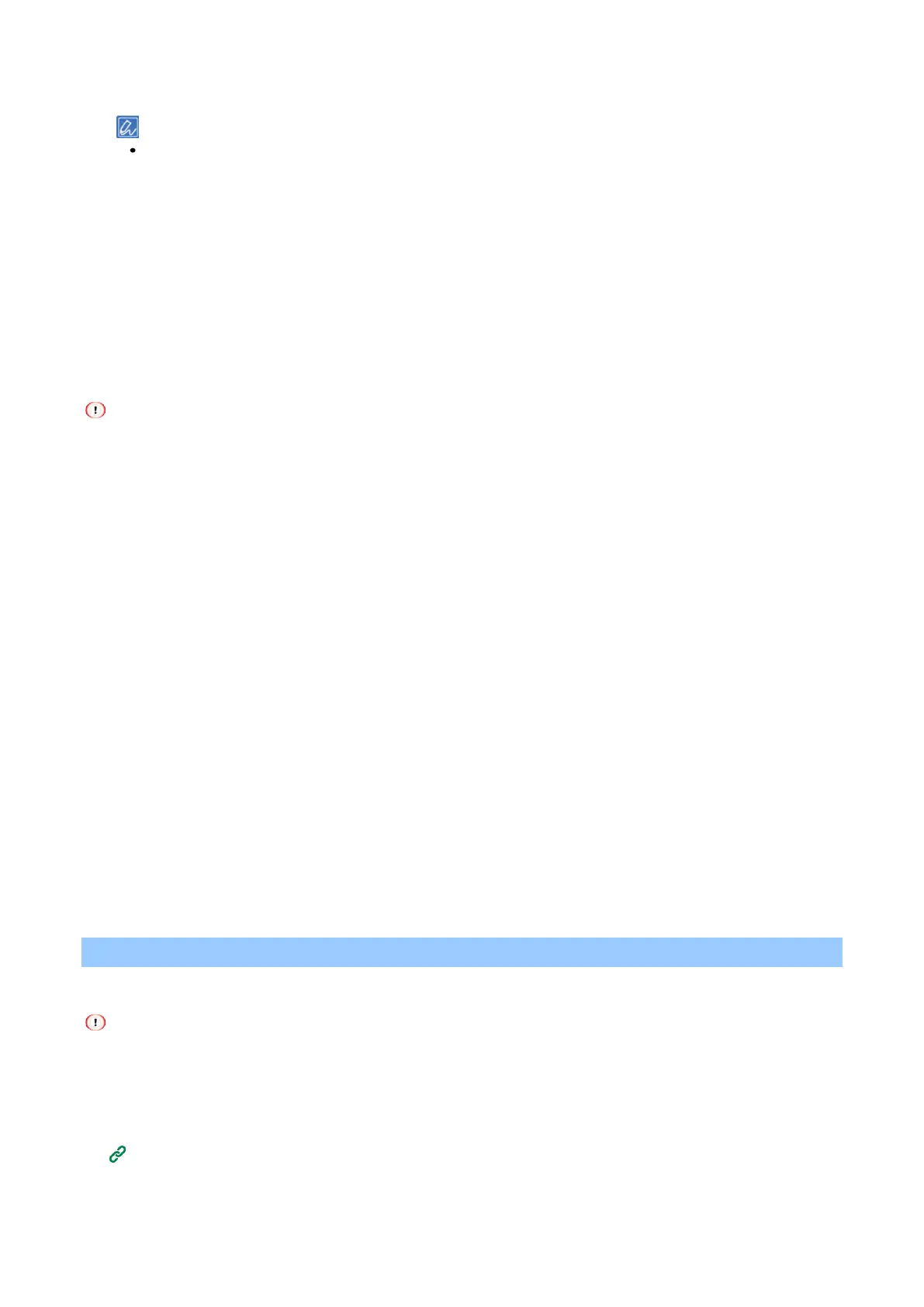Printing
- 157 -
6
Select [Overlay Print], and then select the form file to overlay from the drop-down list.
Click [Edit list] and add it to the list if you want to add a form file registered with the Configuration Tool or if you
want to overlay multiple forms as a group.
If you want to add a form file registered with the Configuration Tool, click [Add a registered form], input the form
name in [Form name] and the ID of the form registered with the Storage Manager plugin of the Configuration
Tool in [ID], select the page onto which you want to apply that overlay in [Print on Pages], and click [OK].
7
Click [OK].
8
Specify other settings as necessary, and click [OK].
9
Click [Print] in the [Print] screen.
For Windows PS printer driver
You will have to log into the PC as a user with administrator privileges.
1
Open the "Devices and Printers".
2
Right-click on the PS printer icon, and select [Printing Preferences].
3
Click [Overlays] of the [Job Options] tab.
4
Select [Use Overlays] from the pull-down menu, and click [New].
5
Input the form name registered with the Storage Manager plug-in of the Configuration Tool in
[Form Name], and click [Add].
6
In [Overlay Name], input an overlay name.
7
Select the page onto which you want to apply that overlay in [Print on Pages].
8
Click [OK].
9
Select the overlay to be used for printing from [Defined Overlays], and click [Add].
10
Click [OK].
11
Specify other settings as necessary, and click [OK].
12
Open the file to be printed.
13
Select [Print] from the [File] menu.
14
Click [Print] in the [Print] screen.
Outputting to a file without printing on paper
You can export print data to a file and save it without printing on paper.
To perform this procedure, you will have to login to the PC as a user with administrator privileges.
For Windows
1
Open the "Devices and Printers".
How to open the printer folder(P.140)
2
Right-click on the icon [OKI C650 *], and select [Printer properties].
* Please select the type of printer driver that you want to use.