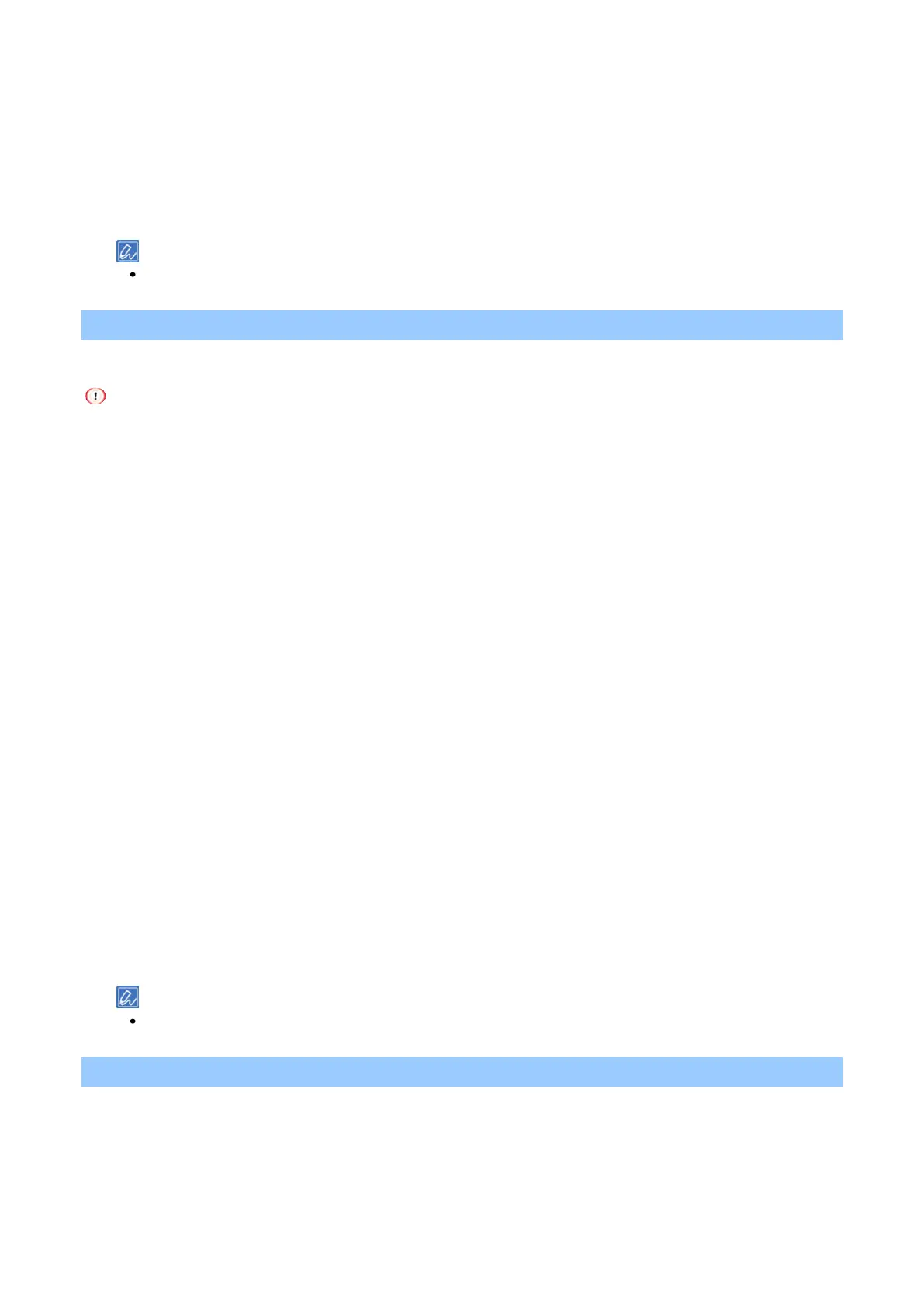Printing
- 168 -
4
Select [Graphic Pro] in [Color].
5
Select [Printing Simulation] in [Mode Selection].
6
Select the characteristics of the ink that you want to simulate in [Simulation Target Profile] of
[Input] tab.
7
Specify other settings as necessary, and click [Print].
If there is no detail settings displayed on the [Print] screen, click [Show Details] at the bottom of the screen.
Printing with color separation
The color separation printing function can be used without any application.
This function is not available to the Windows PCL printer driver.
If you are using the Adobe Illustrator, use the color separation function of this application. In this case, disable the
color matching function in the printer driver.
For Windows PS printer driver
1
Open the file to be printed.
2
Select [Print] from the [File] menu.
3
Click [Preferences].
4
Select the [Color] tab, and click [Advanced].
5
Select the color that you want to print in separation from [Print color separations], and click
[OK].
6
Specify other settings as necessary, and click [OK].
7
Click [Print] in the [Print] screen.
For macOS
1
Open the file to be printed.
2
Select [Print] from the [File] menu.
3
Select the [Print Options] panel
4
Select the color that you want to print in separation from [Separations] of the [Quality2] tab.
5
Specify other settings as necessary, and click [Print].
If there is no detail settings displayed in the [Print] screen, click [Show Details] at the bottom of the screen.
Adjusting registration manually
Although this machine adjusts registration automatically when the power is turned on or when the output tray
is opened and closed, it is possible to adjust it manually in case the registration is concerned.