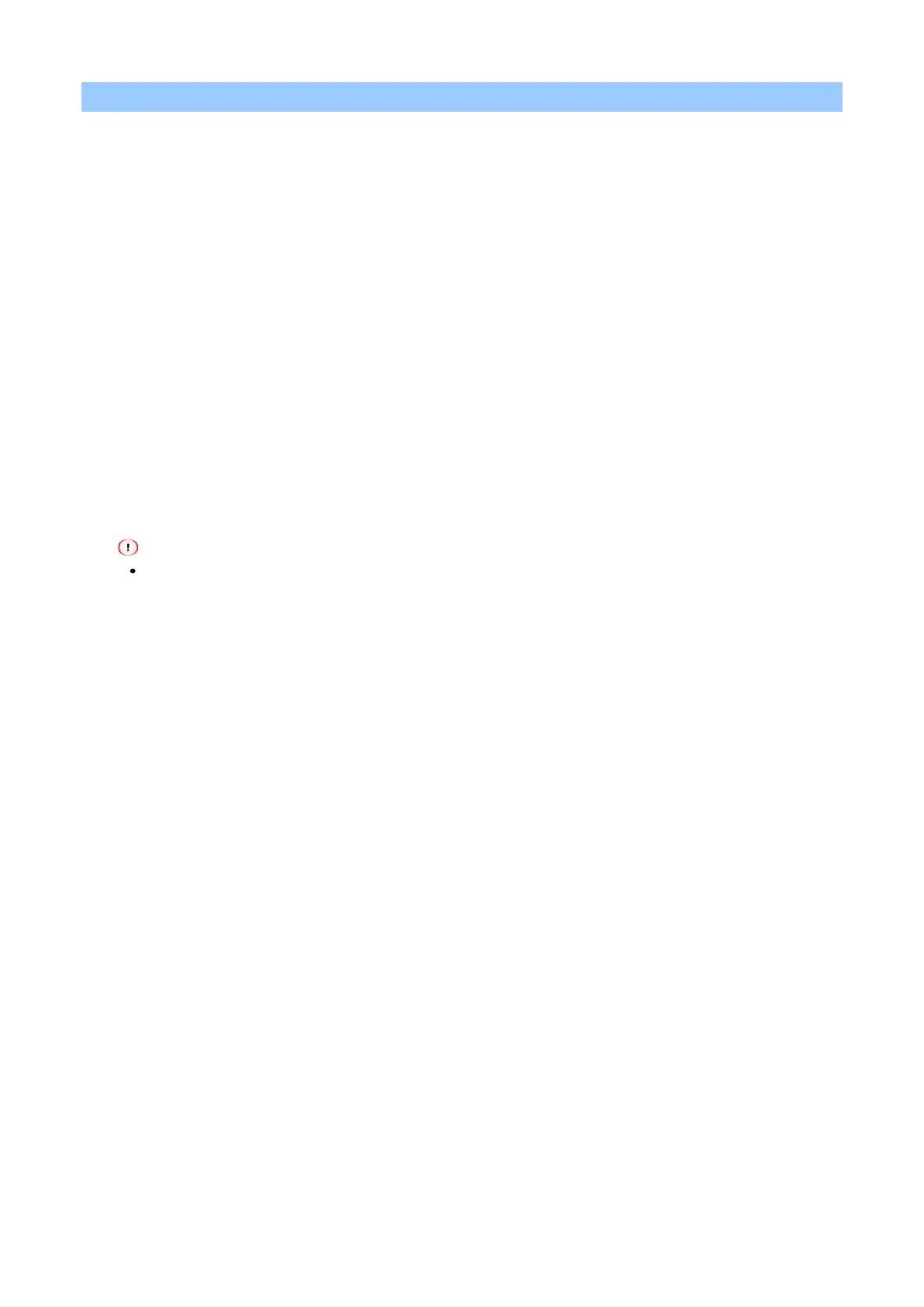Printing
- 186 -
Printing QR codes or barcodes
You can print a QR code or barcode if you save the file containing the URL or the like in the OBC format to a
USB memory, then connect the USB memory to this machine and finally print the file.
Before printing, specify the number of rows and columns in which one QR code or barcode is to be placed on
one sheet of paper.
The printable formats are as follows. The factory default setting is [QRCode].
QRCode, UPC-A, UPC-A +2, UPC-A +5, UPC-E, UPC-E +2, UPC-E +5, EAN/JAN-8, EAN/JAN-8 +2,
EAN/JAN-8 +5, EAN/JAN-13, EAN/JAN-13 +2, EAN/JAN-13 +5,
Interleaved2of5, Interleaved2of5 + CHK, Code39, Code39 + CHK, Code128 autoswitch, Code128 A, Code128
B, Code128 C, EAN/UCC-128, CODABAR,
CODABAR + CHKmod16, ZIP +4 POSTNET 5, ZIP +4 POSTNET 9, ZIP +4 POSTNET 11, and custom
barcodes
This section uses Notepad (a Windows accessory application) as an example.
1
Attach a USB memory to your computer.
2
Open Notepad, and input the text string you want to display when scanning the QR code or
barcode.
Only one type of QR codes or barcodes can be printed in one file.
3
After you have finished the input, select [File] - [Save as], and click on the USB memory.
4
Select [All Files] from [File Type].
5
Input any text string with an extension of [.obc] in [File Name], and click [Save].
Example of the file name: aaaaa.obc
6
Close Notepad.
7
Remove the USB memory from the computer.
8
Insert the USB memory to the accessory connector (ACC) of this machine.
9
Check that [Select Print File] appears on the display, press the scroll button ▲ or ▼ to select
the file to be printed, and press «OK».
10
Press ▼ to select [Barcode Print Setup], and press «OK».
11
Input the number of QR codes or barcodes to be printed using the numeric keypad since
[Repeat] is selected, and press «OK».
12
Press ▼ to select [Layout Rows], and press «OK».
13
Input the number of rows to be printed on one page using the numeric keypad, and press
«OK».
14
Press ▼ to select [Layout Columns], and press «OK».
15
Input the number of rows to be printed on one page using the numeric keypad, and press
«OK».
16
Press ▼ to select [Barcode Type], and press «OK».
17
Press ▲ or ▼ to select the type of the barcode to be printed, and press «OK».
18
Press «BACK» to return to the screen of the file you want to print.