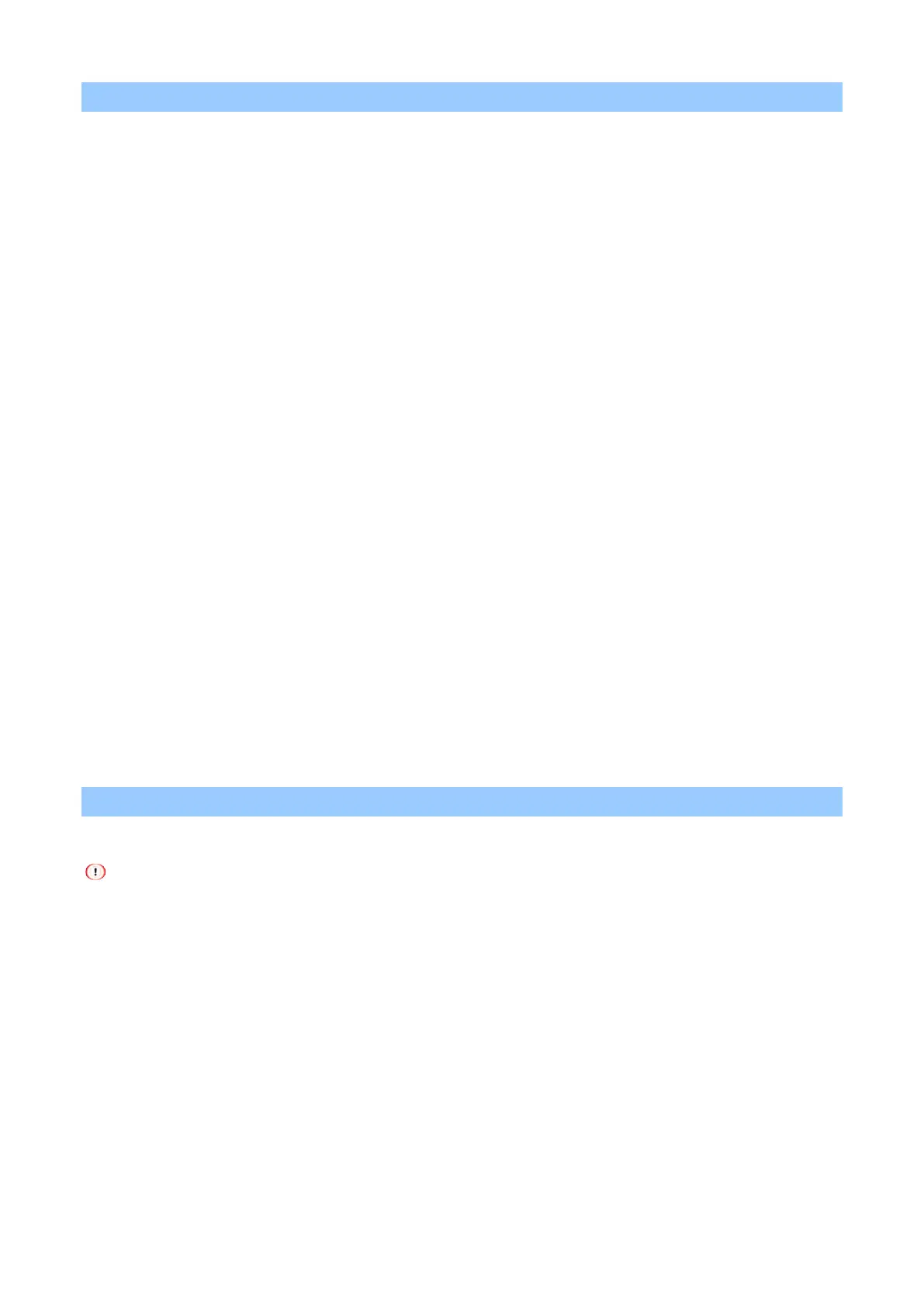Useful software
- 262 -
Printing with tuned color settings
For Windows PCL printer driver
1
Open the file to be printed.
2
Select [Print] from the [File] menu.
3
Click [Preferences].
4
Click [Detail] in [Setup], and select [Office Color].
5
Check [Color Correct Utility Settings], select settings created with the Color Correct Utility, and
click [OK].
For Windows PS printer driver
1
Open the file to be printed.
2
Select [Print] from the [File] menu.
3
Click [Preferences].
4
Select the [Color] tab, select [Office Color], and then click [Options].
5
Check [Color Correct Utility Settings], and then select the settings created using the Color
Correct Utility, and click [OK].
For macOS
1
Open the file to be printed.
2
Select [Print] from the [File] menu.
3
Select [Office Color] in the [Color] panel.
4
Select the settings created using the Color Correct Utility from [User Color].
Saving color tunning settings
You can save the tuned color settings.
To use this function, you will have to log into the PC as a user with administrator privileges.
For Windows
1
Click [Start] and select [Okidata] - [Color Correct Utility].
2
Select [Import/Export Color Settings] , and click [Next].
3
Select the device where you want to save the settings, and click [Next].
4
Click [Export].
5
Select the settings to be exported, and click [Export].
6
Specify the file name and the destination folder, and click [Save].
7
Click [OK].
8
Click [Finish].
